Are you tired of encountering SERVER CONNECTION TIME OUT issues while playing The Finals?
Don’t worry, we’ve got you covered.
In this guide, we will provide you with practical solutions to fix the SERVER CONNECTION TIME OUT problem and get you back into the game hassle-free.
How To Fix The Finals SERVER CONNECTION TIME OUT Issue?
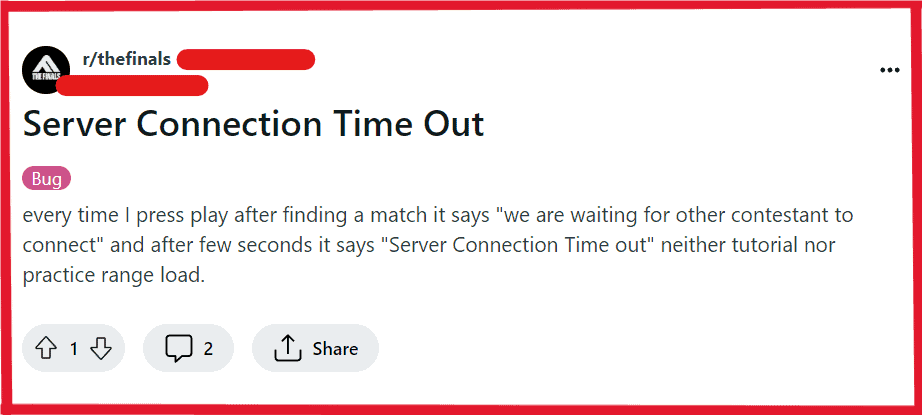
To fix The Finals SERVER CONNECTION TIME OUT issue, you can check your internet connection, disable firewall and antivirus temporarily, manage linked platform and create new embark ID. Additionally, you can update network drivers, and close background applications.
1. Check Your Internet Connection
A stable internet connection is crucial when playing online games, and a poor or unstable connection can lead to server timeouts. Ensuring a strong connection can prevent these issues and provide a smoother gaming experience.
Test your internet speed using online services to confirm your bandwidth is sufficient. Connect via Ethernet cable instead of Wi-Fi for a more stable connection. Restart your modem or router to refresh your connection.
- Unplug the router and modem from the power source.
- Wait at least 30 seconds.
- Plug the router and modem back in.
- Wait for the router to fully restart and stabilize.
2. Disable Firewall And Antivirus Temporarily
Firewalls and antivirus programs can sometimes interfere with game connections. Disabling them may resolve the server timeout issue, but should be done with caution as it can leave your system vulnerable.
To Disable Antivirus Temporarily:
- Navigate to the system tray and right-click on your antivirus icon.
- Select “Disable” or “Turn off” from the menu.
- Choose the duration for which you want to disable the antivirus if prompted.
To Disable Firewall Temporarily:
- Open your antivirus software and find the option to disable real-time protection.
- Go to Control Panel > System and Security > Windows Firewall.
- Click “Turn Windows Firewall on or off” and choose to turn off the firewall for both private and public networks.
3. Manage Linked Platforms And Create A New Embark ID
Sometimes, issues with linked accounts or interference from third-party software can cause server connection timeouts. By unlinking your accounts and creating a new Embark ID, you may resolve these issues.
- Go to id.embark.games/id/connected-platforms and log in if necessary.
- Unlink all platforms from your Embark account by following the site’s instructions.
- Type “UNLINK” into the required box and click “CONFIRM“.
- Select a platform you wish to log in with and proceed to sign in.
- Click “CREATE A NEW EMBARK ID“.
- Enter your email, confirm your age, and click “CONTINUE“.
- Ensure to close any third-party software that could interfere with the game, such as overlays or game optimization tools.
4. Update Network Drivers
Outdated network drivers can cause connectivity problems. Keeping your network drivers up to date ensures compatibility and can fix server connection issues.
- Go to the Device Manager on your PC.
- Find Network Adapters and right-click on your network device.
- Select “Update driver” and choose to search automatically for updated driver software.
- Install any available updates and restart your computer.
5. Close Background Applications
Running too many applications in the background can consume system resources and bandwidth, potentially leading to server timeouts. Closing unnecessary applications can free up resources and help maintain a stable connection to the game servers.
- Open the Task Manager by pressing Ctrl + Shift + Esc.
- Under the “Processes” tab, look for applications that are using a significant amount of resources.
- Select these applications and click “End Task” to close them.
- Try connecting to The Finals again to see if the issue is resolved.
6. Verify Integrity Of The Finals Game Files
Corrupted or missing game files can cause connection issues and other errors. Verifying the integrity of game files can repair such files and potentially fix server connection timeouts.
- Open your game client (e.g., Steam).
- Go to your library and right-click on The Finals.
- Select “Properties,” then click on the “Local Files” tab.
- Click on “Verify integrity of game files” and allow the process to complete.
- Once done, relaunch the game to check if the server timeout issue persists.
7. Contact The Finals Support

If all else fails, reaching out to The Finals support team can provide further assistance. They can offer solutions specific to your situation or inform you of any ongoing server issues.
Submit a detailed description of your issue, including any error messages and steps you’ve already taken. Wait for a response with further instructions or solutions.

