Are you facing issues with The Sims 4 For Rent expansion pack not working as expected?
Fret not, as we’ve got you covered.
In this blog, we’ll dive into providing you with effective solutions to get your Sims 4 For Rent up and running smoothly.
How To Fix Sims 4 For Rent Not Working?

To fix Sims 4 for Rent not working, you can check order processing, clear the cache of your device, search for EP15 folder. Additionally, you can check for file conflict, and create a clean folder.
1. Check Order Processing
Sometimes, the issue might be with the order processing if you’ve just purchased the pack.
It can take a while for the transaction to process and for the content to become available for download. If this might be the case, give it some time and then check again.
2. Clear The Cache of Your Device
A common solution that often goes overlooked is clearing your device’s cache. If you are facing the problem with rent not working you can try this.
EA app (Windows):
- Click the three dashes in the far-left corner.
- Scroll to ‘Help‘.
- Select ‘App recovery‘.
- Choose ‘Clear cache‘.
PlayStation 5 and 4:
- Turn off the PlayStation by holding the Power button until you hear beeps.
- Unplug for two minutes, then plug back in and restart.
Xbox Series X|S and Xbox One
- Hold the Power button to turn off the console.
- Unplug the power cable and press the Power button a few times.
- Reconnect the power cable and turn the Xbox on.
Nintendo Switch
- Open ‘System Settings‘ from the Home menu.
- Select ‘System‘ > ‘Formatting Options‘.
- Choose ‘Clear Cache‘ and select the user.
3. Search For EP15 Folder
The EP15 folder is related to the “For Rent” pack. If you’re having trouble, you can check your game’s directory and ensure it exists and is not corrupted. If it’s missing or corrupted, this could be causing the issue.
- Navigate to the ‘Documents‘ folder on your computer.
- Open ‘Electronic Arts‘.
- Go to ‘The Sims 4‘.
- Look for the ‘EP15‘ folder within the directory.
- If ‘EP15‘ is missing or the files inside seem corrupted (e.g., they can’t be opened, have a size of 0KB, or have strange icons), this indicates an issue that could be causing the For Rent pack to not work correctly.
4. Check For File Conflicts
Conflicts with other files, particularly mods or custom content, can sometimes cause issues with new game packs. Disable any mods or custom content and see if the pack works without them. If it does, you will need to update or remove the conflicting files.
- Open The Sims 4 Mods folder (Documents/Electronic Arts/The Sims 4/Mods).
- Move all mod and custom content files to a temporary folder outside The Sims 4 directory.
- Start the game to see if the issue resolves without these files.
- If resolved, reintroduce mods one by one to identify the conflict.
5. Create A Clean Folder
Sometimes, the issues you’re encountering with The Sims 4 can stem from deep within the game’s directory, where corrupted files or conflicting modifications can hinder the game’s performance.
In such cases, creating a new, clean folder for the game can act as a reset, stripping away potential problems and giving you a fresh start while preserving your original game data.
- Close The Sims 4 game.
- Navigate to Documents/Electronic Arts.
- Drag the Sims 4 folder to your desktop.
- Launch The Sims 4 to generate a new folder.
6. Rename The Sims 4 Folder
A simple yet effective troubleshooting step is to rename the game’s folder. This action forces the game to create a new, clean folder when it starts up, which can eliminate issues caused by corrupted files or settings without permanently deleting your saved games or custom content.
- Close The Sims 4 game.
- Go to Documents/Electronic Arts.
- Right-click the The Sims 4 folder.
- Select ‘Rename‘ and change it to The Sims 4_Old.
- Launch The Sims 4 to create a new folder.
6. Repair The Sims 4
If The Sims 4 is not working as expected, it may be due to corrupted or incomplete game files. Fortunately, digital distribution platforms like Origin and the EA Desktop app offer a feature to repair game files. This process scans and replaces any damaged or missing files without
Repair Game in Origin (PC):
- Open Origin client.
- Go to ‘My Game Library‘.
- Right-click on ‘The Sims 4‘.
- Select ‘Repair Game‘.
Repair Game in EA Desktop App (PC):
- Open EA Desktop App.
- Navigate to ‘My Collection‘.
- Click on ‘The Sims 4‘.
- Choose the ‘Settings‘ gear icon.
- Click on ‘Repair‘.
7. Contact The Sims 4 Support
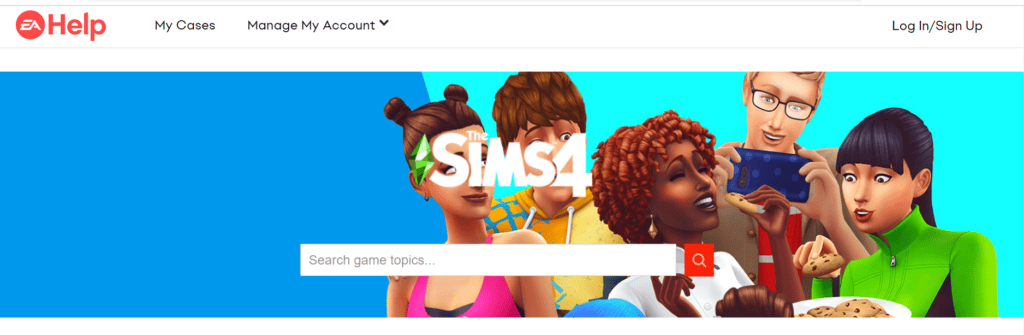
Contacting the customer support team for The Sims 4 can provide you with personalized help. The support team is equipped to handle a range of issues and can offer guidance and solutions that are tailored to your specific situation.
They can also escalate the issue if it’s a bug or a problem with the game itself that requires attention from the development team.

