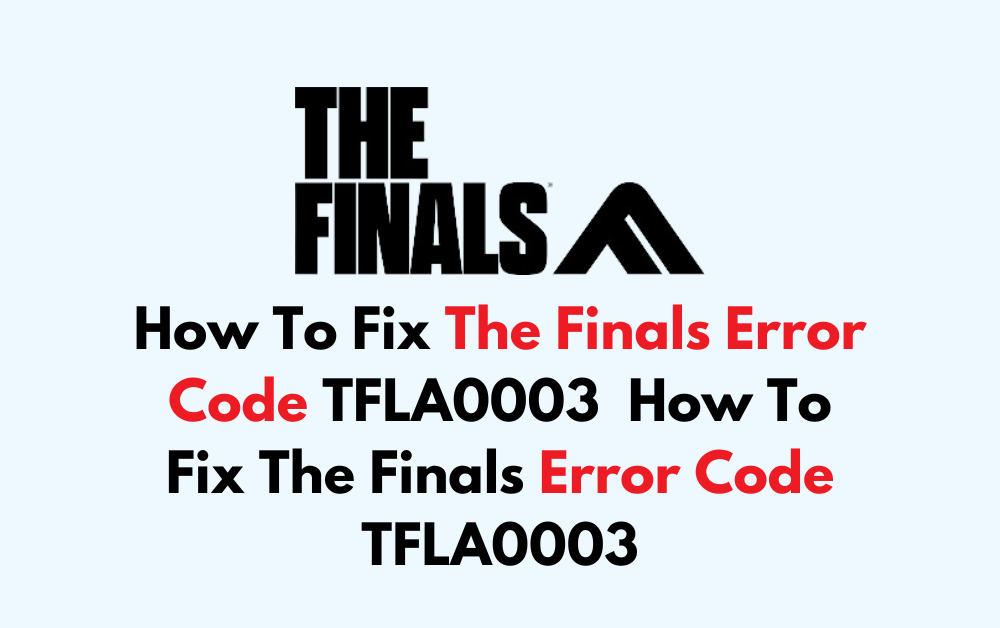How frustrating is it to encounter the TFLA0003 error code when you’re all set to dive into The Finals?
This pesky error can be a real buzzkill when all you want to do is jump into the game. But fear not, as we’ve gathered some effective solutions to help you troubleshoot and resolve this issue.
In this blog post, we’ll explore effective methods to resolve this pesky error and get you back into the game in no time.
How To Fix The Finals Error Code TFLA0003?

To fix The Finals Error Code TFLA0003, you can check your internet connection, check The Finals server status, and verify game file integrity. Additionally, you can close the game from task manager and restart, flush DNS, and use a VPN.
1. Check Your Internet Connection
A stable internet connection is crucial for online gaming, and a poor connection can lead to error codes like TFLA0003. Ensuring your connection is stable can help you avoid these errors and maintain a smooth gaming experience.
- Perform a speed test to check the stability and speed of your internet connection.
- Reset your modem/router by unplugging it, waiting for a minute, and plugging it back in to refresh your connection.
- Connect your device directly to the router using an Ethernet cable for a more stable connection than Wi-Fi.
2. Check The Finals Server Status

The TFLA0003 error in The Finals may indicate a server-related issue. By checking the server status, you can determine if the problem is on your end or if it’s a widespread issue affecting all players. If the servers are down, you’ll need to wait until they are back up and running.
- Visit the official The Finals server status or their social media channels to see if there are any announcements regarding server maintenance or downtime.
- You can also check community forums such as Reddit Community discussions for reports from other players about server issues.
3. Verify The Finals Game Files Integrity
Corrupted or missing game files can lead to various errors, including TFLA0003. Verifying the integrity of game files through the game platform can repair or replace any problematic files.
- Open the Steam client and navigate to your Library.
- Right-click on The Finals and select ‘Properties.‘
- Go to the ‘Local Files‘ tab
- Click on ‘Verify integrity of game files.‘
- Allow the process to complete and then try launching the game again.
4. Close The Game From Task Manager And Restart
Closing the game using Task Manager ensures that all associated processes are fully terminated, which can resolve temporary bugs or glitches causing the TFLA0003 error. Restarting the game after this can often clear up issues that prevent it from running smoothly.
- Press Ctrl + Shift + Esc to open Task Manager.
- Find The Finals in the list of processes.
- Click on it and select ‘End Task‘ to close it completely.
- Wait a few moments, then restart the game to see if the error persists
5. Flush DNS
Flushing the DNS cache on your computer can resolve network connectivity issues that may be causing error TFLA0003 by clearing out old or corrupted DNS data.
- Press Windows Key + R, type cmd, and hit Enter.
- Type ipconfig /flushdns in Command Prompt and press Enter.
- A confirmation message will appear.
- Reconnect to The Finals to check if the issue is fixed.
6. Use A VPN
Using a VPN can help you circumvent network restrictions or regional blocks that might be contributing to the TFLA0003 error. It can also provide a more stable connection route to the game servers.
- Install a VPN client from a trusted provider.
- Connect to a server near The Finals‘ server location.
- Launch The Finals and see if the error is resolved.
- If unsuccessful, switch to a different VPN server and retry.
7. Uninstall And Reinstall The Finals
If none of the above solutions work, there might be a deeper issue with the game installation. Reinstalling the game can ensure that all game files are fresh and uncorrupted.
- Uninstall The Finals by right-clicking it in your Steam library and selecting “Uninstall.”
- Once the uninstallation is complete, restart your computer.
- Reinstall The Finals by finding it in the Steam store and clicking “Install.“
8. Contact The Finals Support
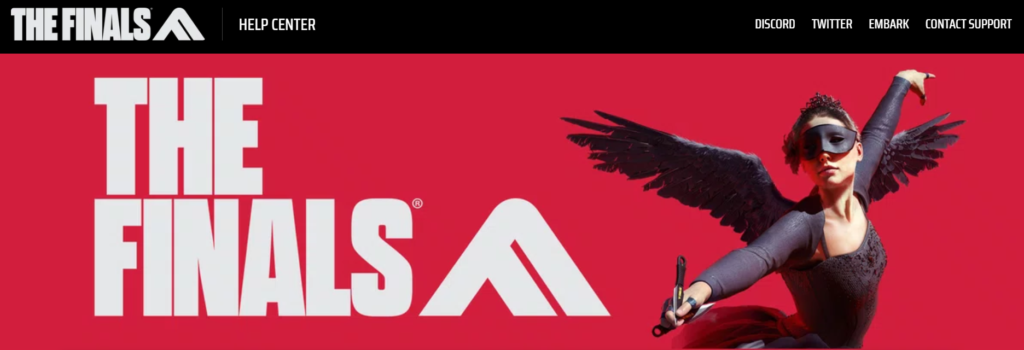
If you’re experiencing persistent issues with The Finals and none of the fixes work, reaching out to the game’s support team could provide a solution.
They can offer more detailed assistance tailored to your specific situation and help resolve the error code TFLA0003.