Are you tired of encountering error codes TFGE0000, TFGE0001, TFGE0002, or TFGE0003 while playing The Finals? These pesky errors can be frustrating, but fear not!
In this blog, we will delve into effective solutions to troubleshoot and fix these error codes, ensuring a smoother gaming experience.
How To Fix The Finals Error Code TFGE0000, TFGE0001, TFGE0002, TFGE0003?

To Fix The Finals Error Code TFGE0000, TFGE0001, TFGE0002, and TFGE0003, you can resolve loadout conflicts, enable/disable crossplay, and change your region. Additionally, you can turn your VPN on/off, check your internet connection, and check the server status.
1. Resolve Loadout Conflicts (TFGE0000)
The TFGE0000 error may occur due to a conflict caused by having multiple skins attached to a single gun in your loadout. Resolving this issue by correcting the loadout configuration can help you join matches without encountering this error.
- Identify the problematic loadout where you may have equipped multiple skins to a single gun.
- Delete the specific loadout or the contestant that has the conflicted skin setup.
- If uncertain which loadout is causing the issue, delete all loadouts.
- Create new loadouts from scratch, ensuring that each gun only has one skin equipped.
2. Enable/Disable Crossplay (TFGE0001, TFGE0002)
Enabling or disabling crossplay can often resolve connectivity and matchmaking issues in games that support cross-platform play. Adjusting this setting can help you match with players on the same platform, potentially leading to a more stable multiplayer experience.
- Navigate to the game’s settings menu where crossplay options are located.
- Look for a ‘Crossplay’ setting within the network, online, or multiplayer settings.
- Select the option to enable or disable crossplay according to your preference.
- Save the changes and exit the settings menu.
- Restart the game to ensure the new settings take effect.
3. Change Your Region (TFGE0002)
Try changing your region to the one closest to you, as this can sometimes resolve connectivity issues.
- Open the game or application settings.
- Navigate to the ‘Region,’ ‘Language,’ or ‘Server‘ settings.
- Select the region closest to you from the available options.
- Save the changes and restart the game or application if required.
4. Turn VPN On/Off (TFCE0001, TFGE0002, TFGE0003)
Toggling your VPN can help address issues with internet connectivity or access to region-restricted content. Disabling the VPN may improve connection speeds and stability while enabling it can provide privacy and access to geo-specific services.
To Turn Off VPN:
- Open your VPN client.
- Click the ‘Disconnect‘ button.
- Confirm the VPN is off.
- Restart the game.
To Turn On VPN:
- Launch your VPN client.
- Select a server to connect to.
- Click the ‘Connect‘ button.
- Ensure the VPN is connected.
- Open the game again.
5. Check Your Internet Connection
The Finals requires a stable internet connection. If you’re encountering error codes like TFGE0000, TFGE0001, TFGE0002, or TFGE0003, it could be due to connectivity issues. Ensuring a stable connection might resolve these errors.
- Unplug your router, wait for 30 seconds, and plug it back in to restart it.
- After restarting, wait for the router lights to indicate a stable connection.
- Check for local internet service provider outages if issues persist.
- Connect your PC directly to the router with an Ethernet cable for improved stability.
- Disconnect unnecessary devices from your network to minimize congestion.
6. Check Server Status Of The Finals
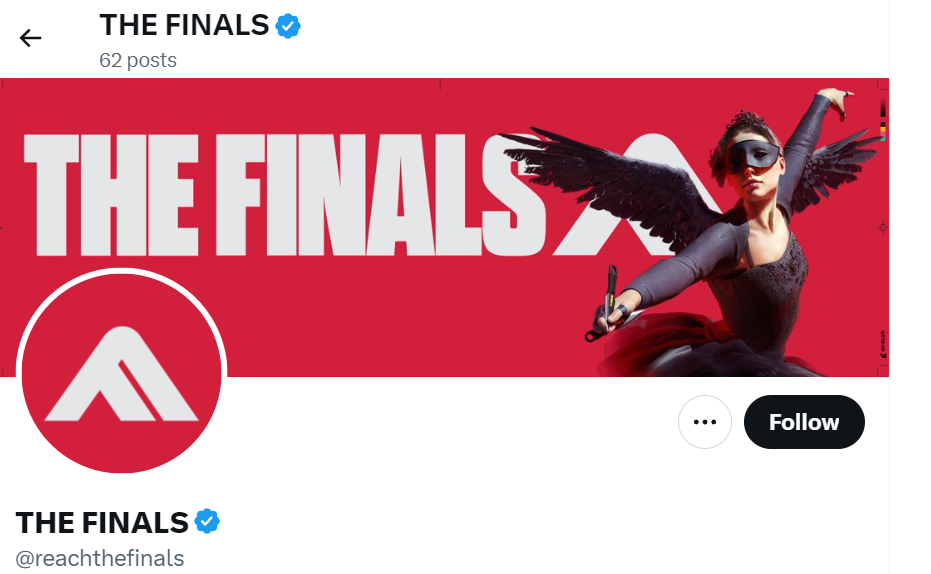
Server downtime or maintenance can often result in error messages when attempting to connect or play online. Here’s how you can check the server status:
- Go to the official website of The Finals to check the server status.
- Look at the game’s official social media accounts for real-time updates on server status.
7. Disable Firewall/Antivirus Temporarily
Sometimes your firewall or antivirus software can interfere with your game’s connection to its servers, leading to various error codes. Temporarily disabling these can help determine if they’re the cause of your connectivity issues.
Disable Antivirus Temporarily:
- Open your antivirus software.
- Find the ‘Real-time protection‘ or similar settings.
- Toggle off or disable the protection.
- Confirm any prompts to disable.
Disable Firewall Temporarily:
- Open ‘Control Panel‘.
- Click on ‘System and Security‘.
- Select ‘Windows Defender Firewall‘.
- Choose ‘Turn Windows Defender Firewall on or off‘.
- Pick ‘Turn off Windows Defender Firewall‘ for both settings.
- Click ‘OK‘ to save changes.
8. Restart The Finals And Your System
Restarting your game and system can often resolve temporary glitches and issues that may cause error codes like TFCE0001, TFGE0002, or TFGE0003. This process can refresh your system’s memory and eliminate any errors that occur during runtime.
Restart the Game:
- Exit the game completely.
- Wait a few seconds to ensure the game process has fully terminated.
- Relaunch the game and check if the error persists.
Restart the System:
- Close all running applications.
- Click on the ‘Start‘ menu and select the ‘Power‘ option.
- Choose ‘Restart‘ to reboot your system.
- After the system restarts, open the game again.
9. Uninstall And Reinstall The Finals
As a last resort, fully uninstalling and reinstalling the game can resolve persistent issues.
- Open the game launcher or system settings.
- Navigate to the library or installed applications.
- Select the game and choose ‘Uninstall‘.
- Follow the prompts to complete the uninstallation.
- Restart your device.
- Re-download the game from the launcher or store.
- Install the game by following the on-screen instructions.
10. Contact The Finals Support
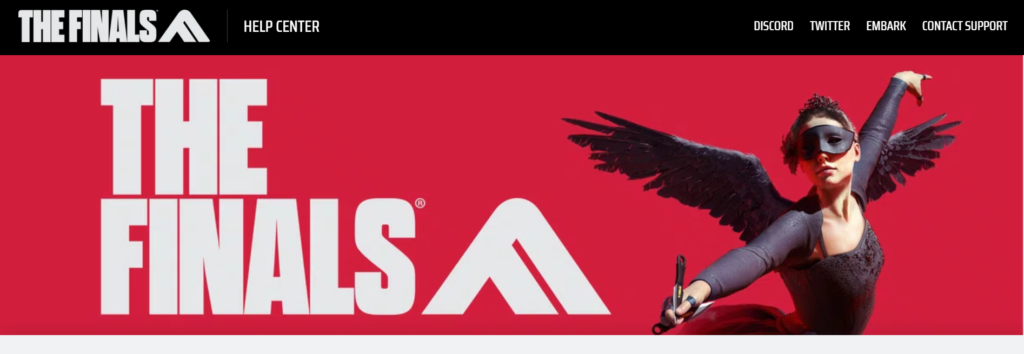
If you’ve tried all the basic troubleshooting steps and still encounter error codes with The Finals, the next step is to reach out to The Finals customer support team.
They can provide more in-depth assistance and may have access to additional resources or information to help resolve the issue.

