Are you a fan of House Flipper 2 but frustrated by FPS drops and infinite loading screens? You’re not alone.
These issues can be a real buzzkill when you’re trying to enjoy the game.
In this blog, we will explore effective solutions to tackle these common gaming hurdles.
How To Fix House Flipper 2 FPS Drops And Infinite Loading Screen?
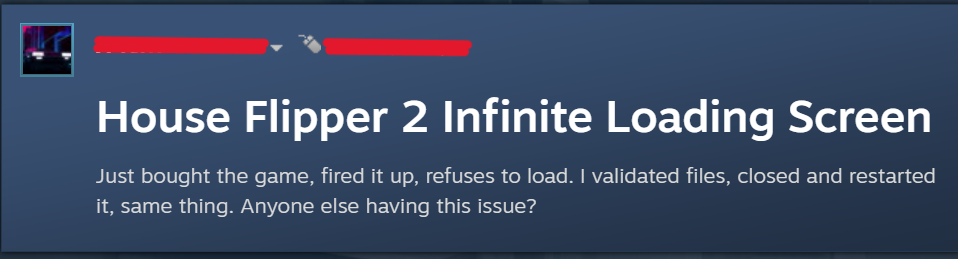
To fix House Flipper 2 fps drops and infinite loading screen, you can update your graphic drivers, adjust in-game graphics settings, and enable or disable v-sync. Additionally, you can verify House Flipper 2 game files, and update House Flipper 2 to fix the issue.
1. Update Your Graphics Drivers (For FPS DROP)
Outdated or corrupted graphics drivers can lead to performance issues. Ensure that your graphics card drivers are up to date.
- Determine your graphics card type by right-clicking the desktop, selecting ‘Display Settings,’ then ‘Advanced Display Settings,’ and noting the card under ‘Display Information.’
- Visit the manufacturer’s website (NVIDIA, AMD, or Intel) and find the latest drivers for your model.
- Download and run the driver installer, follow the prompts, and restart your computer after installation.
2. Adjust In-Game Graphics Settings (For FPS DROP)
Lowering the graphics settings in the game can significantly improve FPS.
Try reducing the resolution, texture quality, shadow detail, and turning off any advanced graphical features like reflections or ambient occlusion.
- Launch House Flipper 2 and go to the ‘Settings’ menu.
- Navigate to ‘Graphics’ settings.
- Lower the resolution, set texture quality to medium or low, reduce shadow detail, and turn off reflections and ambient occlusion.
- Save changes and test the game.
3. Enable Or Disable V-Sync (For FPS DROP)
V-Sync is designed to synchronize the frame rate of the game with the refresh rate of your monitor.
This can sometimes help stabilize FPS, but it can also cause it to drop if your system isn’t able to keep up.
Experiment with toggling V-Sync on or off to see which setting works best for you.
- In the game’s ‘Settings’ menu, find the ‘Graphics’ section.
- Toggle V-Sync on or off depending on your current setting.
- Save the changes and observe the game’s performance for improvements or further adjustments.
4. Set FPS Limit (For FPS DROP)
If the game allows, set a frame rate limit. This can prevent large FPS fluctuations by capping the maximum FPS.
- In House Flipper 2 settings, find ‘Graphics’ options.
- Locate ‘Max FPS’ or ‘Frame Rate Limit’ setting.
- Set to match monitor refresh rate or a stable value.
5. Optimize Your PC Settings (For FPS DROP)
Close any unnecessary background applications that might be consuming system resources.
Adjust your power settings to ‘High Performance’ to ensure your PC is not conserving energy at the expense of performance.
- Press
Ctrl+Shift+Escto open the Task Manager and end tasks that are not needed for gaming. - Go to Control Panel > Hardware and Sound > Power Options and select the ‘High Performance’ plan.
6. Verify House Flipper 2 Game Files (For Infinite Loading Screen)
If you’re playing on Steam, you can verify the integrity of the game files.
- Open Steam and go to your Library.
- Right-click on House Flipper 2.
- Click ‘Properties’ > ‘Local Files’ tab.
- Select ‘Verify integrity of game files.’
7. Update House Flipper 2 (For Infinite Loading Screen)
Make sure you have the latest version of House Flipper 2 installed, as updates often include bug fixes and performance improvements.
- In Steam, go to your Library.
- Right-click House Flipper 2 and select ‘Properties.’
- Go to the ‘Updates’ tab.
- Ensure ‘Always keep this game updated’ is selected.
8. Check For Software Conflicts (For Infinite Loading Screen)
Sometimes, other software on your system can interfere with the game. Try performing a clean boot of your system to see if the issue persists.
- Type
msconfigin the Windows search box and press Enter. - In the System Configuration window, select the ‘Services’ tab.
- Check ‘Hide all Microsoft services’ and then click ‘Disable all.’
- Switch to the ‘Startup’ tab and open Task Manager.
- Disable all startup items, then close Task Manager.
- Click ‘OK’ in the System Configuration window and restart your computer.
9. Uninstall And Reinstall House Flipper 2 (For Infinite Loading Screen)
If none of the above solutions works, try uninstalling and then reinstalling House Flipper 2. This can fix issues caused by corrupted game files or installation errors.
- In Steam, go to your Library.
- Right-click on House Flipper 2 and select ‘Manage’ > ‘Uninstall.’
- Follow the prompts to uninstall the game.
- After uninstallation, restart your PC.
- Go back to Steam, find House Flipper 2, and click ‘Install’ to reinstall the game.
5. Contact House Flipper 2 Support

If you’re still facing issues after trying all the solutions, it’s advisable to contact the customer support team for House Flipper 2.
They can provide specialized assistance and may offer additional solutions that are specific to your situation.

