If you are trying to register for an ChatGPT account(chat.openai.com) and you receive the error message “Oops The email you provided is not supported, Please contact us through our help center if this issue persists“, do not worry.
Many people reported on OpenAI forum and reddit forum that when they are trying to create ChatGPT account, getting unsupported email error.
In this article, we will discuss what causes “The email you provided is not supported” error while creating ChatGPT account and the possible fixes.
What Causes “The Email You Provided Is Not Supported” Error On ChatGPT
One possible cause of “The email you provided is not supported” could be that the email address you’re using is not supported by OpenAI. OpenAI may have specific criteria for the types of email addresses they accept, and if your email doesn’t meet these criteria, you may not be able to create an account.
In this case, you’ll need to use a different email address that meets OpenAI’s requirements.
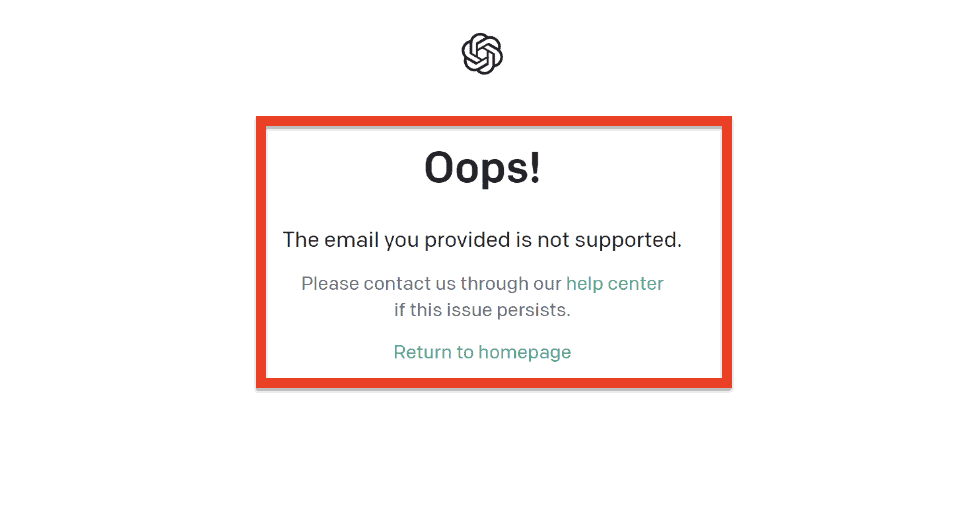
Another possible cause is that OpenAI is detecting multiple accounts being created from the same IP address.
How To Fix “The Email You Provided Is Not Supported” On ChatGPT
Fix 1: Open Incognito Window & Try To Create Account
The first and easiest fix to “The email you provided is not supported” error message is to try creating an account in an incognito window.
This can help to clear any cached data or cookies that may be causing the error.
To create an incognito window, you can use the following keyboard shortcuts:
- Chrome: Ctrl+Shift+N
- Firefox: Ctrl+Shift+P
- Edge: Ctrl+Shift+P
- Safari: Command+Shift+N
Once you have opened an incognito window, try to create ChatGPT account again and see if the error message still appears.
Fix 2: Use A VPN Or Tor
Another possible reason why you may be receiving this error message is that OpenAI is detecting multiple accounts being created from the same IP address.
This can happen if you are using a shared internet connection or if you have already created an account from the same IP address.
In this case, you can try using a VPN or Tor to create a new ChatGPT account.
Both VPNs and Tor can help to hide your IP address and create a new virtual location.
This can trick OpenAI into thinking that you are creating a new account from a different location.
Note: Some VPNs and Tor may be blocked by OpenAI, so you may need to try different ones to find one that works.
Fix 3: Create A New Outlook Account Using VPN And New Web Browser
If you are still unable to create an account after trying the first two fixes, you can try creating a new Outlook account using a VPN and a new web browser.
Here are the steps:
- First, connect to a VPN. Make sure the VPN is on during all steps.
- Next, download a new web browser that you have never used before. This can be any browser, such as Firefox, Chrome, Edge, or Safari.
- Finally, use the new browser to create a new Outlook account. When creating the account, make sure to use a new email address that you have not used before.
This method can help to create a completely new identity and location, which can trick OpenAI into thinking that you are creating a new account from a different user.
Fix 4: Contact OpenAI Support Team
If none of the above fixes work, you can contact the OpenAI support team for assistance.
you can email the OpenAI support team your query at [email protected].
They may be able to identify the issue and provide a solution to the problem.
