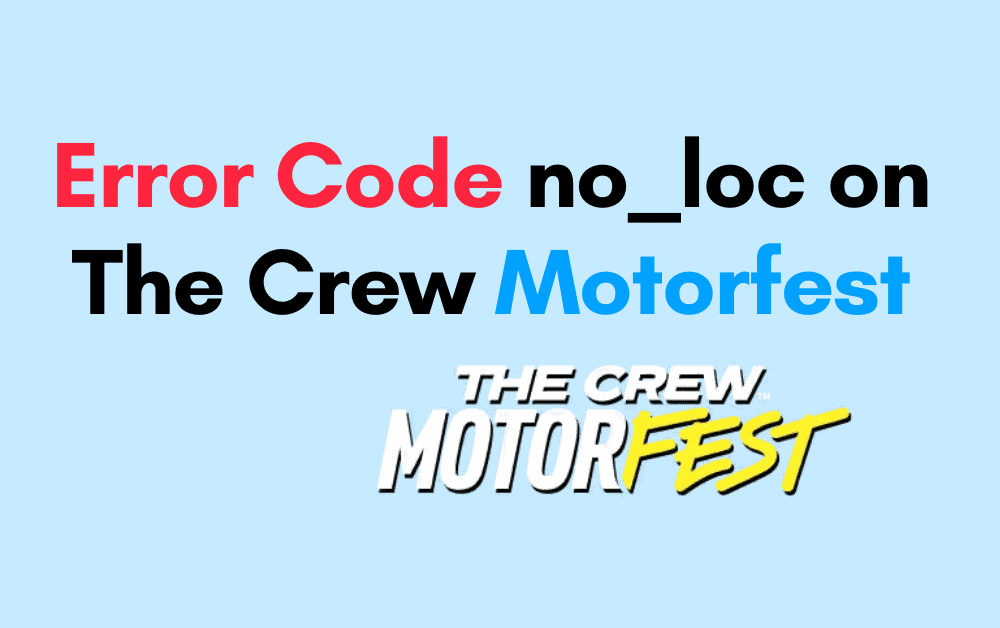Many players encounter this issue while playing the game The error occurring is Server error 3_e0ef217e_45.
The error says: “You have been disconnected from THE CREW MOTORFEST servers. Please contact customer support with the exact following error code for further troubleshooting: 3_e0ef217e_45.”
A great open-world racing game with a ton of things to explore is The Crew Motorfest, where users may interact with one another, display their vehicles, and take part in challenges.
When a player tries to access the game, they repeatedly get the server error ‘3_e0ef217e_45’.
This issue has remained, frustrating and disappointing to many players.
As a result, there has been a noticeable rise in inquiries and complaints on different gaming forums and social media sites.
We understand your frustration, and we tried to solve this issue by writing this article.
In this article, we’ll dive into why this happens and give you simple solutions to solve the error.
What Causes The “Crew Motorfest Error Code 3_e0ef217e_45”
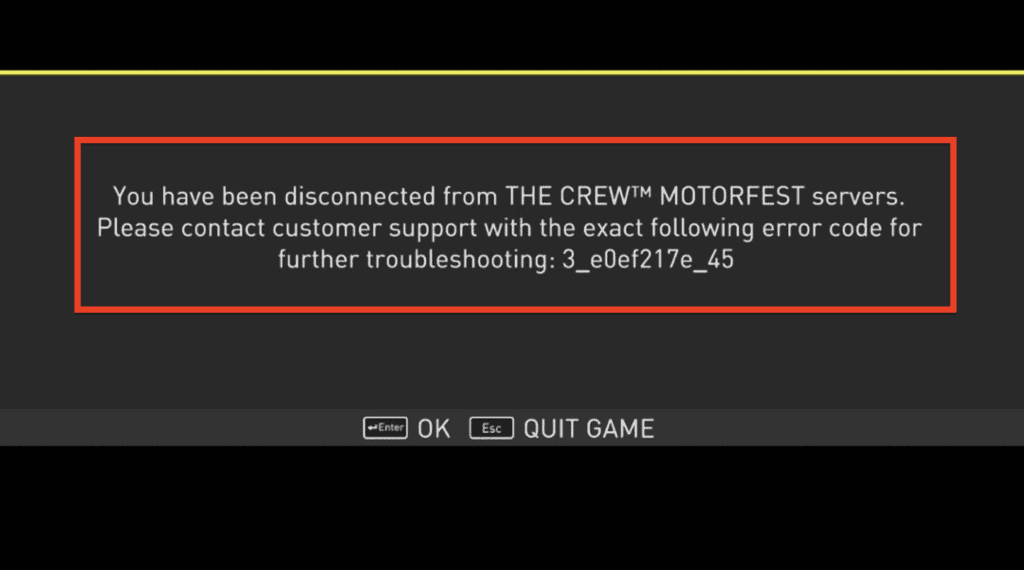
The player keeps getting the server error ‘3_e0ef217e_45’ when they attempt to access the game.
- While playing the game, some players are facing this issue. The Crew’s Server error 3_e0ef217e_45, can happen due to a poor connection between your device and the game servers, which is a common cause of Motorfest.
- Maybe The game servers are experiencing some technical issues or glitches that’s why this error code displays on the screen.
Don’t worry in this article we will give you a simple solution to fix the server error in the crew Motorfest Game.
How Fix The Crew Motorfest Server Error Code 3_e0ef217e_45
To fix Crew Motorfest Server Error Code 3_e0ef217e_45 issue, first check your internet connection, then restart your game and update to the latest version of Crew Motorfest >> contact the support team.
1. Check Your Internet Connection.
Make sure you have a stable, high-speed internet connection when trying to launch the game. Disconnect and reconnect to refresh your network devices.
Ensure that your internet connection is stable and is not experiencing disruptions. You can do this by opening a web browser and loading a few websites to see if they load quickly and without errors.
Go to SpeedTest by Ookla and check your internet connection.
- Restart Your Router or Modem
- Turn off your router and modem.
- Wait for about 30 seconds.
- Turn them back on.
- Wait for your internet connection to re-establish.
2. Check The Server Status Of Crew Motorfest
Server overload or maintenance issues can also result in server errors. To check the server status of Crew Motorfest, follow these steps:
- Visit the official Twitter handle or website for Crew Motorfest.
- Look for any announcements regarding server issues or maintenance.
- If there are any ongoing server-related problems, wait for the developers to resolve them.
3. Update The Latest Version Of The Crew Motorfest Game
Ensure that you have the latest game updates and patches installed. Developers often release updates to address known issues, including connectivity problems.
The Crew Motorfest can be reinstalled if the procedures above don’t work. Any damaged files are changed as a result. Here are the steps to reinstall the Crew Moterfest game and install the latest version.
- Right-click on the Start menu and choose Apps and Features.
- Navigate to Ubisoft Connect and select Uninstall (don’t uninstall your games or save game files.
- Download a new version of Ubisoft Connect and install it.
Additionally, Ubisoft Connect for PC allows you to “Verify Files,” which verifies files without erasing them.
4. Contact The Crew Motorfest Support Team
If you still receive the error ‘3_e0ef217e_45’. after trying the above fixes, you may need to contact Ubisoft Support for further assistance in troubleshooting and resolving the problem.
Provide details on when the error occurs, your platform, and any fixes attempted. Support can investigate further based on your details