Are you having trouble trying to use the Mic with Texas Chainsaw Massacre? Maybe you are not able to make the microphone work when you are playing with your friends.
In that case, there is no need to become stressed as we are here to help you!
The Texas Chainsaw Massacre is an American horror franchise which is much loved by the player base all, over the world for its high difficulty of survival horror.
However, similar to other games it also has issues and errors that can make you have a bad gaming experience.
In this article, we will be talking about the fixes that will help you to fix the issue of Mic not working in the Texas Chainsaw Massacre.
Why Texas Chainsaw Massacre Game Mic Not Working?
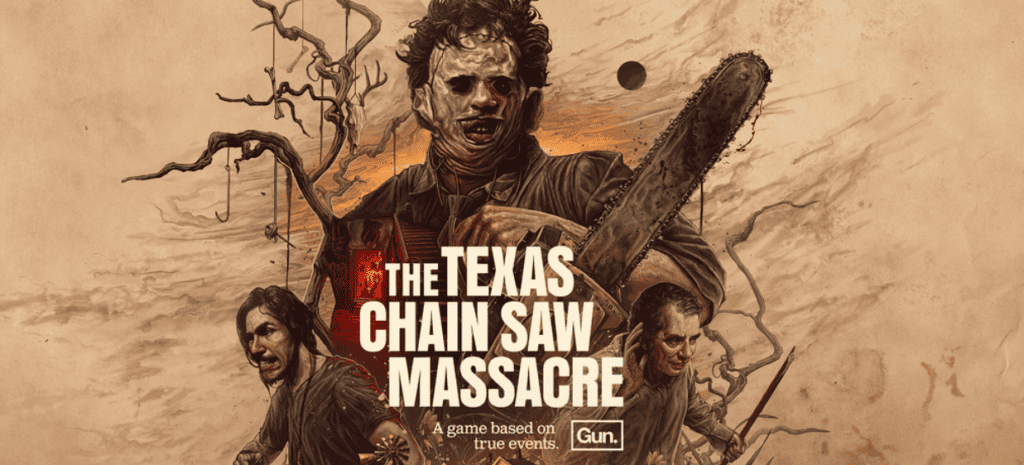
There can be several reasons why your Mic is not working while playing Texas Chainsaw Massacre on your PC/Console.
Most players face the issue when their teammates are not being able to hear them despite them using a microphone to speak to them.
The major reason could be that your microphone is not switched on or you have not configured your audio Settings properly on your PC or Console.
In case you haven’t set the audio Settings correctly in Texas Chainsaw Massacre then also you will have a problem using a Microphone with the game.
Your microphone could also be broken due to which you aren’t able to use it.
Whatever the reason for the issue with the Microphone while playing the Texas Chainsaw Massacre game, you will be able to fix it by following our fixes section below.
How To Fix Texas Chainsaw Massacre Game Mic Not Working?

1. Check Microphone Connections
The first thing that you need to check when you see that your mic is not working properly or that you aren’t heard by others while playing the Texas Chainsaw Massacre is to check whether all the connections of the Microphone are working properly.
You can unplug all the connections and then replug them all to be sure about them.
Also, check to make sure that the Microphone is switched on. It can be that your microphone is not switched on and that is why you can not see it working.
2. Configure Microphone Correctly For PC/ Console
Check and make sure that the correct device is selected for the audio input and output when you are playing Texas Chainsaw Massacre.
- Go to the Taskbar at the bottom of your computer screen and right-click on the Speaker Icon.
- Select Open Sound Settings.
In the Menu that will open, make sure to select the correct Mic for input.
In case you are using headphones then select headphones or if you are using a microphone then select that.
There is also an option for testing your microphone. If you are unsure whether your microphone is working properly, you can also check it from here.
If you are having an issue with Mic in your console then check the Audio Settings of your console and make sure to select your Microphone and connect it to the console properly.
3. Check The Audio Settings In Texas Chainsaw Massacre Game
The next thing that you need to check is the audio settings of Texas Chainsaw Massacre are working properly.
Go to the Settings tab and configure the setting so that audio is enabled in-game and through the microphone.
You should be able to see whether the Voice chat feature is enabled by going to the Settings of the game and the option should be under Audio Settings.
4. Restart Texas Chainsaw Massacre On Your PC/Console
As an alternative fix, you can also restart Texas Chainsaw Massacre and see whether that solves the issue.
Sometimes closing the game and then starting it again after some time has passed has helped in solving the mic issue for many players.
In your console, you can close the game by exiting manually and then restart your console before booting it up and then starting the game again.
You can close the game from your Task Manager as well if you are not sure whether the game is running in the background.
- Type Task Manager in your Windows search bar.
- Select Texas Chainsaw Massacre from the window that has opened.
- Choose End Task.
5. Use Another Microphone
If the above fixes didn’t help in solving the microphone not working issue for you then you can change your microphone with another one and see whether you can now use it to talk to your friends in your Texas Chainsaw Massacre party.
The microphone that you were originally using could be broken or in need of getting fixed by the repair store.
For the time being, you can use an alternative microphone and get it repaired later.
