Discord is a popular platform for gamers and communities to chat and work together.
But, like any online service, it can have problems. One common issue is the “Temporary Network Error.”
The full error message usually reads: “Temporary Network Error We’ve encountered a temporary network error, but we are working to resolve the issue. Please wait a few minutes and try again. In the meantime, you can check out the Status Page.”
This error can be annoying, especially during important chats or games. In this article, we’ll look at what causes this error and how to fix it.
What Causes “Temporary Network Error” On Discord?
A “temporary network error” on Discord can happen for different reasons, like server problems, network traffic, or internet connection issues.
It’s a problem with the connection between your device and Discord’s servers and it is possible that Discord is currently looking into this problem.
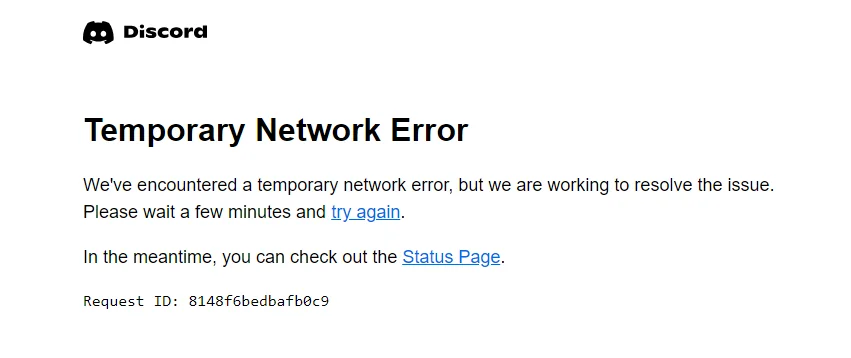
Luckily, we were able to find some workarounds that might help you fix this issue.
If these workarounds do not resolve the problem, it is recommended that you contact the support team for further assistance.
How To Fix “Temporary Network Error” On Discord?
To resolve the issue of “Temporary Network Error” on Discord, follow these steps: Check your internet connection, verify the server status, restart Discord, check for Discord updates, clear the Discord app cache and data, or clear your browser cache and cookies.
We have discussed the fixes in greater detail below.
1. Check Your Internet Connection
If you are facing an error on Discord, it’s usually because of connectivity problems.
Make sure your device is connected to the internet and that the connection is strong.
Here are the Steps to Check your internet connection:
- Turn off your router or modem, wait for a few seconds, and then turn it back on.
- If the problem persists, you can reset your network settings on your device. Go to the network settings menu and look for an option to reset or restart network settings.
- If you’re using Wi-Fi, try switching to a wired connection to rule out any potential wireless issues.
- Restart your router or modem to refresh the connection.
2. Check The Server Status Of Discord
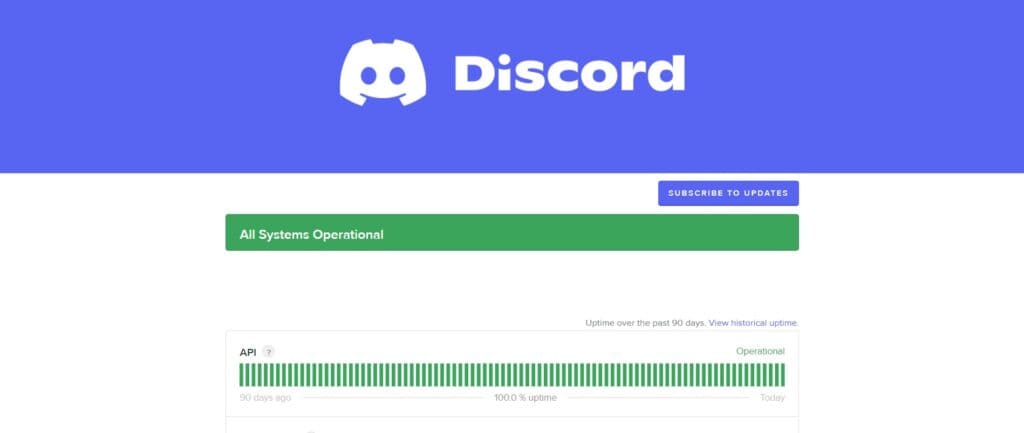
Occasionally, Discord’s temporary network errors happen because of server problems.
To check if there are any known issues or outages, you can visit Discord’s status page.
If the server is down for some reason, then wait for some time and check if the issue persists or not.
3. Restart Discord
Sometimes, just restarting Discord can fix those temporary network errors.
Close Discord entirely and then open it again to check if the error is gone.
4. Check For Discord Update
Make sure you’ve got the newest Discord version installed. Updating Discord can often fix temporary network errors.
Updating Discord on Android:
- Open the Google Play Store on your Android device.
- Search for “Discord” in the top search box or check for updates under “My apps and games” in your profile.
- Tap the Discord search result.
- If the “Update” option is visible, tap it to update the app to the latest version. If not, you already have the most recent version.
Updating Discord on iOS:
- Open the App Store on your iOS device.
- Tap your profile icon.
- Scroll down to find app updates. If Discord is listed, tap “Update.” If not, you’re up to date.
Updating Discord On Windows:
- Close the Discord app.
- Reopen Discord; it auto-updates upon each restart.
- Alternatively, press Ctrl + R for a manual refresh; Discord will update.
5. Clear Discord App Cache & Data
Try clearing the Discord app cache & data, as sometimes these caches can get corrupted and cause issues with the application.
Clearing the Discord cache & data can also help solve temporary network errors.
Steps to clear Discord cache & data on Android:
- Open “Settings” > “Apps”.
- Find and tap on the “Discord app”.
- Tap on “Storage” or “Storage & cache.”
- Select “Clear cache” to remove temporary files.
- Optionally, you can tap on “Clear data” to delete all app data, including settings.
Steps to clear Discord cache & data on iOS:
- Open “Settings” and go to the list of installed apps.
- Locate and tap on the “Discord app”.
- Choose “Offload App” or “Delete App” to remove it.
- Visit the “App Store” and reinstall the “Discord app”.
- Launch the app, log in, and the cache and data will be cleared during reinstallation.
6. Clear Browser Cache & Cookies
If you are facing the “Temporary Network Error” issue in your browser, try clearing the browser cache and cookies.
After clearing the cache and cookies, check if the issue has been resolved or not.
Steps To Clear Browser Cache And Cookies On Google Chrome:
- Click on the three-dot menu icon in the top-right corner of the browser window.
- Select “More tools” and then “Clear browsing data.”
- In the popup window, select “Cached images and files” and “Cookies and other site data.”
- Choose the time range for which you want to clear the data (e.g., “Last hour,” “Last 24 hours,” “All time”).
Steps To Clear Browser Cache And Cookies On Mozilla Firefox:
- Click on the three-line menu icon in the top-right corner of the browser window.
- Select “Options” and then “Privacy & Security.”
- In the “Cookies and Site Data” section, click on the “Clear Data” button.
- Check the boxes next to “Cookies” and “Cached Web Content.”
- Click on the “Clear” button.
Steps To Clear Browser Cache And Cookies On Safari:
- In the top menu, click on “Safari” and select “Preferences.”
- Go to the “Privacy” tab.
- Click on the “Manage Website Data” button.
- In the popup window, click on “Remove All” to clear all cookies and website data.
- Confirm by clicking “Remove Now.”
7. Contact Discord Support
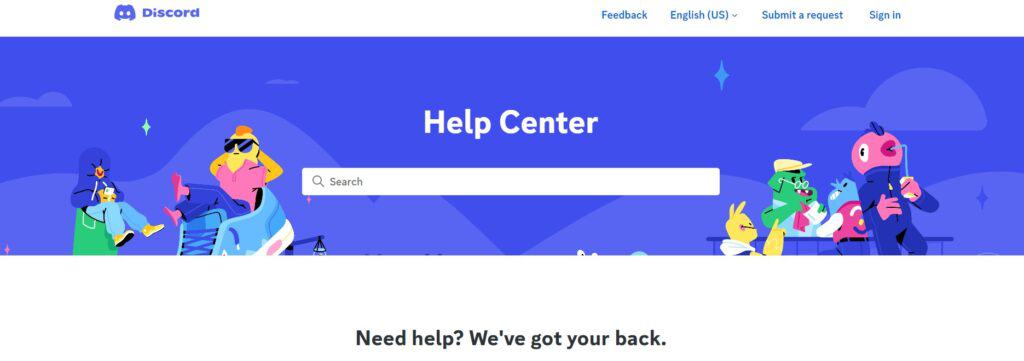
If the previous solutions didn’t work, it’s best to reach out to Discord support for assistance.
They can give you personalized guidance and solutions that are more suitable for you.

