Are you a game lover like me? Do you play Swtor, one of the best games in the world?
There are many planets in the game to explore, and people who love it never say no to Swtor since it is offered by Star Wars The Old Republic.
Even you can play the game solo or as a group of people.
Star Wars The Old Republic is a unique platform for creating like-minded communities and exciting moments.
It would be frustrating if Swtor got stuck on the loading screen right at the exciting stage while playing the game.
This article will help you to understand How to fix Swtor on the loading screen.
Let’s get started!
Why Is Swtor Stuck On Loading Screen?

Swtor stuck on loading error occurs because the game file crashes and unable to process the request further.
The common reasons are
- There might be an interruption on the Internet, and the game may be unable to process the request
- Game file crashes due to performance load
- Problem with corrupted file Or Bug inside the Game file
- Need to update the graphic driver on your system
- Blocked by Firewall or Antivirus setting on your screen
Let’s see the fix step by step.
How To Fix Swtor Stuck On Loading Screen?
When the Swotr gets stuck on Loading first, you need to check your Internet connectivity.
It would be best to have a stable Internet connection to load the game.
Before launching the game, reboot your wifi router to reset your connection and resolve any internet-related problems.
If you are getting the error for the first time, the first move is to reload your game again.
Reloading your game resolves the loading Bug and helps you to launch the game properly.
But if you are getting the error repeatedly, try the following fix.
1. Use The Alt+Tab Technique
This technique seems weird, but it works for many users. Even it saved my game many times. So you can also try the Alt+Tab techniques
- You need to log in to your game first.
- Then Change the game to full screen and Hit play
- Right after Hit Play, press Alt +Tab from your keyboard before it starts loading.
- If you press Alt + Tab, you can select the following application on your screen.
- Select any one and wait for 5 min
- Then Again, enter Alt+Tab to back to your screen.
Now you don’t see the screen stuck on loading. While Entering Alt+Tab, you are coming out of your screen and giving it time to process in the background.
The secret process behind Alt+Tab
Imagine you are copying the file, and you click on the Pause button.
The pause command stops the Copying process.
But when you resume the button, you can see the file is copied faster than usual.
The scenario takes place when you come out of the screen using Alt+Tab.
2. Force Screen Refresh
Forcing the screen to refresh will help you process the request first and remove any unwanted errors.
Then go to the task manager and End the task.
Or press the Alt+Ctr+Del key to terminate the application and reboot your system.
Relaunch your game.
Ensure you have only one Game application opened on your screen. It will boost performance and help you to load your game without any other errors.
3. Deactivate Any Antivirus Program On Your Pc
It is expected that any antivirus or firewall settings might block the application from launching.
Disable the Antivirus and try loading your game.
If it loaded without error, disable the Protection temporarily while playing your game.
4. Running The Game In Admin Mode
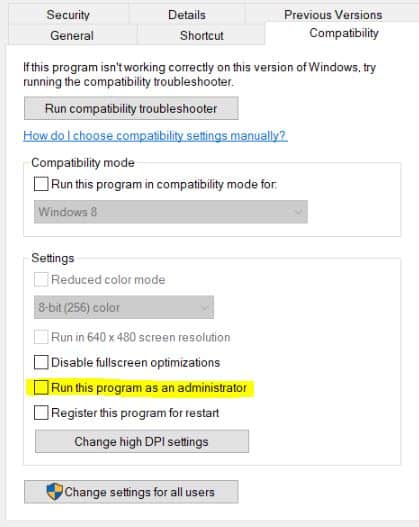
Another reason is you may need to give the proper permission to the game.
To enable the Admin Mode, follow the step below
- Right-click on the software game on the Desktop
- Tap on Properties
- Click on the Compatibility Section from the properties dialogue box
- Check the Run this program as an administrator box
- Click on Apply and OK to save the settings.
Now you have enabled the admin mode. Now launch your game, and You will see the error is gone.
5. Checking The Game File Integrity
By checking the game file integrity, you can verify if there is any damage or misconfiguration on the game file.
- Go to the Steam client
- Tab on Library
- Find and locate Star wars: The Old Republic. Right -click On it.
- Choose properties and Tap on Load file
- Finally, the Tab on Verify Integrity of Game Files
It takes some time to verify the file.
For Non-Steam users:
- Right Click on Game Shortcut and Click on Properties
- Choose Target Section from the Properties tab
- Paste the Game directory with the .exe file and add “–verify.”
- Click Start and paste the Star Wars game directory without the .exe file
- Double-click the game shortcut to carry on with verifying.
Once completed, restart your system to see the changes. If a minor Bug causes the error, It will be resolved automatically, and you can play your game without any issues.
If the error persists, then you need to reinstall the application.
6. Removing The Bit Raider Folder
Running Bitraider sometimes affects the System performance and the Internet speed.
Steps to remove Bitraider
- Press ctrl+shift+esc to launch the Task manager
- Find and locate the below file from Process tap
- The files are BRSptsvc.exe and Bitraider.exe
- Click on End task to end the process
- Right-click Swtor to choose Open File Location
- Open the Swtor folder
- Locte Bitraider Folder and delete it.
Now restart the game to see if the error is gone.
If it persists, try repairing the game.
7. Repair Your Swtor Game
Repairing your game file will reset your corrupted files and help you launch your game without any technical glitches.
How to repair your game
- Log into the launcher, and don’t click play
- With the new launcher after login, select the Username on the top right
- Click On Settings and Tab on Repair
8. Check Your Graphic Card Driver
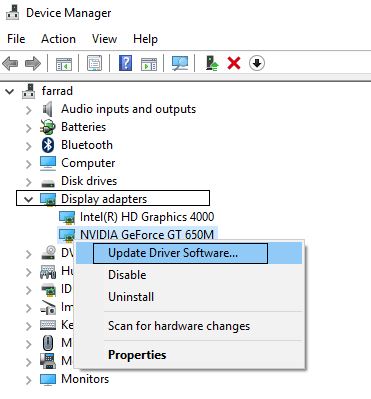
If your Graphic card driver is not updated or stable for a long time, it might cause performance issues inside the CPU.
- Open the control panel from your Windows
- Go to Device manager from Control Panel
- Find and Locate GPU Driver
- Right-click on it and Tab on Update software driver
- Click on Search automatically for updated driver software
- Choose the appropriate option from the latest driver software
- Finish the update to complete the game and Restart the device
If windows cannot update the driver automatically, you can use third-party software like Easy Tool to update the driver.
If the error persists, there might be something wrong with the game installation. Reaching out to support members will be the best option for you.
They will help you narrow down the issue.
I hope this article helps you in this case, and finally, you fixed the “Swtor stuck on loading screen” error.
