Stremio has gained popularity as a reliable and user-friendly streaming platform, offering access to a wide range of movies, TV shows, and other video content.
One of the key features of Stremio is its add-ons, which allow users to enhance their streaming experience by adding additional content sources.
However, like any other software, Stremio add-ons can sometimes encounter issues that prevent them from functioning properly.
In this article, we will explore the possible reasons behind Stremio addons not working and provide potential solutions to help you resolve the problem.
Why Is Stremio Addons Not Working?
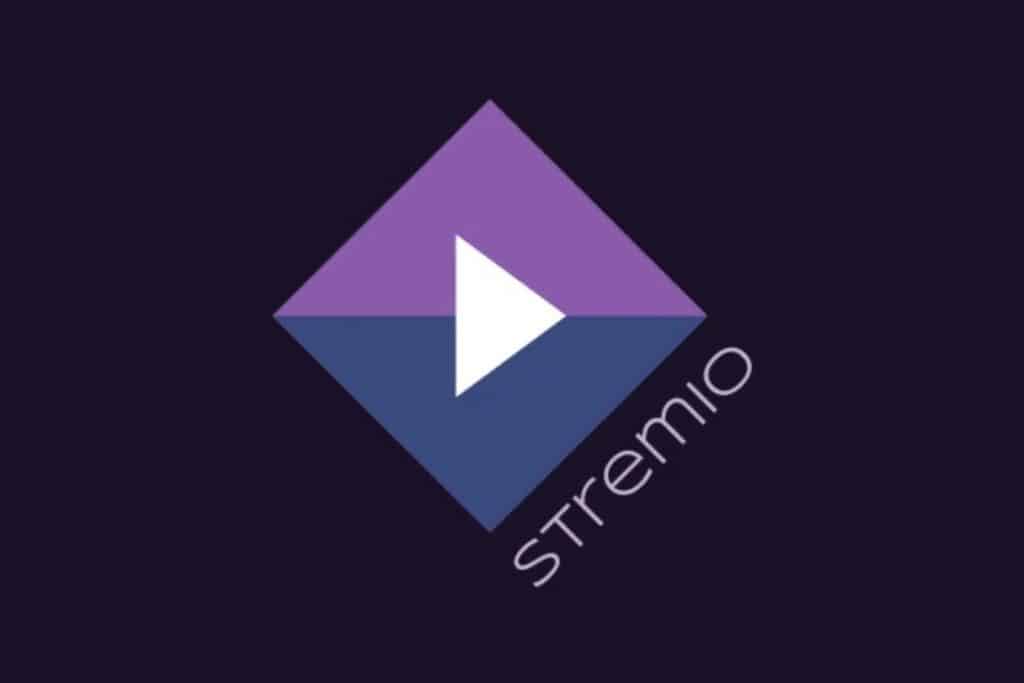
The issue of Stremio addons not working can be caused by various factors. Let’s explore some common reasons for this problem:
1. Issue With Your Internet Connection
A stable and reliable internet connection is crucial for the proper functioning of Stremio addons.
A weak or intermittent internet connection can cause addons to malfunction, experience buffering issues, or fail to load content.
2. Outdated Or Discontinued Add-ons
Stremio add-ons are often developed by third-party developers, and occasionally these add-ons can become outdated or discontinued.
Developers may stop updating or maintaining their addons, leading to compatibility issues with newer versions of Stremio.
If you’re using an outdated or discontinued addon, it may not function properly or fail to load altogether.
3. Corrupted Stemio Cache Files
When the cache becomes corrupted, it can impact the performance and functionality of Stremio addons.
Addons may fail to load properly, experience frequent buffering or freezing, or display incorrect or missing content.
Additionally, corrupted cache data can cause conflicts with addon updates or new content retrieval.
4. VPN Is Enabled In Your Device
If you have a VPN enabled while using Stremio, it could interfere with the functionality of certain add-ons.
While some premium VPN services support third-party add-ons, others may not.
Incompatible VPNs can prevent addons from connecting to their respective servers and accessing content.
How To Fix Stremio Add-ons Not Working?
There are several ways to resolve the issue of Stremio addons not working. Here are some effective methods you can try:
1. Check Stremio Server Status
Stremio, as a streaming platform, relies on its servers to provide access to content and ensure addon functionality.
If there are issues with the Stremio servers, it can impact the performance and availability of add-ons.
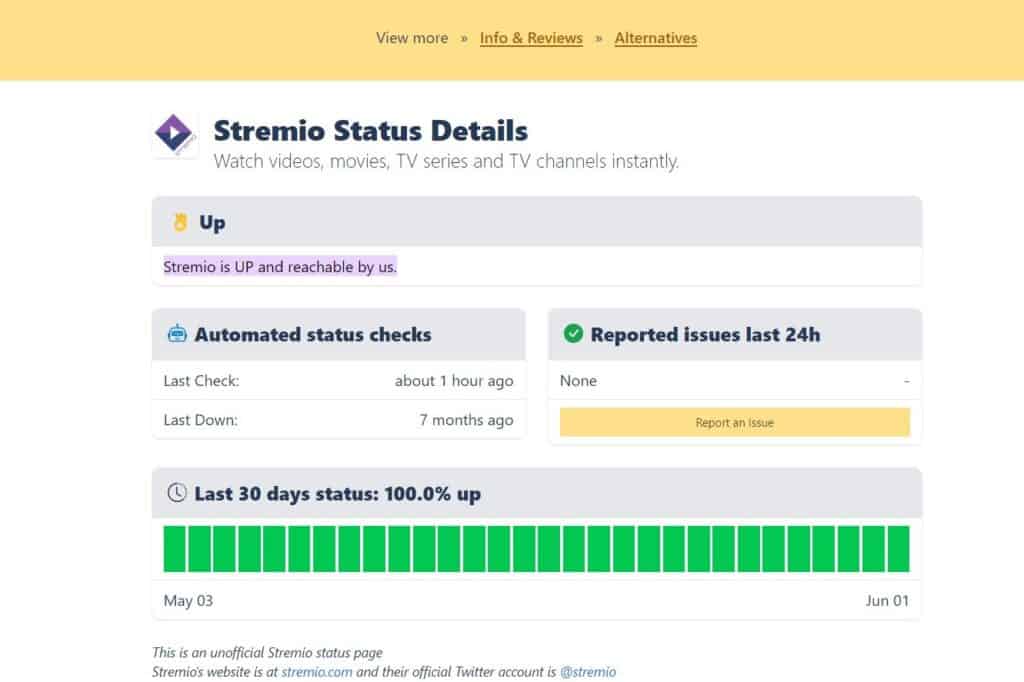
You can check the Stremio server status at saashub
2. Check Your Internet Connection
By checking your internet connection, you can eliminate any potential issues that may be causing the add-ons to perform poorly or not work at all.
It helps determine if the problem lies within your network or if it is specific to the addons or Stremio itself.
Here are the steps to Check your internet connection for the provided solution steps:
- Turn off your router or modem, wait for a few seconds, and then turn it back on.
- If the problem persists, you can reset your network settings on your device. Go to the network settings menu and look for an option to reset or restart network settings.
- Try connecting your device to a different Wi-Fi network or switch to a cellular data network to see if the issue is specific to your current network.
- If possible, try connecting to the internet using a different device, such as a smartphone or tablet, to see if the issue is specific to your device.
3. Try Alternative Add-ons
If a specific addon is not working, consider exploring alternative add-ons that offer similar functionality.
Stremio has a wide range of add-ons available, and trying a different one can help overcome issues with specific add-ons.
You can find alternative add-ons here.
4. Clear Stremio App Cache
Clearing the cache in Stremio removes the temporary data and allows the application to rebuild the cache with fresh and updated information.
This can help resolve issues such as addons not loading, content not displaying correctly, or frequent buffering.
Here are the steps to clear the cache.
Steps For Clearing Cache On Windows:
- Open the Stremio application on your Windows computer.
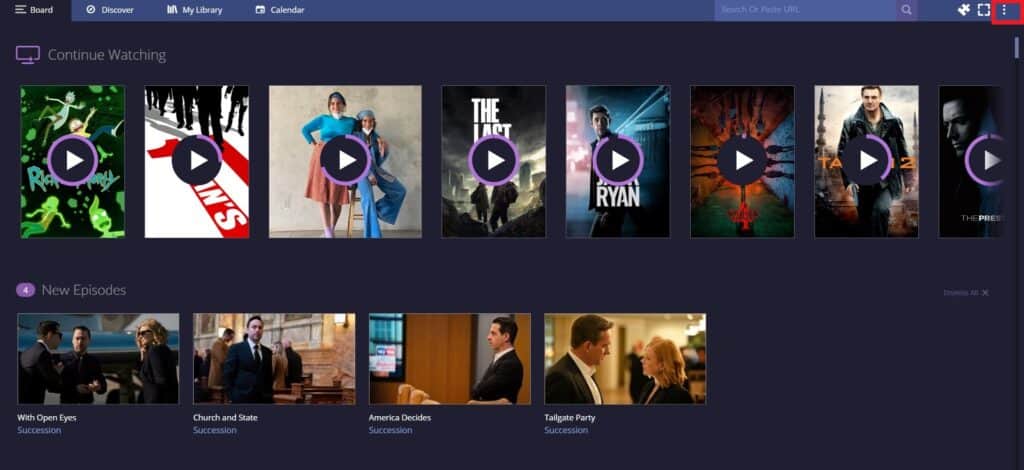
- Click on the three dots icon located in the top-right corner of the app window. This will open a drop-down menu.
- From the drop-down menu, select “Settings.”
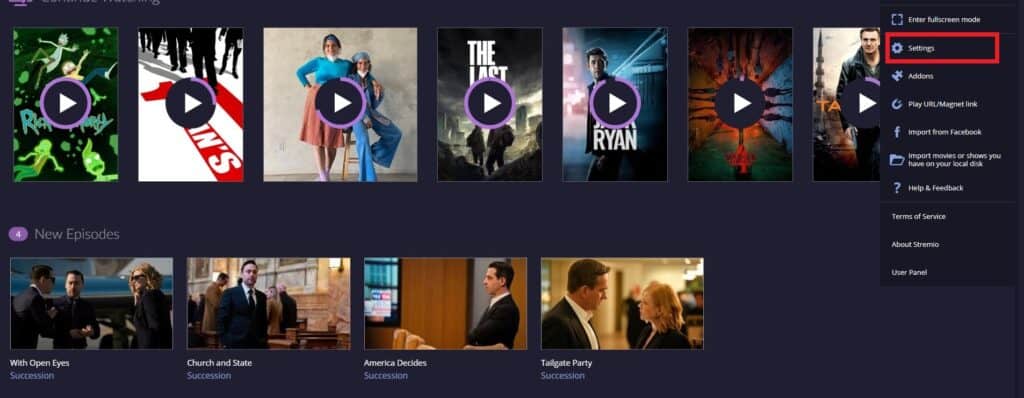
- In the Settings menu, navigate to the “General” section.
- Scroll down until you find the option labelled “Clear Local Storage.”
- Click on “Clear Local Storage.”
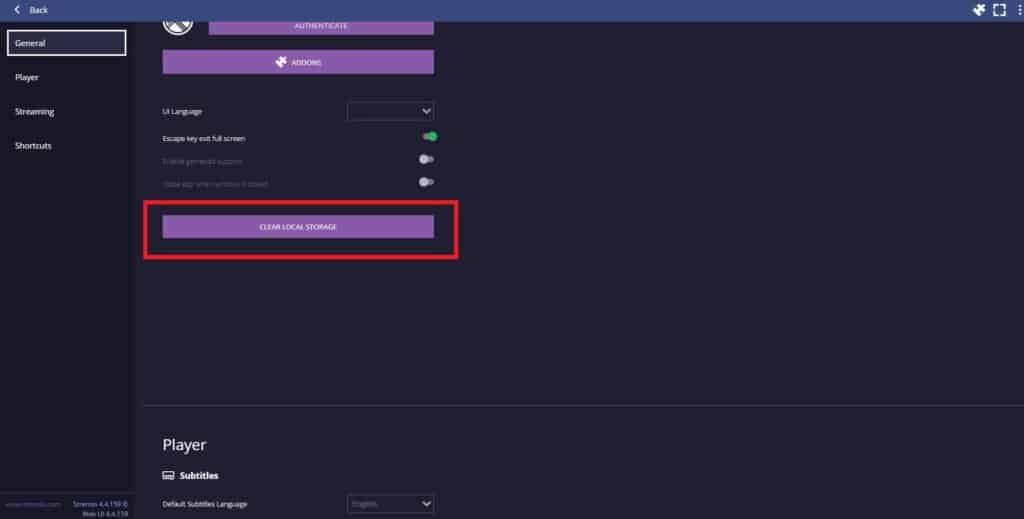
- A message will appear, informing you that this action will clear local data and log you out of the application.
- To proceed, click on “Continue” to confirm the cache-clearing process.
- Stremio will clear the local storage and log you out. Restart the application and a fresh cache will be created.
Steps For Clearing Cache On Android:
- Open the Settings app on your Android device.
- Scroll down and tap on “Apps” or “Applications”.
- Find and tap on “Stremio” in the list of installed apps.
- Tap on “Storage” or “Storage & cache.”
- Tap on “Clear cache” to remove the temporary cache files associated with the Stremio app.
- Restart the Stremio app.
Clearing Cache On iOS:
- Go to iPhone “settings”.
- Go to “General”.
- Find the “Stremio” App and click on that.
- Tap on the “Offload” App button.
- Again Reinstall the Stremio app.
5. Disable VPN
If you have a VPN enabled while using Stremio, try disabling it temporarily.
Some VPNs may interfere with addon functionality, especially those that do not support third-party add-ons.
By disabling the VPN, you can check if the add-ons start working properly.
If they do, you may need to switch to a VPN that supports third-party addons or consider using Stremio without a VPN.
6. Uninstall And Reinstall The Stremio App
Additionally, if you have followed all the previous troubleshooting steps and the issue with Stremio addons not working still persists, you can consider uninstalling and reinstalling the Stremio application itself.
This step can help resolve any underlying issues within the application that may be causing conflicts with the addons
