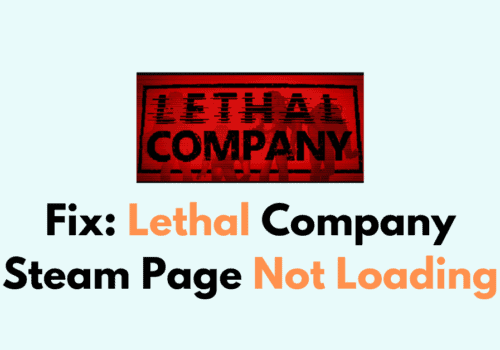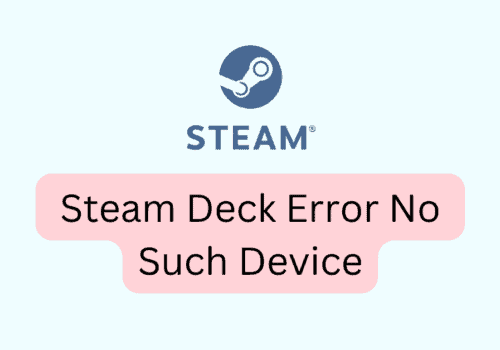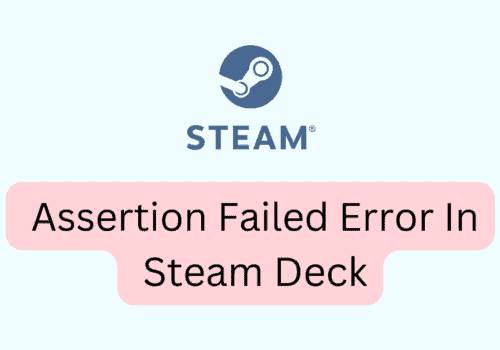Steam is one of the most popular platforms for gamers, providing access to a vast library of games and a robust community of players.
However, users may encounter error codes while using the platform.
One such error is Steam error code 31, which can be frustrating and prevent users from accessing their favorite games.
In this article, we will discuss the possible reasons for Steam error code 31 and how to fix it.
What Is Steam Error Code 31
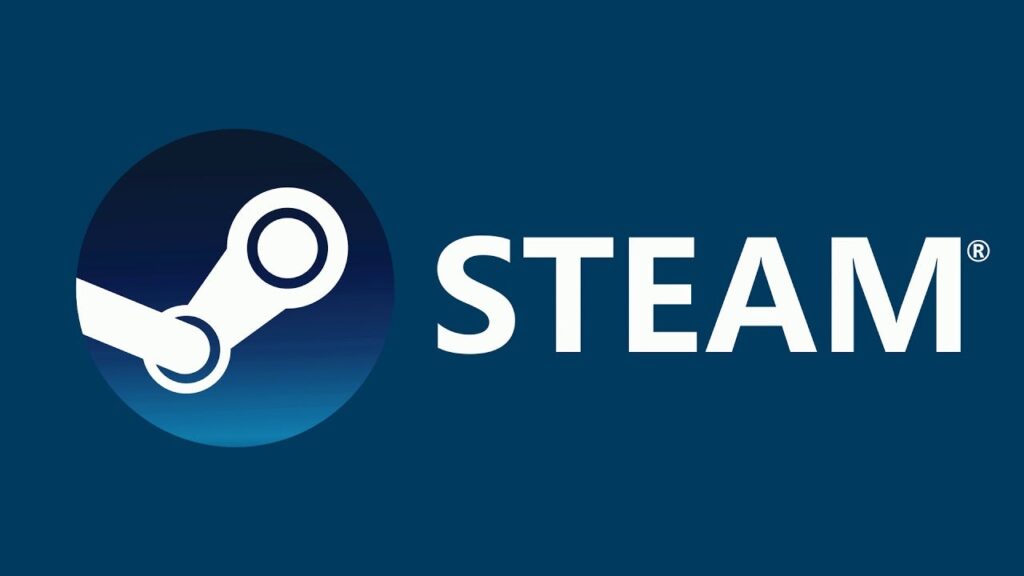
Steam Error Code 31 is an error that occurs when users try to access their accounts or launch games on the Steam platform.
It’s an issue with a file extension that could cause Steam error code 31.
When a file extension is corrupt or not recognized by Steam, it can prevent the platform from connecting to the servers, resulting in error code 31.
How To Fix Steam Error Code 31?
If you’re experiencing Steam Error Code 31, there are several solutions you can try to fix the problem. Here are some of the most effective solutions:
1. Relaunch The Steam
Relaunching Steam can resolve some issues because it essentially resets the application and clears out any temporary data or errors that may be causing problems.
When you relaunch Steam, it starts a new session with fresh system resources and no cached data.
This can be helpful in resolving issues that are caused by temporary glitches, corrupted data, or conflicts with other programs running on your computer.
2. Verify Your Game Files On Steam
Forcing a verify of game files on Steam involves comparing the game files on your computer with those on the game server.
If there are any missing, corrupted, or modified files, Steam will replace or restore them as needed.
By doing so, this process can help to ensure that your game files are error-free, up-to-date, and not causing any issues while playing the game.
3. Wait For A While And Then Try Again
If the issue is caused by a temporary server outage, waiting for a few minutes or hours and then trying again can often fix the problem.
You can also check the Steam server status to see if there are any known issues that might be causing the error.
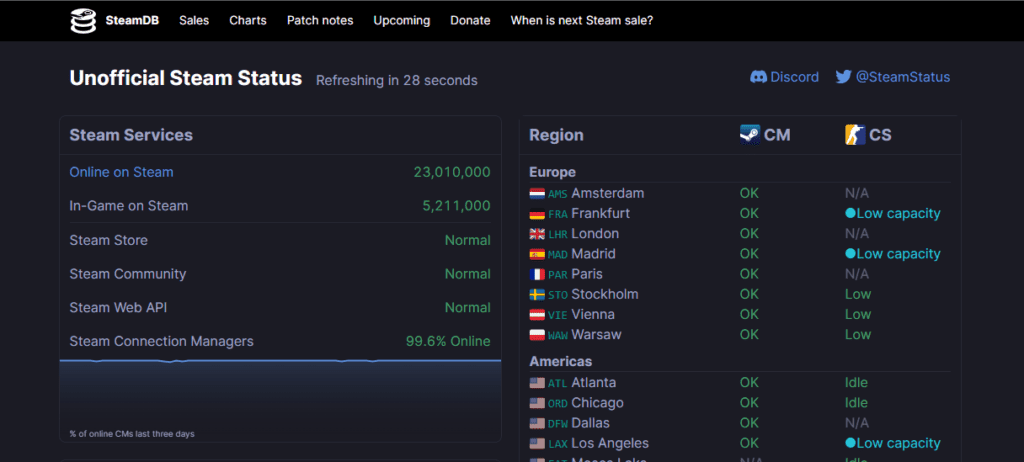
You can check the Steam server status by visiting the following link:https://steamstat.us/
In case the problem is caused by a temporary issue with your internet connection, it is possible that waiting for a short while and attempting again may resolve the problem.
4. Contact Steam Support
If you have tried all the above steps and are still experiencing the issue, contact Steam support.
They can help you resolve the issue and ensure that you can access all the features of the platform.
You can contact Steam Support by following this link:https://help.steampowered.com/en/wizard/HelpWithSteam.