StockX is an online marketplace where people buy and sell limited-edition sneakers, clothes, and collectables.
Sometimes, when using StockX, you may come across an error message called “Status Code 500.”
The full error message reads: “There was an error processing your request. Please try again later. Status Code:500”
This error can be frustrating because it interrupts your buying or selling activities. In this article, we will explain why this error occurs and give you some useful tips to fix it.
What Causes StockX Status Code 500?
According to the reports, this error occurs when a user is trying to place an order.
The StockX Status Code 500 happens when there’s a problem with connecting to the website or the server that runs it.
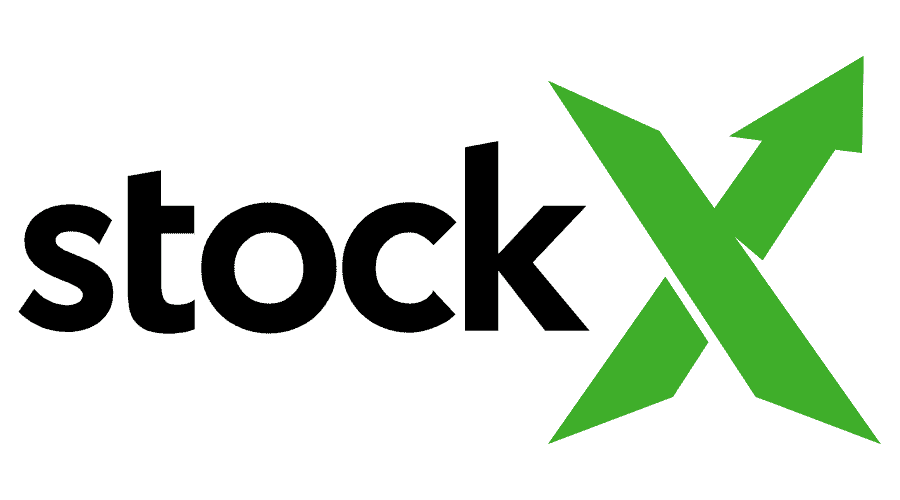
It means that either your internet connection is having trouble or there’s something wrong with the website’s server.
However, it is important to note that there hasn’t been an official report on why this error occurs.
When this error occurs, you won’t be able to see the content you want or do any buying or selling on StockX.
How To Fix StockX Status Code 500?
Now, let’s explore the ways to address this error and resolve the StockX Status Code 500:
1. Check The StockX Server Status
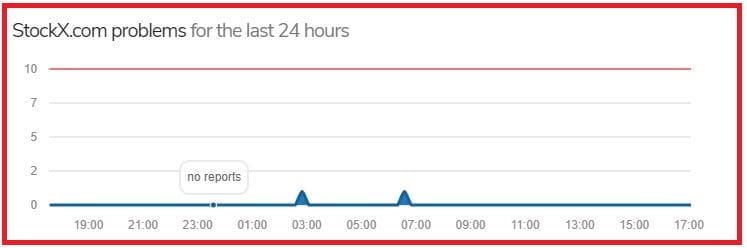
Before trying to fix the StockX Status Code 500 error, you should first check if the StockX server is working properly.
This step is important because the error could be caused by a problem with the server.
If the server is down, then wait for some time and try again later.
2. Clear Your StockX App Cache
Sometimes, the temporary files stored in your app can become damaged over time, causing errors.
Clearing these files, also known as clearing the cache, can help resolve the error by removing any corrupted data.
To clear the cache of the Stockx app, follow these steps:
Steps For Clearing Stockx App Cache On Android:
- Open the “Settings” app on your Android device.
- Tap on “Apps” or “Application Manager.”
- Find and select “Stockx” from the list of installed apps.
- Tap on “Storage” or “Storage & cache.”
- Tap on “Clear cache” to remove the app’s cache data
Steps For Clearing StockxApp Cache On iPhone:
- Go to iPhone “Settings”.
- Go to “General”.
- Find “Stockx App” and click on that.
- Tap on the “Offload” App button.
- Again Reinstall the Stockx app.
3. Contact StockX Support
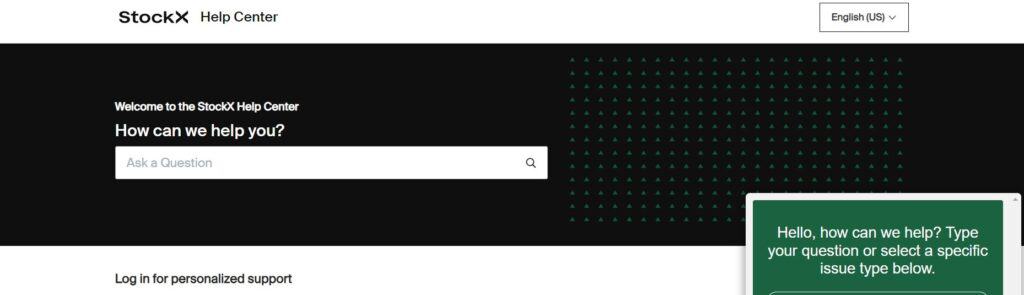
If none of the above steps works, it’s time to reach out to StockX customer support.
