Are you encountering an error message saying “You’re currently trespassing” in the Starfield game? Starfield is an immersive and engaging action-based role-playing game that aims to give a superb experience in the universe of Starfield.
Several players and gamers have reported that they receive an error message saying “You’re currently trespassing” when they infiltrate the tower and hack Chen’s computer after completing the Ryujin quest.
If you are constantly coming across the error message saying “You’re currently trespassing”, do not worry as this is a common issue faced by several players.
This article will help you understand why this error message comes up repeatedly on your screen in the game and what you can do to fix the issue.
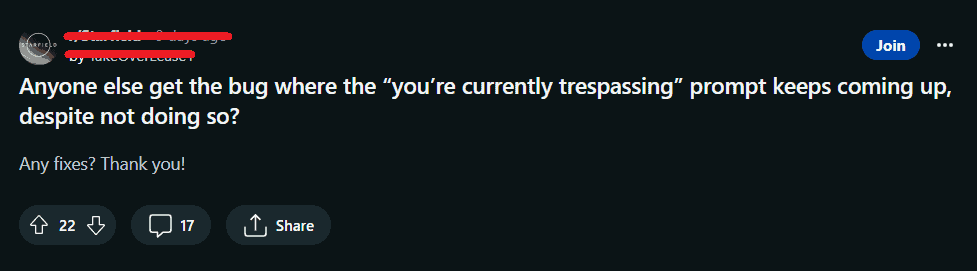
What Causes Starfield Trespassing Bug?
Although the developers of the Starfield game, Bethesda Game Studios, have not made any official announcements stating the reasons or the causes behind the bugs in the game, players all around the world united on several forums to help each other out.
The error message “You’re currently trespassing” is a bug on the Starfield game that has not been addressed or fixed by the developers, Bethesda Game Studio yet. Players hope for an official fix to remove the bug permanently.
Players wish to uncover the entire storyline and explore the immersive world of Starfield. Removal of bugs would exponentially increase the immersive gaming experience.
How To Fix Starfield Trespassing Bug?
If you are constantly coming across the error message saying “You’re currently trespassing”, do not worry as this is a common issue and can be fixed easily.
Try restarting the game, reloading a previous auto-save, updating the Starfield game, and reaching out to the Bethesda support team.
1. Restart The Game
Sometimes a simple restart can fix quite a lot of issues. Try restarting the Starfield game and then check if it works without the bugs.
This fix has solved the problem for most users. If this fix does not work, do not worry, as there are other solutions to try.
2. Reload An Auto Save
Begin by reloading one of your earlier saves. Navigate to the Save option in the menu. You can then create a manual save file that you can reload whenever you want.
Load the auto-save in the Ryujin executive elevator when you are on your way back to finish the quest. Restart the quest once it’s loaded to check if the problems persist.
If so, proceed to the next method. You should also make a local backup of your saved files. You will not be concerned about lost or damaged files later on this way.
3. Update Starfield
The Starfield game can be played on Xbox consoles. Xbox consoles also manage game updates through the system software. To update Starfield on PC you can visit Steam, go to the Starfield page, and then install any updates available there.
Follow these steps to check for updates and install them:
- First, make sure your Xbox is connected to the internet.
- Highlight the “Starfield” game tile on your home screen.
- Press the “Menu” button on your controller and select “Manage game & add-ons.”
- From there, you can check for updates and install them if available.
4. Contact The Bethesda Support Team
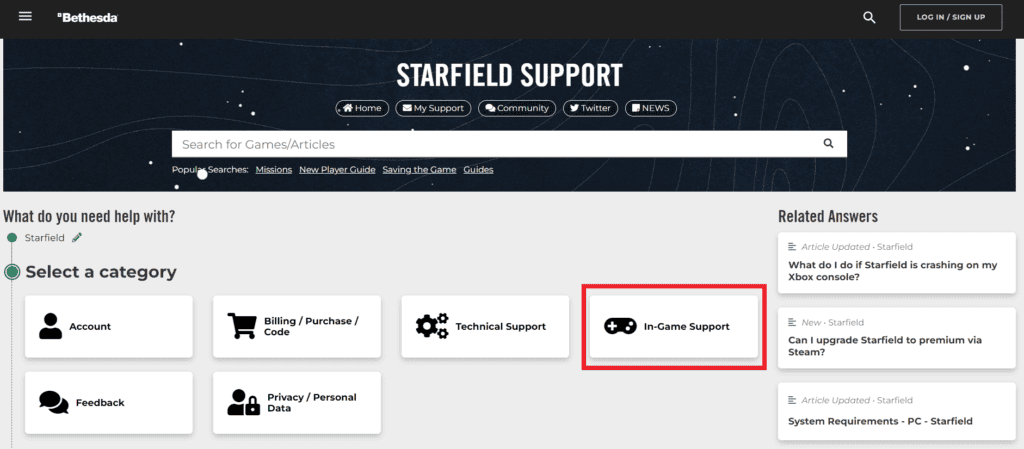
Contact the Bethesda support team to report the trespassing bug on Starfield. You can also reach out to them on their social media handles to highlight the issues and bugs to their notice.
