Starfield, the exciting space exploration game from Bethesda Game Studios, has been an amazing journey through space for gamers.
Like any software, it may encounter errors that can hinder the gaming experience.
The error ‘Starfield Ship Parts Not Working’ is a common problem faced by Starfield users.
In this article, we’ll look into why this happens and give you simple solutions to get your interstellar adventure back on course.
Why Is Starfield Ship Parts Not Working?
In Starfield, Ship Parts are important items that let you fix your ship during battles, crucial for your survival in the game.
There could be several reasons why ship parts are not working in Starfield.
1. Ship Parts Are Not In Cargo Hold
Many users have reported that they couldn’t use ship parts to repair their ships until they were in the cargo hold.
To use your ship parts, they need to be in the cargo hold.
2. Using Wrong Key Bind
Many players make a common mistake by using the wrong key bind, like pressing the default O (zero) key on the controller, which won’t work.
To use the ship parts, make sure you use the correct key bind.
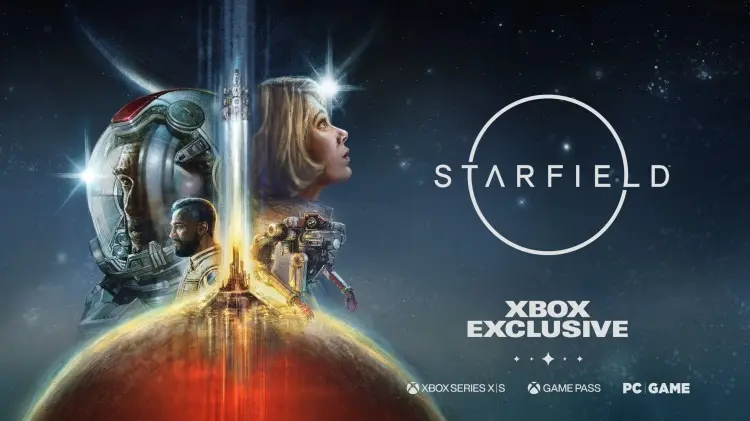
3. Outdated Game
A major reason why you might face issues with the ship parts in Starfield is outdated game files.
As the outdated game may contain bugs or technical issues, which might lead to problems like this.
To address this issue, ensure you regularly update your game files.
4. Corrupted Game Files
Corrupted game files can cause ship parts to malfunction.
If some game files get corrupted, they can affect how your spaceship’s components work, causing in-game problems.
How To Fix Starfield Ship Parts Not Working?
Here are some fixes that might help you resolve this issue:
1. Move Starfield Ship Parts To Cargo Hold
To repair your ship using ship parts in Starfield, make sure those parts are in your ship’s cargo hold.
A user shared this tip, that they couldn’t use ship parts for repairs until they moved them to their cargo hold.
2. Restart The Game
If you’re having trouble with the Ship Parts Not Working in Starfield, a simple fix to try is closing the game and opening it again.
After restarting the game, check if the issue has been resolved or not.
3. Use Correct Key Bind
Many Xbox Series X|S & PC users are pressing the wrong button to repair the ship in Starfield.
To correct this, check the correct key bind.
Steps for using the correct key bind on Xbox series X|S controllers:
- Ensure you have the necessary ship parts in your ship’s cargo.
- While in the spaceship, press the right thumbstick (RS button) on the controller.
- Alternatively, you can press the circle (orange key) on the controller to start the repair process.
Steps for using correct key bind on PC users:
- Ensure you have the necessary ship parts in your ship’s cargo.
- While in the spaceship, press the R key on your keyboard to initiate the repair process.
4. Check For Updates
Playing with an old game version can cause issues with in-game features, making them not work.
Make sure to check for and install the latest game updates to avoid glitches.
Steps for checking for updates for Starfield on Steam:
- Open the Steam client on your computer.
- Click on the “Library” tab.
- Find Starfield in your list of games.
- If there is an update available, it should automatically start downloading.
- If there is no update available, you can try restarting Steam or your computer to see if that triggers an update.
Steps for checking for updates for Starfield on Xbox:
- Turn on your Xbox console.
- Press the Xbox button on your controller to open the guide.
- Navigate to “Profile & System” and select “Settings”.
- Select “System” and then “Updates“.
- If there is an update available for Starfield, it should be listed here.
- Follow the prompts to download and install the update.
5. Verify The Game File
If any issues are caused by corrupted or missing files, verifying the Starfield game files would resolve them.
Verify your game files and then determine if the issue with the Ship parts not working has been resolved.
Here are the steps for verifying the game files for Starfield.
Steps for verifying the game files for Starfield on Steam:
- Open the Steam client on your computer.
- Click on the “Library” tab.
- Right-click on Starfield and select “Properties“.
- Select the “Local Files” tab.
- Click on “Verify Integrity of Game Files“.
- Wait for the process to complete.
- Once the process is complete, any missing or damaged files will be replaced with new ones.
Steps for verifying the game files for Starfield on Xbox:
- Open your Xbox console.
- Navigate to the Starfield game icon on your home screen.
- Press the “Options” button on your controller.
- Select “Manage game & add-ons“.
- Select “Saved data“.
- Select “Delete all“.
- Confirm that you want to delete all saved data.
- Restart the game.
6. Contact Starfield Support
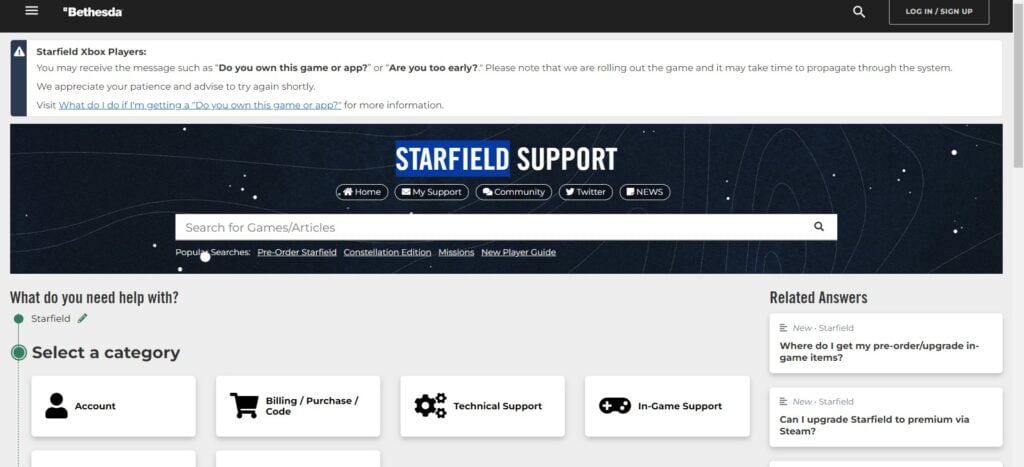
If the previous solutions didn’t help, reach out to Starfield support for expert assistance.
They can provide you with specific guidance to resolve the problem.
