Are you, like many players in Starfield, struggling with the puzzling “Red Mile Bug”?
This complex glitch, much like the problems in the game, has left players in a difficult situation, slowing down their cosmic journeys.
When dealing with these challenges, it’s natural to feel alone in your quest for a solution.
Starfield, an action role-playing game developed by Bethesda Game Studios and published by Bethesda Softworks, unfolds in a space-themed setting.
Although it’s a new game, it possesses its share of problems and issues that can perplex and frustrate its players.
Don’t worry! In this guide, we will explain the issues with the “Red Mile Bug” and give you step-by-step solutions to ensure your galactic adventure continues without any issues.
What Is Starfield Red Mile Bug?

The Red Mile Bug is a recurring problem that has puzzled many Starfield players.
In the pivotal “On the Run” quest, players are required to listen to Mei Devine’s introduction.
Sadly, for some, this event fails to trigger, leaving Mei unresponsive and the quest in a state of uncertainty.
Such a bug can significantly disrupt your gaming experience, but we’ve compiled some solutions to help you navigate through this obstacle.
Understanding why the Red Mile Bug occurs can
The complexity of quest scripting can occasionally result in Mei Devine’s dialogue not progressing as intended.
Interactions with NPCs in crowded environments can lead to scripting conflicts, preventing Mei’s introduction from triggering correctly.
Different gaming platforms may experience this bug differently due to varying performance capabilities.
How To Fix Red Mile Bug On Starfield?
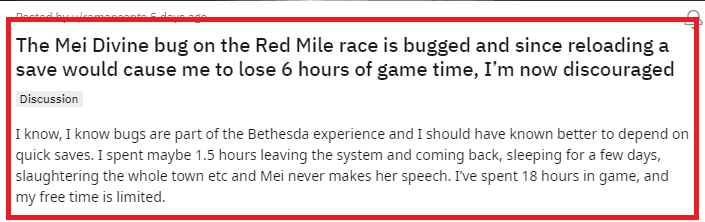
For fixing Red Mile bug on Starfield, you can save and reload, transfer Mei to a different location, use console commands (PC only), check for game updates, verify game files, and cotact the support team.
1. Load A Previous Save File
Begin by loading your game from a previous save point before initiating the “On the Run” quest.
Head to Red Mile and meet Autumn’s Contact before engaging with Mei.
During your conversation with Mei, opt to run the Red Mile and choose the dialogue option that indicates, “I need to prepare first.”
If successful, these actions should prompt Mei’s introduction, allowing you to continue the quest.
2. Transfer Mei To A Different Location
Approach Mei and gently nudge her to move to a different location by pressing directional buttons on your keyboard.
Interact with a nearby bartender or another NPC and then return to Mei to see if her interaction works correctly.
3. Use Console Commands (PC Only)
On PC, you can utilize console commands to force progression in the quest.
Locate your keyboard, look out for the Tilde key with ‘~’ symbol.
It is usually located on the upper left corner of your keyboard, below the escape key (ESC)
Press the Tilde key (~) on your keyboard and enter the following command: SetStage 001F0267 1600.
Please note that using console commands will disable achievements in your current save.
4. Check For Game Updates
Ensure that your Starfield game is up to date by regularly checking for official patches and updates. Game developers often release patches to address bugs and improve overall stability.
Before troubleshooting the Red Mile Bug, make sure you have the latest version of the game installed, as these updates may include specific fixes for this issue.
5. Verify Starfield Game Files
Corrupted or missing game files can sometimes lead to unexpected bugs and glitches.
To rule out this possibility, make sure to verify the game file using the following steps.
To verify Starfield game files on Steam:
• Open your Steam library.
• Right-click on Starfield.
• Choose Properties from the menu.
• Navigate to the Local Files tab.
• Click on the “Verify integrity of game cache” option to confirm file verification.
To verify Starfield on Xbox:
• Access your Xbox console.
• Locate the Starfield game icon on your home screen.
• Press the “Options” button on your controller.
• Select “Manage game & add-ons.”
• Choose “Saved data.”
• Opt for “Delete all.”
• Confirm the deletion of all saved data.
• Restart the game.
This process will identify and replace any damaged files, potentially resolving the Red Mile Bug.
6. Contact The Support Team Of Starfield
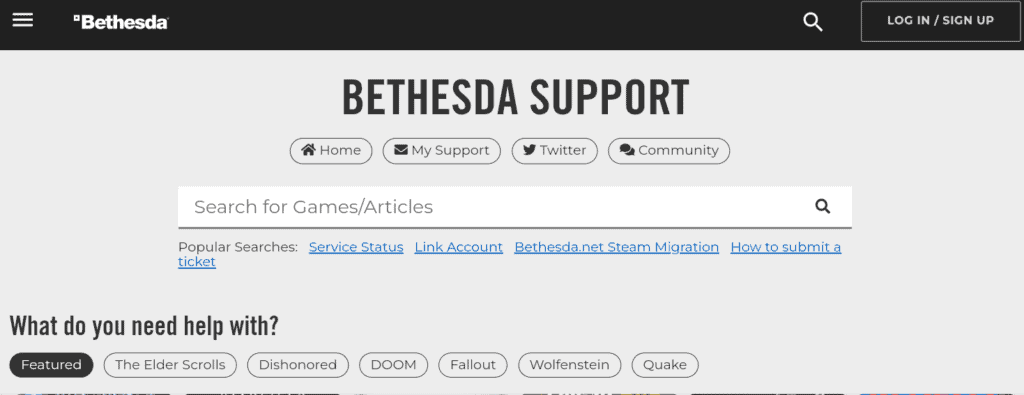
If you’ve tried all the troubleshooting steps and the Red Mile Bug persists, don’t hesitate to contact Bethesda’s customer support.
They have dedicated teams to assist players with technical issues and can provide personalized guidance based on your specific situation.
Be prepared to provide detailed information about your system, the quest’s progress, and any error messages you encounter to help their support team diagnose and address the problem effectively.

