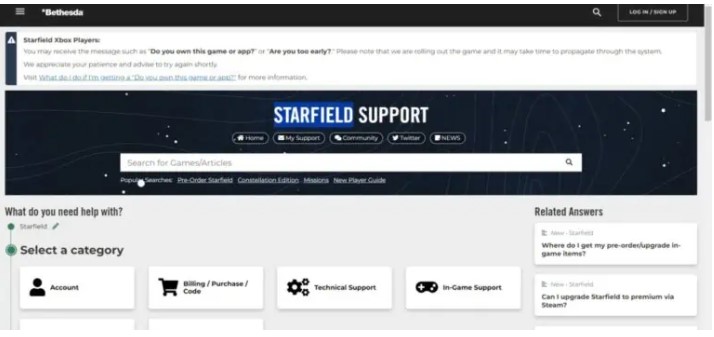Are you having trouble trying to do quests when you are playing Starfield?
Many players have reported recently that they aren’t able to complete quests in Starfield as the quest marker has stopped working or has suddenly started malfunctioning. This can be a hassle when you are trying to enjoy the game as you want.
We understand your frustration and that is why we are here to help you solve this issue!
Starfield is an action role-playing game developed by Bethesda Game Studios and published by Bethesda Softworks.
However, being a new game it has problems and issues that can confuse and frustrate its players.
In this article, we will be looking at the reasons why you aren’t able to complete quests due to the quest marker bug in Starfield and how you can fix that issue easily!
What Causes The Starfield Quest Marker Bug?
The bug causes the mission marker to disappear in some missions or show the wrong location, making it difficult to track objectives and progress the story.
This issue can be a result of a technical problem that Starfield have in its system.
Many players have reported that this is due to a bug that Starfield have in its game files. But whatever the issue is you can easily fix that by going through the fixes in our guide below.
How To Fix The Starfield Quest Marker Bug?
To fix the Starfield Quest Marker bug you will have to make use of the Quest tab and configure the quest market correctly, update Starfield, verify the game files of Starfield, restart Starfield and contact the Support Team of Starfield.
1. Configure Quest Tab
Many players encountered this issue while playing the game. Don’t worry, there is a simple solution to fix the bug. Here are some steps to fix the bug.
- Go to the menu by pressing the tab.
- Then go to your Mission list.
- You can also easily view your tasks by pressing the L key.
- Now look at the bottom of the screen.
- You will see some different controls.
- Press the V key to “show all targets”.
- With this, you can see almost all the Mission markers at the address.
- You can turn it off by pressing the V key again.
2. Update Starfield
Check to see whether there are any updates available for Starfield on the Steam page or from where you have downloaded it in your Console.
This quest marker issue is happening due to a bug in the system of Starfield so the chances are the developers are working on a patch to fix this issue.
Keep on checking for an update and install it as soon as it is available and you will be able to complete the fitness challenge on Starfield without getting any issues.
You might have to be a bit patient and wait till the developers release the patch to fix this issue.
In the meantime, you can try the fixes below to check whether they solve the issue of the quest marker bug in Starfield.
3. Verify Starfield Game Files
Make sure to verify the game files for Starfield when you are facing the issue of the quest marker bug in Starfield. You can easily do that from the Steam launcher where you have the game.
Steps to Verify Starfield in Steam:
- Go to the Steam library.
- Right-click on Starfield.
- Select Properties from the options available.
- Go to the Local Files tab.
- Select Verify integrity of game cache option to verify the files.
Steps to Verify Starfield in Xbox:
- Open your Xbox console.
- Navigate to the Starfield game icon on your home screen.
- Press the “Options” button on your controller.
- Select “Manage game & add-ons“.
- Select “Saved data“.
- Select “Delete all“.
- Confirm that you want to delete all saved data.
- Restart the game.
4. Restart Starfield
As an alternative fix, you can exit the game and then restart it after some time has passed when you are unable to use the quest marker in Starfield.
If the game had glitched somehow or you aren’t able to access that feature due to some bug in the game itself then doing a restart after closing the game should solve the issue.
5. Contact The Support Team Of Starfield
In case the previous fixes didn’t work, get in touch with Starfield support for additional assistance. It’s possible that you’ll have to wait for a patch from Bethesda to repair the bug. You can check their official website or social media accounts for updates or notifications about the bug.