Starfield, the famous space game, has wowed millions with its huge space world and cool gameplay.
But, like any tech platform, it can run into problems.
One common issue users encounter is the “Starfield output link not working” error.
In this article, we’ll look at what might be causing this problem and give you practical solutions to get your Starfield output link back on track.
Why Starfield Output Link Not Working?
In Starfield, an output link is simply a connection between an extractor and a transfer container.
However, there are many reports from players about the output link not working in Starfield.
The problem of the output link not working in Starfield can happen at any point during the game.
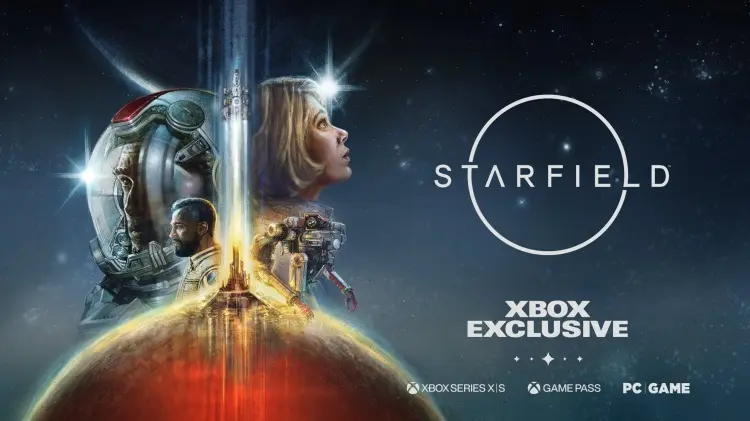
It could be due to different things like game bugs, system glitches, or problems with the corrupted game file.
Although we don’t have all the details, the developers are probably aware of this issue and are trying to fix it.
For now, it’s best to watch for official updates or patches that might solve the problem.
How To Fix Starfield Output Link Not Working?
Here are some fixes that might help you resolve this issue:
1. Deleting And Resetting The Output Links
One possible fix includes deleting and resetting the output links.
Keep in mind that this solution might not help everyone, as the problem could be a bug in the game that needs a fix from the developers.
Here are the steps to delete and reset output links in Starfield:
- Open the Build Mode in Starfield.
- Hover over the extractor that has the output link you want to delete.
- Press the delete button (X on Xbox, Delete on PC) to remove the output link.
- To reset the output link, hover over the extractor and select “Create Output Link” (RT on Xbox, right-click on PC).
- Connect the line to the transfer container to create a new output link.
2. Check For Updates
As mentioned before, the game has been reported as being buggy, which might cause issues while playing the game.
If you are still facing the issue, then you should check if there are any new updates for Starfield.
Steps for checking for updates for Starfield on Steam:
- Open the Steam client on your computer.
- Click on the “Library” tab.
- Find Starfield in your list of games.
- If there is an update available, it should automatically start downloading.
- If there is no update available, you can try restarting Steam or your computer to see if that triggers an update.
Steps for checking for updates for Starfield on Xbox:
- Turn on your Xbox console.
- Press the Xbox button on your controller to open the guide.
- Navigate to “Profile & System” and select “Settings”.
- Select “System” and then “Updates“.
- If there is an update available for Starfield, it should be listed here.
- Follow the prompts to download and install the update.
3. Verify The Game File
Verifying the Starfield game files would resolve any issues caused by corrupted or missing files.
Try verifying your game files and then check if the Cargo link not working issue has been resolved or not.
Here are the steps for verifying the game files for Starfield.
Steps for verifying the game files for Starfield on Steam:
- Open the Steam client on your computer.
- Click on the “Library” tab.
- Right-click on Starfield and select “Properties“.
- Select the “Local Files” tab.
- Click on “Verify Integrity of Game Files“.
- Wait for the process to complete.
- Once the process is complete, any missing or damaged files will be replaced with new ones.
Steps for verifying the game files for Starfield on Xbox:
- Open your Xbox console.
- Navigate to the Starfield game icon on your home screen.
- Press the “Options” button on your controller.
- Select “Manage game & add-ons“.
- Select “Saved data“.
- Select “Delete all“.
- Confirm that you want to delete all saved data.
- Restart the game.
4. Contact Starfield Support
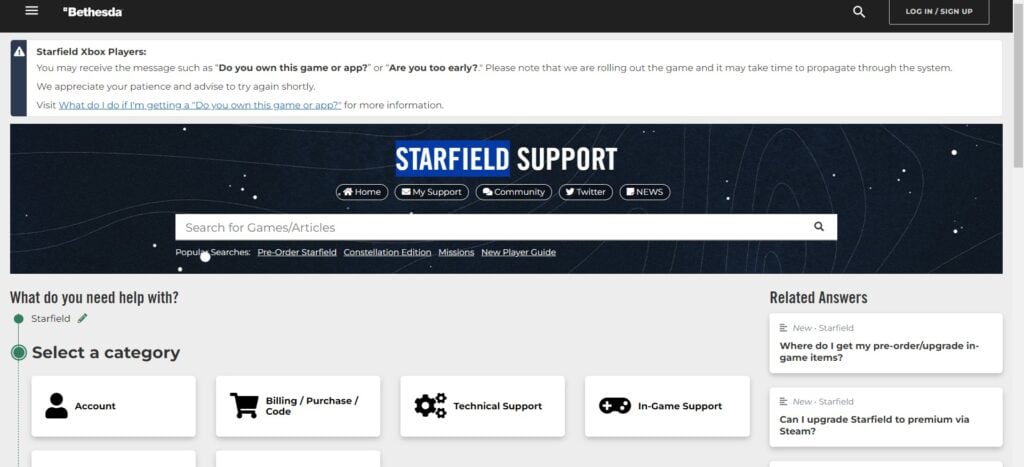
If the previous fixes didn’t work, contact Starfield support for more help.
They’re experts and can give you specific guidance to solve the issue.
