Are you also dealing with the High Price To Pay Bug in Starfield? Many players are encountering the same bug which makes them unable to land on a planet.
Starfield took eight whole years for development but in spite of that, the end result was very decent. The game has been experiencing a lot of bugs and errors.
It becomes very frustrating for the players when the bug arises and interferes while moving through the game plot. This issue also prevents them from completing the mission.
Players have reported multiple bugs, crashes, and black screen issues during the High Price To Pay quest. They have also reported that the game is crashing in the middle of the quest, and even doors and hatches refuse to function at times.
If you are also struggling with the “High Price To Pay” bug then don’t worry, you’re not alone. We have prepared a guide to help you fix this issue.
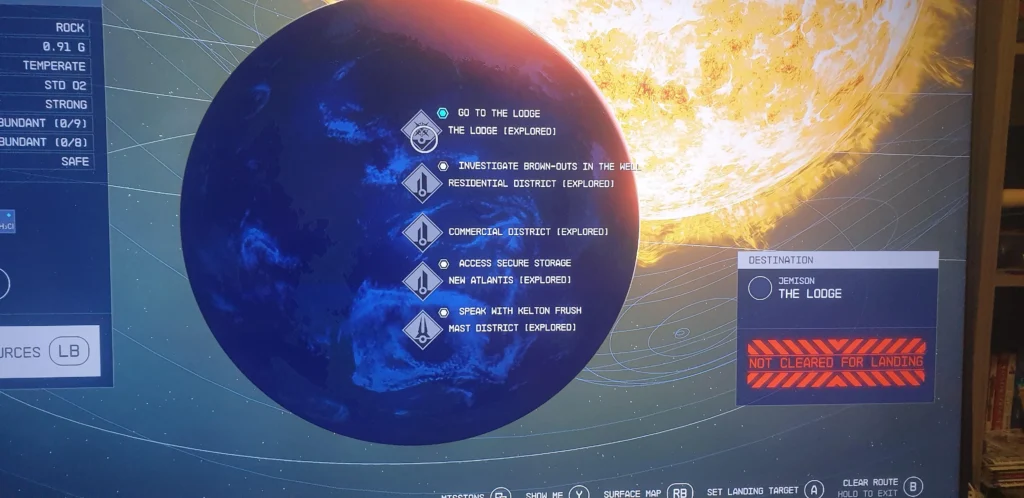
What Is Starfield’s High Price To Pay Bug?
The High Price To Pay bug in Starfield has come out to be one of the most frustrating issues players are dealing with these days.
Actually, ‘High Price To Pay’ is one of the main missions in the game.
But it seems this particular quest is bugged. It becomes very important to understand this bug thoroughly.
When you go through the High Price To Pay quest and come to the Jemison Planet, players see that all the landing points in New Atlantis including The Lodge have been greyed out so they cannot access them.
Due to this issue, the gamers are unable to progress in the game. We have mentioned below the major fixes that might help you with the above issue. So stay with us and have a look at them.
How To Fix Starfield High Price To Pay Bug?
To get past the High price-to-pay bug in Starfield, you need to Open The Space Map, Make A Gravity Jump To A Neighbouring System, Wait A Few Seconds And Returns To Alpha Centauri, Try Landing At The Lodge Again, Restart The Game, Take a Break And Explore, Repair The Game, Reload a previous save, and contact customer support of Bethesda.
Below we have discussed the fixes in detail for your better understanding.
1. Open The Space Map
In the very first fix, you may open up your space map within Starfield. The space map actually provides an overview of the entire star system.
Along with this it also allows you to navigate between different locations seamlessly. This will serve as a beginning point for troubleshooting.
To open the space map in Starfield. follow this below-mentioned method:
Press the ‘M’ key to view the Starfield map.
Via Game Menu: Open the game menu by pressing ‘ESC,’ then click the ‘Starmap’ tab.
2. Make A Gravity Jump To A Neighbouring System
This fix will help reset all glitched elements that are causing the grey highlighting of landing points.
So, in this, initiate a gravity jump to a neighbouring system. Follow the steps below for the same:
- Select a nearby system from the space map.
- Activate the gravity jump feature.
- This will transport your character to the selected system.
3. Wait A Few Seconds And Returns To Alpha Centauri
The time you have made a gravity jump, you need to give it a few seconds before returning back to Alpha Centauri.
Why do you need to wait? Because this short wait can provide some time for any background processes to realign properly.
You need to know that returning to the original star system helps maintain the continuity of the mission and also ensures that the bug is properly addressed.
4. Try Landing At The Lodge Again
Now you are in Alpha Centauri, attempt to land at The Lodge once more.
There would be a great chance that the grey highlighting issue will be resolved with the previous steps completed.
5. Restart The Game
You can try this simple fix which is just give a game restart. Giving the game a restart may resolve various issues and has been known to work for many.
This fix also refreshes the game’s cache and clears any temporary glitches that may be affecting the quest.
6. Repair The Game
If restarting the game does not work for you may try repairing it. Because the cause of this bug could be that the game is missing some crucial files.
Follow the below-mentioned steps for the same:
- Open Steam and head to the Library.
- From there, find Starfield and select Properties by right-clicking on it.
- Select Installed files. Then verify the integrity of the game.
7. Reload An Earlier Save
To avoid the High Price To Pay bug, you may switch to an old game save before you even start the mission.
For players who have several manual saves, you can reload any one of them. Reloading a previous save might just be all you need to get rid of these bugs.
Follow the below-mentioned steps to understand this fix more clearly:
- Reload a saved game from before the moment you initiated the power.
- Hard reset Starfield: Shut down Starfield, turn off your gaming device, and give it a moment.
- Once you’re ready, turn your device back on and launch Starfield.
- Test the quest again and see if the bug persists.
8. Take A Break And Explore
In the end, you can try to take a break from completing the High Price To Pay mission. While breaking, you may consider exploring new planets.
This will allow you to know about the other aspects of the game while waiting for a potential fix.
9. Wait For The Bethesda To Fix This Bug
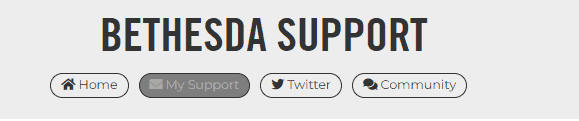
These are the fixes that have come across till now to fix the High Price To Pay bug in Starfield.
If the above-mentioned fixes do not work for you, then the last option you can try is just to wait for Bethesda to fix this bug.
However, you can contact Bethesda directly from their help page by clicking here.

