Starfield, the eagerly awaited space exploration and role-playing game from Bethesda Game Studios, has wowed gamers with its amazing universe and engaging gameplay.
Like any software, it may encounter errors that can hinder the gaming experience.
The error ‘Cutter Not Working’ is a common problem faced by Starfield users.
This article explains why it happens and how to fix it, so you can enjoy exploring space in Starfield again.
Why Is Starfield Cutter Not Working?
The Cutter is your main tool for getting around, mining, and building bases in the Settled Systems.
However, there are many users reporting various issues about the Starfield cutter not working.
When the Starfield Cutter isn’t working, it can stop players from mining resources and making progress in the game.
According to user reports, the problem seems to be caused by a bug within the game itself.
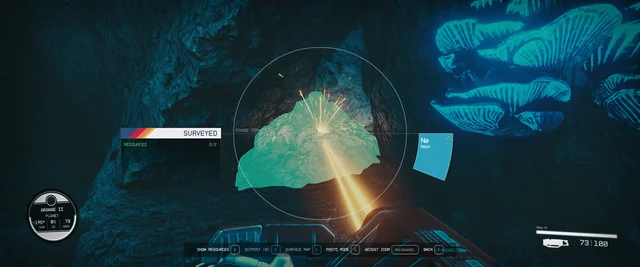
It is advisable to report the bug to the game developers and await a patch or update that addresses the issue.
In the meantime, you can also try applying regular troubleshooting methods.
How To Fix Starfield Cutter Not Working?
To resolve the issue of the Starfield Cutter not working, first, save the game and restart it. Then, drop the Cutter from your inventory and pick it back up. Finally, check for Starfield updates and verify the game files.
We have discussed the fixes in greater detail below.
1. Save The Game And Restart
There may have been occasional game malfunctions that caused issues while gaming.
Save your current game progress, restart the game, and then check if the has been resolved or not.
2. Drop The Cutter From Your Inventory And Pick It Back Up
To fix the cutter issue, drop the item from your inventory and then pick it up again.
This workaround resets the cutter in the game and has worked for many players.
Give it a shot if you’re having problems with the cutter not working.
3. Check For Starfield Updates
If the error persists, then check for updates, and if any updates are available, promptly install them.
Updating Starfield should resolve the “Cutter not working” issue that has been caused by a bug.
Steps for checking for updates for Starfield on Steam:
- Open the Steam client on your computer.
- Click on the “Library” tab.
- Find Starfield in your list of games.
- If there is an update available, it should automatically start downloading.
- If there is no update available, you can try restarting Steam or your computer to see if that triggers an update.
Steps for checking for updates for Starfield on Xbox:
- Turn on your Xbox console.
- Press the Xbox button on your controller to open the guide.
- Navigate to “Profile & System” and select “Settings”.
- Select “System” and then “Updates“.
- If there is an update available for Starfield, it should be listed here.
- Follow the prompts to download and install the update.
4. Verify The Starfield Game File
Verifying the Starfield game files should resolve any issues caused by corrupted or missing files.
Check your Starfield game files to see if the issue with the Cutter not working in Starfield has been resolved or not.
Here are the steps for verifying the game files for Starfield.
Steps for verifying the game files for Starfield on Steam:
- Open the Steam client on your computer.
- Click on the “Library” tab.
- Right-click on Starfield and select “Properties“.
- Select the “Local Files” tab.
- Click on “Verify Integrity of Game Files“.
- Wait for the process to complete.
- Once the process is complete, any missing or damaged files will be replaced with new ones.
Steps for verifying the game files for Starfield on Xbox:
- Open your Xbox console.
- Navigate to the Starfield game icon on your home screen.
- Press the “Options” button on your controller.
- Select “Manage game & add-ons“.
- Select “Saved data“.
- Select “Delete all“.
- Confirm that you want to delete all saved data.
- Restart the game.
5. Contact Starfield Support
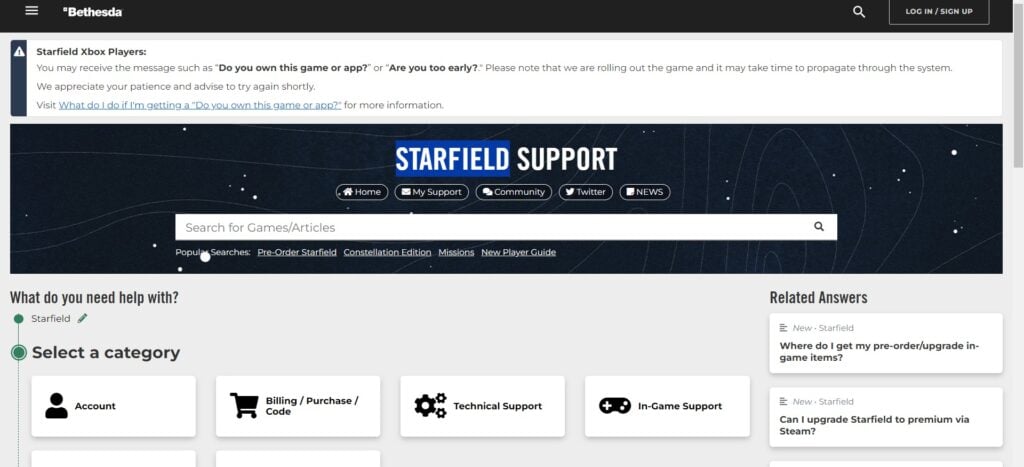
If the previous solutions didn’t help, reach out to Starfield support for expert assistance.
They can provide you with specific guidance to resolve the problem.

