Is your GroupMe app also not verifying your phone number? GroupMe has become a very popular free group messaging app. It’s a simple way to stay in touch with friends and family.
You receive a PIN on the phone number that you have entered whenever you sign up for your GroupMe account. It is basically a two-factor authentication that protects your account.
But if GroupMe is not verifying your phone number and you are not receiving the PIN then, you may get stuck and locked out of your account. It might be frustrating for you but you do not need to panic.
Here we will be discussing why this issue is arising and what are the ways to fix it.
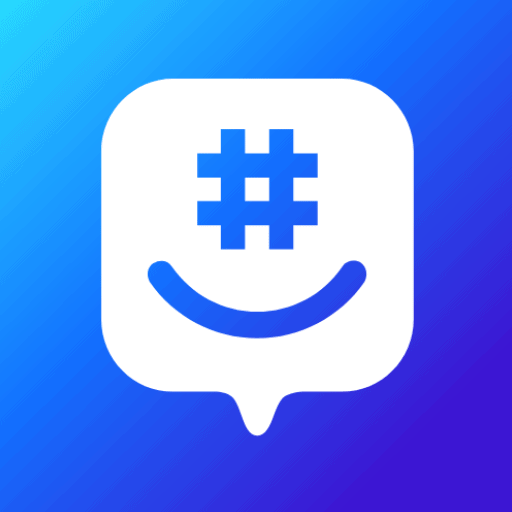
Why GroupMe Can’t Verify Phone Numbers?
There could have been several reasons why GroupMe can’t verify your phone number.
These could be if you provided the wrong phone number, your phone is blocking messages from unknown senders, your phone carrier is blocking the message, attempted multiple failed verifications, VPN enabled, etc.
Below we have mentioned the reasons in detail:
1. Provided The Wrong Phone Number
If you have given the wrong phone number instead of the one on which you want to receive the PIN, you will not be able to verify in such cases.
2. Your Phone Is Set To Block Messages From Unknown Senders
If you have set your phone to not receive or block messages from unknown senders then in this case you might not be receiving any PIN.
Therefore it may be the reason that your GroupMe is not verifying your phone number.
3. Your Phone Carrier Is Blocking The Message
A mobile carrier is the firm to whom you pay for your cell phone service.
If you have not paid for your cell phone services then there are chances that you might not be receiving the PIN which becomes a hurdle in your phone number verification process on GroupMe.
4. Attempting Multiple Failed Verification
Many times it happens that you have been temporarily locked out of your GroupMe account due to multiple failed verification attempts.
5. Enabled VPN Or Proxy Server
If VPN is enabled on your phone and you are attempting to sign up for your GroupMe account from a country where it is not available.
Then, you will not be able to do the same and the above issue will arise.
How To Fix GroupMe Can’t Verify Phone Number?
To resolve the issue of GroupMe not verifying phone numbers, you can wait for some time, recheck your phone number, and check for Account lockout. Additionally, you can check whether you are receiving SMS messages, and unblock messages on your phone. Moreover, you can also contact your phone carrier and try to disable the VPN.
Below we have mentioned all the fixes in detail. So, look at them and try to resolve your issue:
1. Wait For At Least Five Minutes
GroupMe PINs take up to five minutes to arrive. So, you need to wait for a while to get the GroupMe PIN on your provided phone number.
Also, remember to keep the GroupMe app on the PIN screen. If you go through the registration process again, it will generate a new PIN, which could make things confusing.
2. Check Your Phone Number
The issue of GroupMe not being able to verify phone numbers may arise if you have made a mistake in entering the phone number.
So, you need to double-check the phone number that you have entered. You must also carefully check the country code.
3. Check For Account Lockout
Many times it happens that you have been temporarily locked out of your GroupMe account due to multiple failed verification attempts.
If such kind of situation arises then you can do nothing except waiting. Try to give another attempt after waiting for a while.
4. Check That You Are Receiving SMS Messages
There could have been a possibility that you are not able to get the PIN because you are not even receiving SMS messages.
In order to check if you are receiving SMS messages or not, you may ask someone to text you. If you are not receiving his messages either then there must be an issue with your SMS Messages box.
5. Contact Your Phone Carrier
A mobile carrier is the firm to whom you pay for your cell phone service.
If you have not paid for your cell phone services then you may need to contact your cell phone carrier to restart the services.
6. Unblock Messages On Your Phone
If your phone is set to block messages from unknown senders then you will need to change the Settings of your phone to receive the PIN.
To unblock messages for Android, follow these steps:
- Open the Settings app.
- Tap “Phone“.
- Tap “Call Blocking And Identification“.
- Tap “Unblock“.
To unblock messages for iPhone, follow these steps:
- Open the Settings app.
- Tap “Phone“.
- Scroll down to “Block Contacts“.
- Select the “Edit” button on the top right corner of the screen.
- This will put a red button next to all of the contacts. Tap that button, and then tap “Unblock.”
7. Disable VPN
GroupMe will not allow verify your phone number and allow you to log in if you are trying to log in from a country where it is not available.
So, in this case, you need to disable the VPN. Follow the steps below for the same:
Steps to disable VPN on iOS (iPhone or iPad):
- Open the Settings app.
- Tap on VPN.
- Toggle the switch next to the VPN connection to turn it off.
Steps to disable VPN on Android:
- Open the Settings app.
- Tap on Network & Internet > VPN.
- Tap on the VPN connection, then toggle the switch to turn it off.
8. Contact GroupMe Customer Support
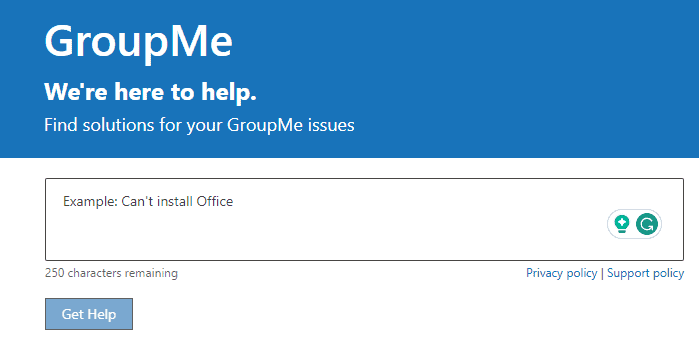
If you are still not able to verify your phone number on GroupMe by following all the above fixes. Then, at last, you can contact the customer support team of GroupMe.
They will guide you on why the issue is arising and will help you to get rid of the same. You can contact them by clicking here.

