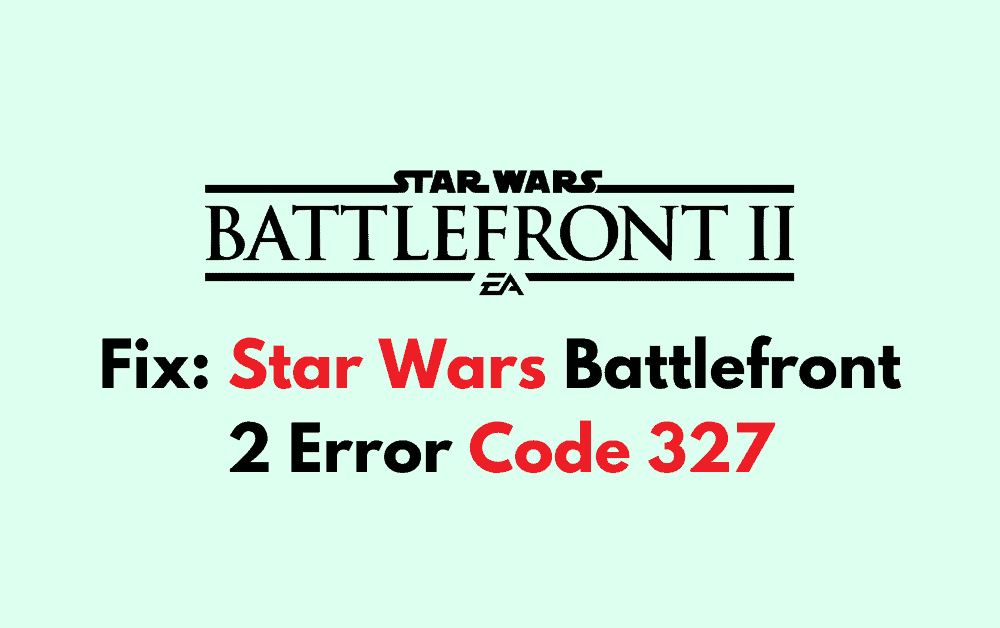Encountering error code 327 in Star Wars Battlefront 2 can be a frustrating hurdle, preventing you from connecting to the game’s servers and joining in the intergalactic action.
The whole error message reads as “You have lost connection to EA servers. Please check your internet connection and try again Error Code: 327″
This error typically indicates there’s a communication issue between your gaming device and the Electronic Arts servers.
in this blog, we will discuss the fixes to solve this issue on Star Wars Battlefront 2.
What Causes Star Wars Battlefront 2 Error Code 327?
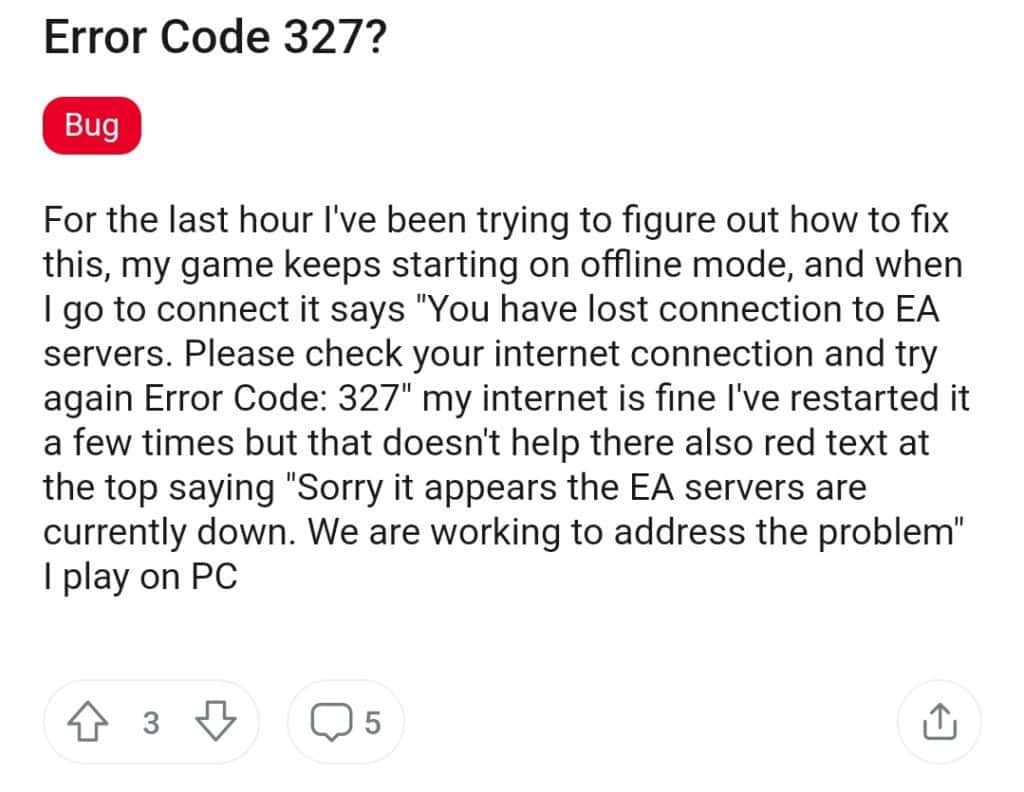
Error Code 327 in Star Wars Battlefront 2 is a signal that there’s a connection issue between your game client and the EA servers.
It’s crucial to grasp the components and potential triggers of this error to address it effectively.
1. Network Issues
The primary indicator of Error Code 327 is a disruption in the connection between your client and the game servers, which can be due to various network-related issues. Unstable or weak network connection can lead to this error.
2. Server-Side Issues
Sometimes the problem lies with the game servers themselves. If they’re down or undergoing maintenance, you might encounter this error.
3. Firewall Or Antivirus Interference
Sometimes your firewall or antivirus software may block the game’s server connection. This can lead to Star Wars Battlefront 2 Error Code 327
4. Corrupted Star Wars Battlefront 2 Game Files
Occasionally, corrupted or incomplete game files can prevent proper communication with the server. This can also lead to Star Wars Battlefront 2 error code 327.
5. Outdated Star Wars Battlefront 2 Version
Another reason is playing on outdated game versions. Running an outdated version of the game can lead to connectivity problems due to incompatibility.
How To Fix Star Wars Battlefront 2 Error Code 327?
To Fix Star Wars Battlefield 2 error code 327, check your server status and internet connection. Additionally, verify the game files and keep the game updated to resolve this error.
1. Check Server Status Of Star Wars Battlefront 2
Before making any changes to your system or game settings, verify if the servers are active. Server outages are sometimes the cause of error code 327.
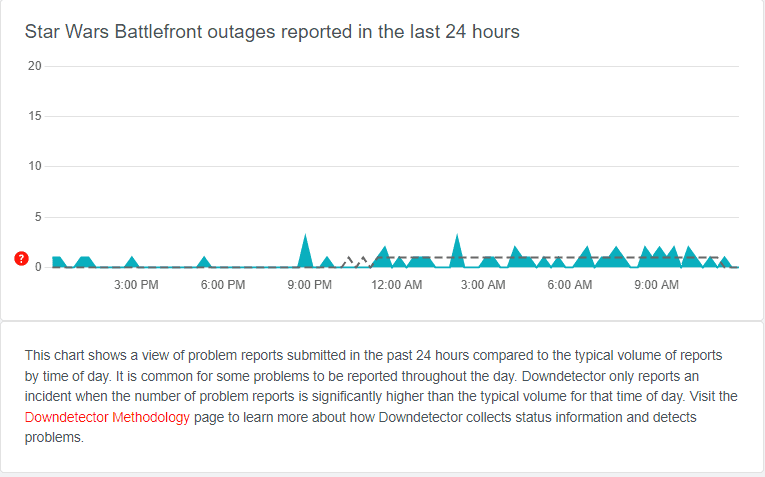
You can check the server status on the official EA website or through third-party websites like DownDetector.
If you are experiencing issues, it could be related to local network problems or temporary disruptions in service that are not reflected in the global server status. In such cases, you can only wait till the server issues get resolved.
2. Restart Star Wars Battlefield 2
Sometimes, a simple restart can fix the minor technical glitches in the game that can lead to errors. To restart Star Wars Battlefield 2, follow these simple steps:-
- Exit the game completely.
- Wait for a few minutes.
- Relaunch Star Wars Battlefront 2.
3. Check Your Internet Connection
Ensure that your internet is stable and functioning properly. Follow these troubleshooting steps to resolve network-related issues.
Check for Wired Connections
If you’re using a wired connection, ensure that the Ethernet cable is securely plugged into both your computer and your modem or router.
Check for any visible damage to the cable, and try using a different cable if possible.
Run Speed Tests
To run a speed test, you generally follow these steps:

- Open a web browser on your device.
- Go to a reliable speed test website, such as Speedtest by Ookla.
- Click on the “Go” button to start the test.
- Wait for the test to complete.
Reboot Your Network
- Turn off your modem and router.
- After a minute, turn them back on.
- Reconnect your device to the internet and try accessing the game again.
Check for ISP Issues
Sometimes, the problem might be on your Internet Service Provider’s end. Check their website for any service outage notifications or contact their customer service.
4. Clear Star Wars Battlefront 2 Cache
Clearing the cache for “Star Wars Battlefront 2” can help resolve performance issues, loading problems, or other glitches within the game.
For the EA app on PC:
- Select the three dashes in the far-left corner of the EA app.
- Scroll to “Help.”
- Click “App recovery.”
- Select “Clear cache.”
For Steam:
- Open the Steam client and go to ‘Steam‘ in the upper left corner.
- Click on ‘Settings’ or ‘Preferences‘ if you’re using a Mac.
- In the settings menu, go to the ‘Downloads’ section.
- At the bottom of the Downloads section, you’ll find a button to “Clear Download Cache.”
For Xbox: Hold the power button until the console shuts down, unplug it for a minute, and restart.
For PlayStation: Turn off the console, unplug it for a couple of minutes, and power it back on.
5. Verify Star Wars Battlefront 2 Game Files
For verifying Star Wars Battlefront II game files, the steps can vary based on the platform you’re using:
On Steam:
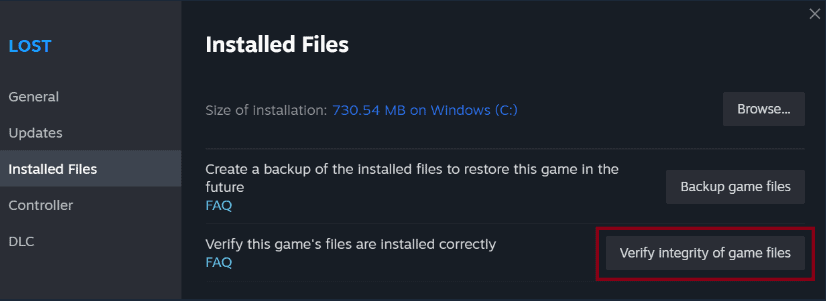
- Open your Game Library on Steam.
- Right-click on Star Wars Battlefront II.
- Select ‘Properties‘ from the menu.
- In the Properties menu, select ‘Local Files‘ from the tabs at the top.
- Click on ‘Verify integrity of game files’ and allow the process to complete.
On Origin:
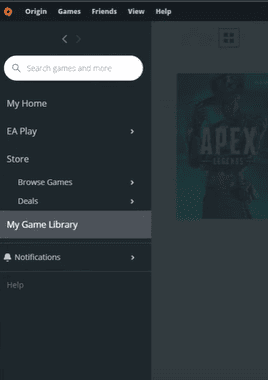
- Open the Origin client and go to your Game Library.
- Right-click on Star Wars Battlefront II and select ‘Repair Game‘.
- The client will begin to verify the game files.
On Consoles (Xbox, PlayStation):
Consoles do not have a built-in feature to verify game files like on PC platforms. If you’re experiencing issues with Star Wars Battlefront II on a console, you might need to delete and reinstall the game. Before doing so, ensure that your game data is backed up if possible, to avoid losing your progress.
6. Update Starwars Battlefront 2
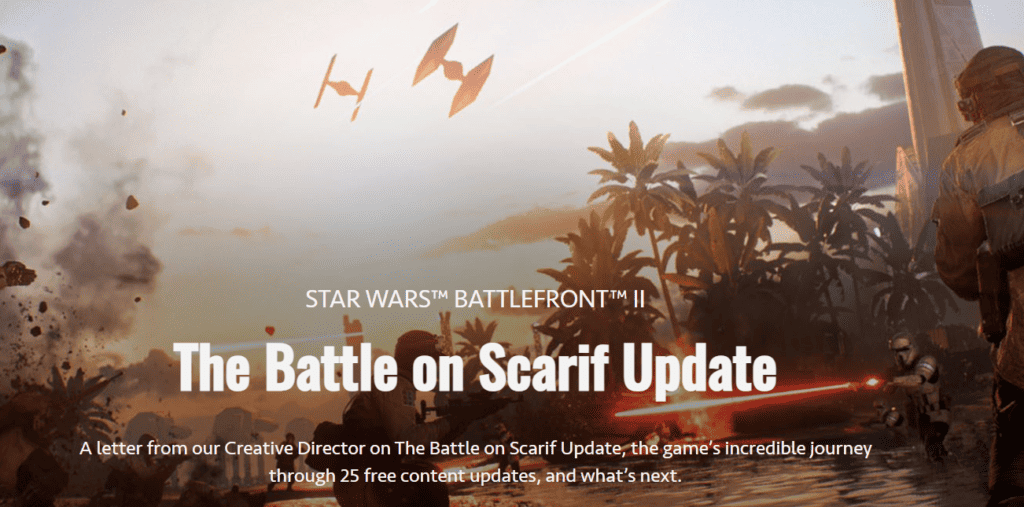
The game developers keep on releasing new updates and patches of the game. This is to enhance and modify the gaming experience for the players.
Make sure your game is running the latest version. Updates can fix bugs and connectivity issues. You can find the updates by going to the respective store according to your device.
7. Contact The EA Support

If the problem persists, reach out to EA Support for further assistance. They can help diagnose and solve more complex issues related to error code 327.