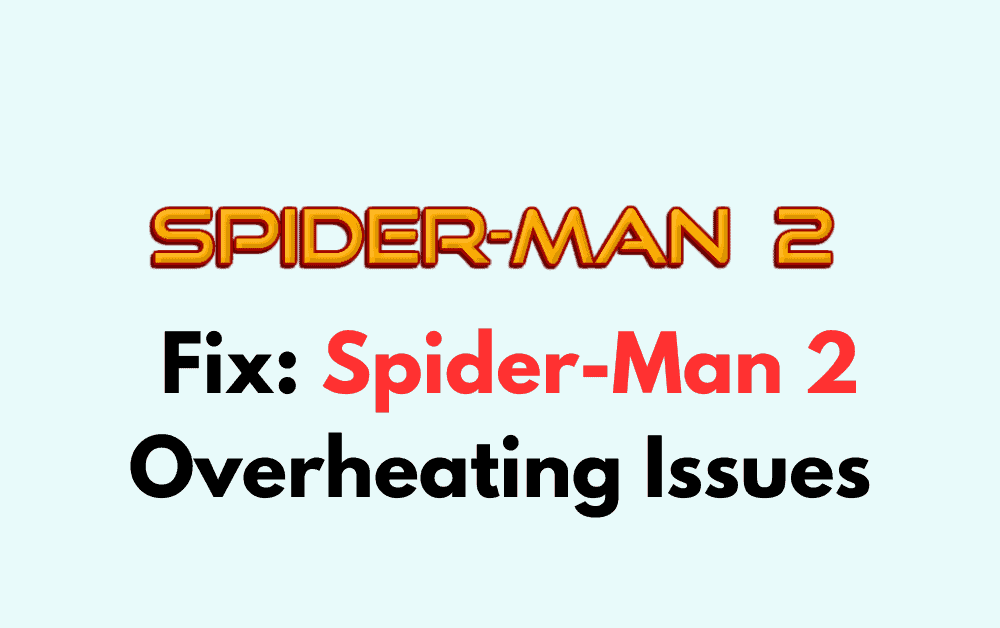Are you tired of your PS5 overheating while playing Spider-Man 2? You’re not alone.
Many gamers have reported experiencing overheating issues while playing the popular game.
But don’t worry, there are solutions to this problem.
In this blog post, we will explore some of the causes of the overheating issue and provide you with practical tips on how to fix it.
So, let’s dive in and get your PS5 running smoothly again!
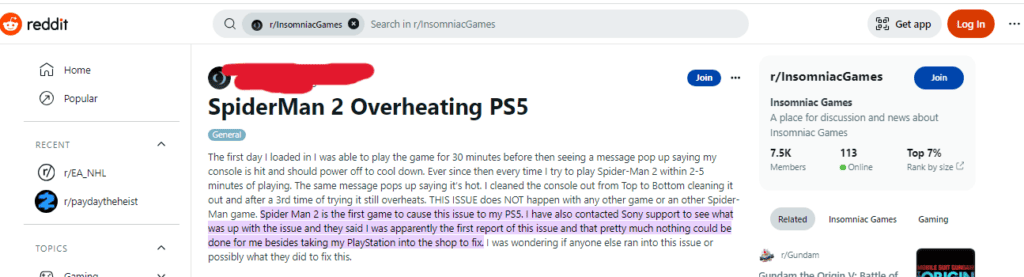
How To Fix Spider-Man 2 Overheating Issues
1. Ensure Proper Ventilation
- Make sure that your PS5 is placed in an area with good ventilation. Avoid placing it in a closed cabinet or near any heat sources.
- If your PS5 is placed in a tight space, consider moving it to a more open area to allow for better airflow.
2. Check For Blocked Vents And Dust
- Turn off your PS5 and unplug it from the power source.
- Use a soft cloth or compressed air canister to gently clean the vents and remove any dust buildup.
- Make sure that the vents are not blocked by any objects or cables.
3. Assess Cooling System Functionality
- Turn off your PS5 and unplug it from the power source.
- Remove the PS5’s cover to access the cooling system.
- Check to make sure that the fan is running smoothly and that the cooling system is free of debris.
- If there is any debris, use a soft cloth or compressed air canister to clean it.
4. Restart The Console
- Turn off your PS5 and unplug it from the power source.
- Wait for a few minutes before plugging it back in and turning it on again.
- Launch Spider-Man 2 and see if the overheating issue has been resolved.
5. Remove External Drives
- Turn off your PS5 and unplug it from the power source.
- Disconnect any external drives that are connected to your console.
- Turn on your PS5 and launch Spider-Man 2 to see if the overheating issue has been resolved.
6. Clear System Software Cache
- Turn off your PS5 and unplug it from the power source.
- Press and hold the power button until you hear two beeps to enter PS5 safe mode.
- Select the “Clear System Software Cache” option from the menu.
- Follow the on-screen instructions to clear the cache.
- Restart your PS5 and launch Spider-Man 2 to see if the overheating issue has been resolved.