Epic Games is an excellent platform for desktop players.
You can Buy and download games from the Epic Games Store Via the Epic Games Launcher, which also offers users a chat platform to communicate with each other.
On Windows 10 or Windows 11 computers, some users have reported having issues authenticating into the Epic Games Launcher, and they are getting the following error message saying “Sorry, There Was a Timeout Utilizing The Database”
It is an Epic Games Login Error, and the Error occurs if your login request request failed to communicate with the Epic Game database.
The error usually occurs if there is an interruption in communication with the Epic Launcher server.
In this article, you will see the step-by-step Instructions to eliminate the issue.
Why Does The “Sorry, There Was A Timeout Utilizing The Database” In Epic Games Error Occur?
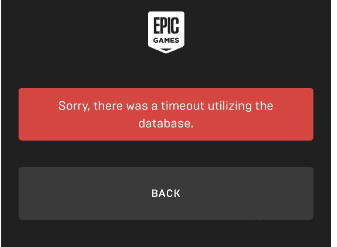
The Error “Sorry, There Was a Timeout Utilizing The Database Epic Game” Occurs when the request cannot find the details of entered Login credentials or the connection is interrupted by a network issue before it communicates with the database server.
Here are the highest possible reasons
- Entered Wrong Login Credentials
- Network Connection issue
- Database error in Epic games
- Epic Games Server is Down
- The installed Epic game file crashed.
How To Fix “Sorry There Was A Timeout Utilizing The Database” In Epic Games?
The primary step is to check your Network Connection.
Also, close the applications from other devices if it is opened up.
Because the server might get confused if multiple requests come from the same account and throws the error “ “Sorry, There Was a Timeout Utilizing The Database” in Epic Games.
1. Check Your Internet Connection
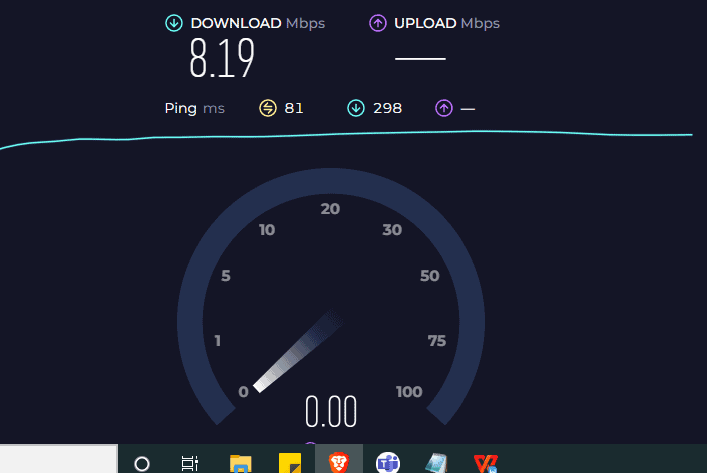
Also, make sure you have a stable Internet connection.
If you have an interruption with the Internet connection, it is customary to get a request timeout error.
You can test the Internet by clicking the link here.
The Download speed shout be above 2 Mbps to have a stable internet connection.
If it’s less than 2Mbps, you must troubleshoot your internet connection by restarting the router or switching to mobile data.
2. Check Epic Launcher Server Status
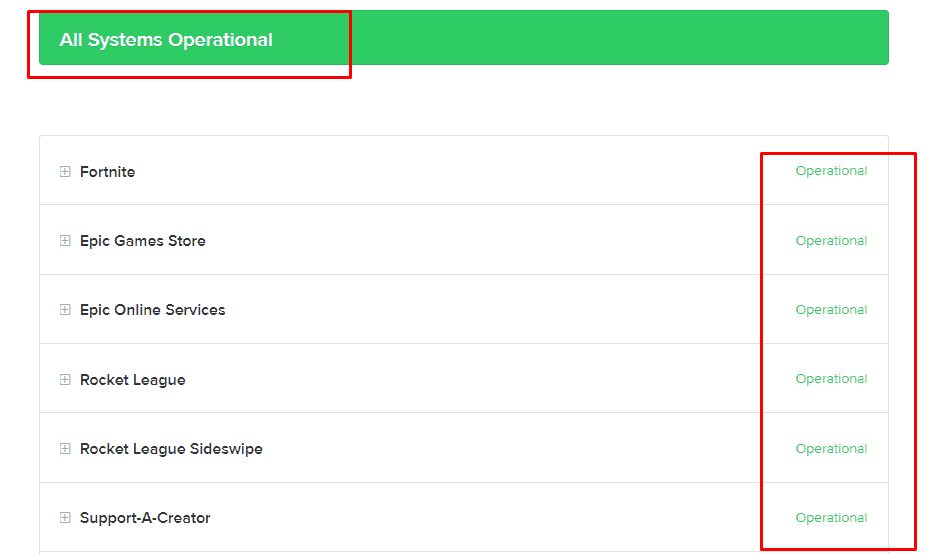
Now that we know a potential cause, the following step is determining whether the error is coming from you or the Epic Launcher server.
First, check the Epic Launcher server status.
If you find the server is down, it will get fixed automatically with in 2 hours.
By clicking the following link, you may also check the status of the Epic Game server: https://status.epicgames.com/
3. Invalid Credentials Of Epic Games Account
The next step is to check your credential data.
You might entered a wrong credentials or a typo error in your username or password.
Be cautious while enabling the Caps-lock or symbols while entering the Login and password.
If you recently changed the Login credentials, give it at least 15 minutes to take effect, then try logging in.
You can log in to Epic Launcher without any issues.
4. Clear App Data In Windows PC
If the error persists, clear the Epic Games File app data.
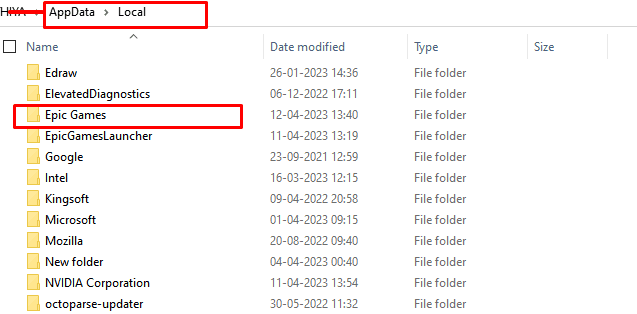
Here are the steps:
- Go to the Run command box by pressing Windows+R
- Type %loaclappdata% and Click OK
- Locate and open Epic Games File
- Delete the folders inside the Epic Games.
- Now relaunch your Application and Try Login in.
Still, if you get the Database error, repair your Epic Games File.
5. Repair Epic Game File In Windows PC
Repairing the Epic Game file will help you to remove and replace defective files. It will help you to launch the Epic Game Properly.
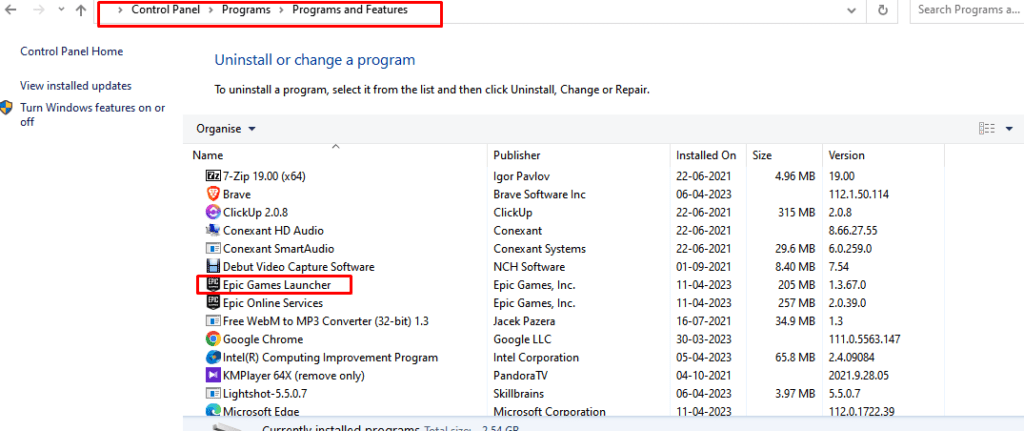
- Type Control panel in the search bar and Tab on it.
- Click Uninstall programs under Program Option
- Right-click on the Epic Games from the opened Window
- Tab on Repair from the menu bar.
Wait a few minutes to complete the process and Restart your PC.
Now launch your Epic Games and Try Login in. You can get into your game successfully.
In the meantime, try Login with another device and check you can access your Epic Games Account without any issue.
I hope you like this article. You have successfully logged into the Epic Launcher and resolved the error – “Sorry, There Was a Timeout Utilizing The Database” in Epic Games.
