Have you ever encountered the message “Sorry because of its privacy settings, this video cannot be played here” while trying to watch a video on Vimeo? If so, you’re not alone.
This frustrating issue can disrupt your viewing experience, but the good news is that there are solutions to help you overcome it.
In this blog post, we’ll explore different methods to fix this error and get back to enjoying your favorite videos on Vimeo hassle-free.
How To Fix “Sorry Because Of Its Privacy Settings, This Video Cannot Be Played Here” On Vimeo?
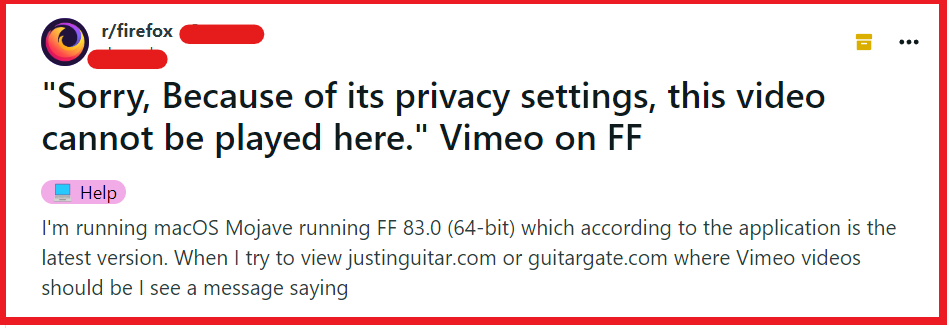
To fix “Sorry because of its privacy settings, this video cannot be played here” on Vimeo, you can enable all cookies in your browser, disable privacy extensions or add-ons, check Vimeo’s privacy settings. Additionally, you can switch to a different browser, and clear browser cache and cookies.
1. Enable All Cookies In Your Browser
When attempting to play a Vimeo video and encountering the privacy settings error, it could be due to your browser’s cookie settings.
Cookies are essential for websites to function correctly and track your session data.
Enabling cookies can resolve issues with content not playing due to privacy settings.
Google Chrome:
- Open Chrome and click the three dots in the upper-right corner.
- Select “Settings.“
- Scroll down and click “Privacy and security.“
- Click “Cookies and other site data.“
- Select “Allow all cookies.“
Mozilla Firefox:
- Open Firefox and click the three lines in the upper-right corner.
- Choose “Options.“
- Go to the “Privacy & Security” panel.
- Under “Cookies and Site Data,” click “Manage Permissions.“
- Set the status to “Allow” for the websites you want.
Microsoft Edge:
- Open Microsoft Edge and click the three dots in the upper-right corner.
- Select “Settings.“
- Click on “Cookies and site permissions.“
- Click on “Manage and delete cookies and site data.“
- Set the toggle to “Allow sites to save and read cookie data (recommended).“
2. Disable Privacy Extensions Or Add-ons
Privacy extensions or add-ons in your browser can interfere with the playback of Vimeo videos by blocking certain scripts or cookies that are essential for video streaming. Disabling these can help restore playback functionality.
Google Chrome:
- Click the three dots in the upper-right corner and select “More tools” > “Extensions.“
- Find the privacy extension you want to disable.
- Toggle the switch off to disable the extension.
Mozilla Firefox:
- Click the three horizontal lines in the upper-right corner and select “Add-ons.“
- Choose “Extensions” from the menu on the left.
- Click the toggle switch next to the extension you want to disable.
Microsoft Edge:
- Click the three dots in the upper-right corner and select “Extensions.“
- Locate the privacy extension you wish to disable.
- Click the switch to turn off the extension.
3. Check Vimeo’s Privacy Settings
If you are the owner of the video, you need to ensure that the privacy settings on Vimeo are set correctly to allow the video to be played in different contexts.
- Log in to your Vimeo account.
- Go to the video that is not playing.
- Click on the “Settings” button below the video player.
- Navigate to the “Privacy” tab.
- Adjust the privacy settings to allow embedding on all sites or specify which sites can embed the video.
- Save changes and test the video embed to ensure it plays.
4. Switch To A Different Browser
Sometimes, the issue might be specific to the browser you are using due to its settings or compatibility issues.
Trying a different browser can help determine if the problem is browser-related.
- Close the current browser where the video isn’t playing.
- Open a different web browser installed on your device.
- Navigate to the Vimeo video you want to watch.
- Check if the video plays without the privacy settings error.
5. Clear Browser Cache And Cookies
Clearing your browser’s cache and cookies can resolve playback issues on Vimeo by removing outdated or corrupted data that might be causing the privacy settings error.
This refreshes your browser’s memory and can often fix loading or playback problems.
Google Chrome:
- Click the three dots in the upper-right corner and select “Settings.“
- Go to “Privacy and security” and click “Clear browsing data.“
- Choose the time range and check the boxes for “Cookies and other site data” and “Cached images and files.“
- Click “Clear data.“
Mozilla Firefox:
- Click the three horizontal lines in the upper-right corner and select “Options.“
- Go to “Privacy & Security” and scroll down to “Cookies and Site Data.“
- Click “Clear Data,” check the desired options, and then click “Clear.“
Microsoft Edge:
- Click the three dots in the upper-right corner and select “Settings.“
- Under “Privacy, search, and services,” click “Choose what to clear” under “Clear browsing data.“
- Select the time range and check the boxes for “Cookies and other site data” and “Cached images and files.“
- Click “Clear now.“
6. Update Browser
Keeping your browser updated is crucial for ensuring compatibility with websites and their content, such as Vimeo videos.
An outdated browser may not support the latest privacy protocols or video standards, leading to errors like the one mentioned.
Google Chrome:
- Click the three dots in the upper-right corner.
- Go to “Help” > “About Google Chrome.“
- Chrome will automatically check for updates and install them.
- Relaunch the browser if prompted.
Mozilla Firefox:
- Click the three horizontal lines in the upper-right corner.
- Select “Help” > “About Firefox.“
- Firefox will check for updates and download them automatically.
- Click “Restart to update Firefox” if necessary.
Microsoft Edge:
- Click the three dots in the upper-right corner.
- Go to “Settings” > “About Microsoft Edge.“
- Edge will automatically check for updates and install any available ones.
- Restart the browser to apply the update.
7. Contact Vimeo Support

If you’ve tried all the troubleshooting steps and the Vimeo video still won’t play due to privacy settings, reaching out to Vimeo’s support team can help.
They can provide guidance specific to your issue and assist with any potential problems on their end.

