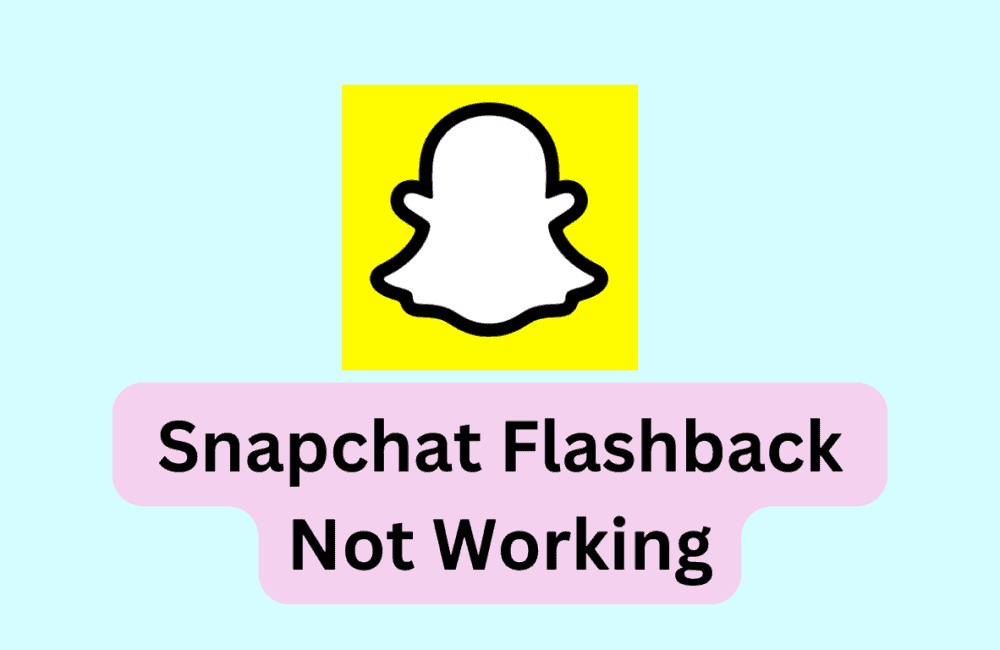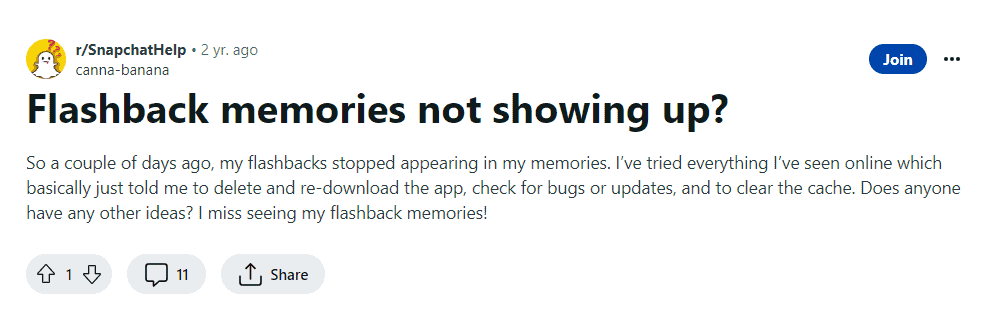Snapchat is one of the most popular social media apps today, with millions of users sharing their daily lives through photos and videos.
However, one of the most frustrating issues that Snapchat users face is when the flashback feature stops working.
If you’re experiencing this issue, don’t worry – you’re not alone!
In this post, we’ll show you how to fix Snapchat flashback not working so you can start reliving your memories again.
Whether you’re an avid Snapchat user or just getting started, this guide will help you get your flashback feature up and running in no time.
How To Fix Snapchat Flashback Not Working
1. Check Your Internet Connection
One of the most common reasons why Snapchat flashback may not be working is a poor internet connection.
Make sure that you are connected to a stable Wi-Fi network or have a strong cellular data signal.
2. Update Snapchat
It’s possible that your Snapchat app is outdated and needs to be updated to the latest version.
- Go to the App Store or Google Play Store.
- Check if there is an update available for Snapchat.
- If an update is available, click on “Update” to install the latest version.
3. Check Flashback Settings
Make sure that the flashback feature is turned on in your Snapchat settings.
To do this, follow the following steps :
- Go to your profile by tapping on your Bitmoji or profile picture.
- Tap on the gear icon to access your settings.
- Select “Memories”.
- Make sure that “Flashback” is turned on.
4. Clear Snapchat Cache
Clearing the app cache can also help fix Snapchat flashback not working.
To do this on an iPhone, go to Settings > General > iPhone Storage > Snapchat, then tap “Offload App.”
On an Android device, go to Settings > Apps > Snapchat > Storage > Clear Cache.
5. Restart Snapchat
Sometimes, simply restarting Snapchat can fix issues with the flashback feature.
- Close the app by swiping up from the bottom of the screen (on iPhone) or tapping the square icon (on Android).
- Reopen Snapchat and try accessing your memories again.
6. Delete And Reinstall Snapchat
If none of the above solutions work, try deleting and reinstalling Snapchat.
This will remove any potential glitches or bugs that may be causing the issue.
- Press and hold the Snapchat app icon until it starts shaking.
- Tap the “X” icon to delete the app.
- Go to the App Store or Google Play Store and reinstall Snapchat.
- Log in to your account and try accessing your memories again.