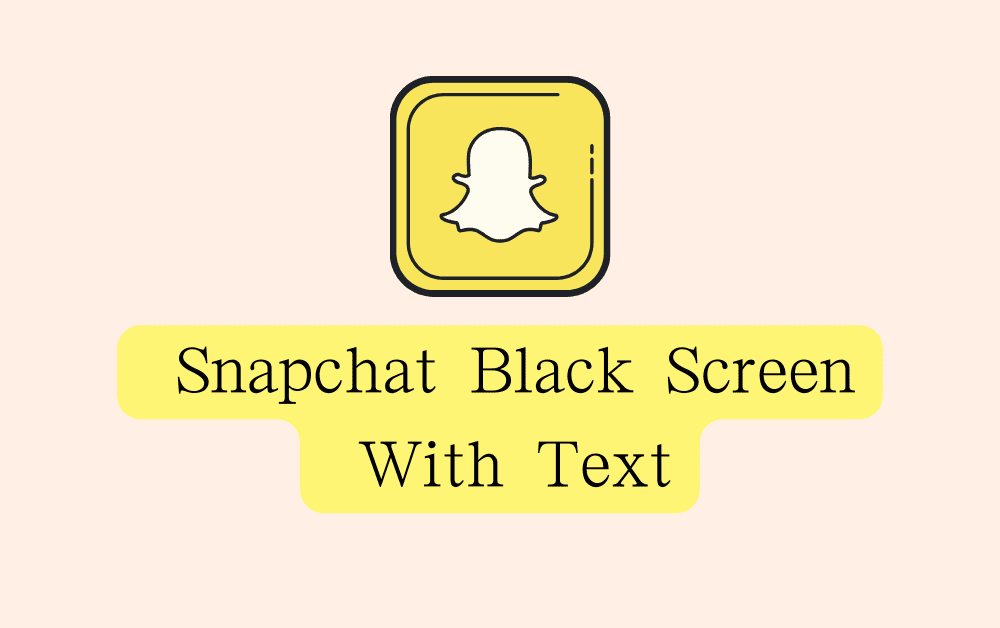Are you experiencing a black screen with text when using Snapchat?
This can be a frustrating issue, but don’t worry – it can usually be easily resolved.
In this article, we’ll go over the most common causes of this issue and provide step-by-step instructions for how to fix it.
Common Causes Of The Snapchat Black Screen With Text
There are a few common causes of the black screen with text on Snapchat such as:
- Outdated app version: If your Snapchat app is not up-to-date, it may be causing the black screen with text error.
- Incompatible device: Some devices may not be compatible with the latest version of Snapchat. If this is the case, you may need to switch to a different device in order to use the app without encountering the black screen with text error.
- Corrupted cache: A corrupted cache can cause all sorts of issues, including the black screen with text error on Snapchat. Clearing the cache can help resolve this problem.
- Conflicting apps: If you have other apps installed on your device that conflict with Snapchat, this can cause the black screen with text error. Uninstalling these conflicting apps can help resolve the issue.
How To Fix Snapchat Black Screen With Text
Here are the steps you can take to fix the black screen with text error on Snapchat:
1. Restart The Snapchat App
The first step in troubleshooting any app issue is to restart the app.
Close the Snapchat app and reopen it to see if this fixes the problem. If the black screen persists, move on to the next step.
2. Restart Your Device
If restarting the app doesn’t work, the next step is to restart your device. This can often fix minor software glitches that may be causing the black screen.
To restart your device, hold down the power button until the power off slider appears. Slide to power off and wait for the device to shut down.
Then, press the power button again to turn it back on.
3. Check Your Internet Connection
A weak or unstable internet connection can cause the Snapchat black screen. Make sure you have a stable internet connection by checking your Wi-Fi or cellular signal.
If your internet connection is weak, try moving to a different location or connecting to a different network.
4. Update The Snapchat App
Outdated apps can cause a variety of issues, including the black screen.
Make sure you have the latest version of Snapchat installed by going to the App Store or Google Play Store and checking for updates.
If an update is available, install it and see if it resolves the issue.
5. Clear The Snapchat App’s Cache
Clearing the app’s cache can also fix the Snapchat black screen.
To clear the Snapchat cache,
For Android users, Go to settings >> Find Snapchat App and click on that >> Tap on clear cache >> Snapchat App cache will be cleared.
For iPhone users, Go to iPhone settings >> Go to General >> Find Snapchat App and click on that >> Tap on iPhone Storage >> Tap on Offload App button >> Again Reinstall Snapchat app.
This will remove any temporary files that may be causing the issue.
6. Uninstall And Reinstall The Snapchat App
If none of the above steps work, the next step is to uninstall and reinstall the app.
This will remove any corrupted files that may be causing the issue.
Additional Steps
- Check the Snapchat’s server status, if it’s down, you should wait until it’s back up.
- Check your device’s storage and clear some space if you have low storage.
- Check your device’s date and time, if it’s incorrect, correct it.