Do you have problems with the SMS Organizer application not showing your messages?
Don’t worry, this is a common issue that can be solved in a few easy steps.
The SMS Organizer app is an excellent tool for keeping your SMS messages organized and easy to find.
However, sometimes you may experience an issue where the app doesn’t show your messages.
In this article, we will discuss why SMS Organizer not showing messages & how to fix it.
Why Is The SMS Organizer App Not Showing Messages?
There are several reasons why this may be happening, including:
1. SMS Organizer App Permissions Issue
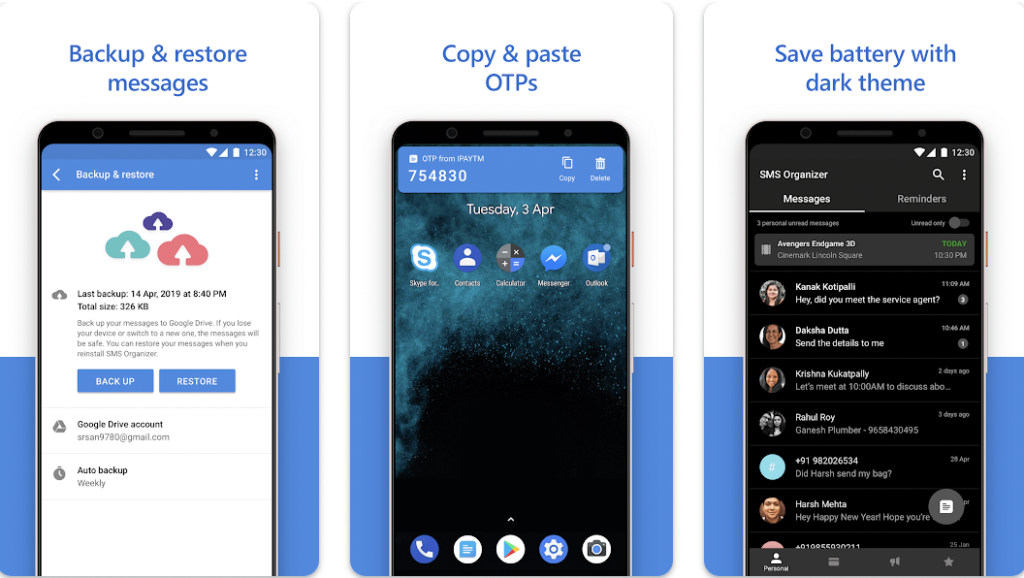
One of the most common reasons for this issue is that the SMS Organizer app doesn’t have the necessary permissions to access your SMS messages. Without these permissions, the app won’t be able to display your messages.
2. Message Filters
The app may be filtering out certain messages based on the settings you have configured. If you have set up filters to hide certain types of messages, this could be the reason why you’re not seeing them.
3. SMS Organizer App Corrupted Cache
Sometimes, the app’s cache can become corrupted or outdated, causing issues with the app’s performance. If the app’s cache is the issue, clearing it can often help resolve the problem.
4. Outdated SMS Organizer App Version
If you’re using an outdated version of the SMS Organizer app, it may not be able to display your messages correctly. Make sure you have the latest version installed.
How To Fix The SMS Organizer App Not Showing Messages Issue?
Now that you know why the SMS Organizer app may not be showing your messages, here’s how to fix it:
1. Check SMS Organizer App Permissions
To check if the SMS Organizer app has the necessary permissions, go to your phone’s settings, select “Apps,” find SMS Organizer, and ensure that the app has permission to access SMS messages
2. Check Message Filters
To check your filters, open the SMS Organizer app, tap on the three-dot menu in the top right corner, and select “Settings.” Under “Message organization,” select “Message filters” and make sure that the filters are not hiding the messages you want to see.
3. Clear SMS Organizer App Cache
To clear the SMS Organizer app cache, go to your phone’s settings, select “Apps,” find SMS Organizer, and select “Clear cache.”
4. Update The SMS Organizer App
Make sure that you have the latest version of the SMS Organizer app installed. Go to the Google Play Store, search for SMS Organizer, and select “Update” if available.
5. Restart Your Phone
Sometimes, simply restarting your phone can help resolve app issues. Try restarting your phone and see if that fixes the issue.
6. Contact The Support Team
If none of these steps help, you may want to contact the SMS Organizer support team for further assistance.
To contact SMS Organizer support, use the Email ID given below:
