Are you struggling to get your Skyrim Downgrade Patcher to work correctly?
This handy tool, essential for players who wish to roll back their game version to maintain mod compatibility or for other reasons, can sometimes be a source of frustration when it doesn’t function as intended.
In this blog post, we’ll delve into the common causes of issues with the Skyrim Downgrade Patcher and offer clear, step-by-step solutions to help you fix the problem and get back to enjoying your game the way you want to.
How To Fix Skyrim Downgrade Patcher Not Working?
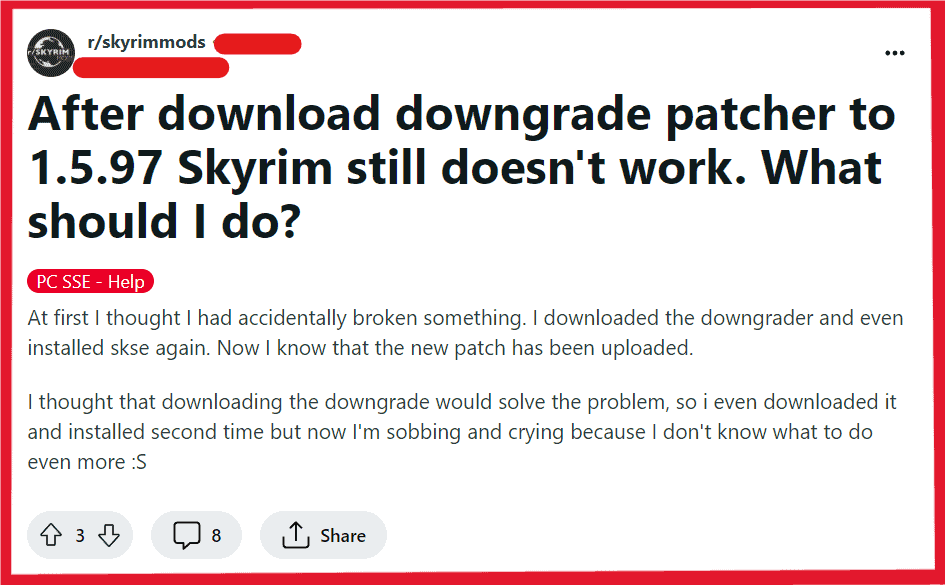
To fix the Skyrim Downgrade Patcher not working, you can check the file structure for Skyrim, locate Skyrim.exe file, and check for any conflicting process. Additionally, you can ensure correct patcher usage, and manually replace files to fix the issue.
1. Check The File Structure For Skyrim
Make sure that the file structure of your Skyrim installation is correct.
The downgrade patcher relies on a specific file structure to function properly.
Misplaced or missing files can prevent the patcher from working.
- Go to the Skyrim installation directory (default: C:\Program Files (x86)\Steam\steamapps\common\Skyrim Special Edition).
- Ensure folders like Data, Interface, Strings, Video, and the Skyrim.exe file are correctly placed.
2. Locate Skyrim.exe File
The downgrade patcher needs to locate the Skyrim.exe file to work.
- Open the installation directory and find Skyrim.exe.
- If using the patcher, navigate to and select Skyrim.exe when prompted.
- If the file is missing, verify game files through Steam to restore it.
3. Check Conflicting Processes
Ensure that no other processes are interfering with the patcher’s operation.
This could include other applications that access or modify the game files simultaneously.
Close any unnecessary programs before running the patcher, especially those that might lock files the patcher needs to access.
4. Use The Correct Version Of The Patcher
There may be different versions of the patcher for different versions of Skyrim SE.
Make sure you’re using the correct version of the patcher for the version of the game you’re trying to downgrade to.
- Open Task Manager (Ctrl + Shift + Esc).
- Look for and close any applications that might interact with Skyrim’s files.
- Ensure that no mod managers or related software are running.
5. Ensure Correct Patcher Usage
It’s crucial to follow the instructions provided with the Skyrim Downgrade Patcher meticulously.
Incorrect usage can lead to it not functioning properly.
- Read the patcher’s documentation or readme file thoroughly.
- Follow the step-by-step instructions provided.
- Double-check that all required files are in their correct locations before proceeding.
6. Manually Replace Files
If the automatic patching process fails, you might need to manually replace certain game files with the versions from the version you’re downgrading to.
This is an advanced step and should be done with caution, ensuring you have backups of all files before making changes.
- Backup your current Skyrim game files.
- Obtain the specific version files for the version you are downgrading to.
- Copy and replace the files in your Skyrim directory with these older version files.
7. Check For Mod Conflicts
If you have mods installed, there might be a conflict between them and the downgrade patcher.
Consider disabling mods to see if that allows the patcher to run.
- Open mod manager.
- Disable all mods.
- Try running the patcher again to see if the problem persist.
- If successful, re-enable mods one by one to identify the conflicting mod.
8. Run As The Downgrade Patcher Administrator
Sometimes, the patcher may require administrative privileges to make changes to the game files.
- Right-click the patcher executable.
- Select “Run as administrator”.
9. Disable Antivirus Software Temporarily
Some antivirus programs may flag the patcher as a potential threat and block it from running.
Try disabling your antivirus temporarily to see if that resolves the issue.
To Disable Firewall:
- Go to Control Panel > System and Security > Windows Defender Firewall.
- Select “Turn Windows Defender Firewall on or off”.
- Choose “Turn off” for both private and public network settings.
To Disable Antivirus:
- Open antivirus application.
- Locate and select the option to turn off real-time scanning or protection.
10. Verify Skyrim Game Files
If you’re using Steam, you can verify the integrity of game files to ensure that there are no corrupted or missing files.
- In Steam, right-click “Skyrim Special Edition”.
- Select “Properties” > “Local Files” > “Verify integrity of game files”.
11. Uninstall And Reinstall Skyrim Special Edition
If the file structure is too far gone or the installation is corrupt, a fresh install might be necessary.
Uninstalling and reinstalling Skyrim Special Edition can sometimes resolve issues with the downgrade patcher.
- Backup saves from Documents\My Games\Skyrim Special Edition\Saves.
- Uninstall Skyrim via Steam (right-click game > “Manage” > “Uninstall”).
- Delete any leftover files in the Skyrim directory.
- Reinstall the game through Steam.
- After installation, verify game files (Steam library > right-click game > “Properties” > “Local Files” > “Verify integrity of game files”).
12. Contact Bethesda Customer Support

If you’ve attempted all the troubleshooting steps and the Skyrim Downgrade Patcher still isn’t working, reaching out to Bethesda customer support can be a valuable next step.
They may offer additional insights or solutions specific to your issue.

