Skullgirls, a 2D fighting game developed by Lab Zero Games, has a loyal fan base due to its unique art style, engaging gameplay, and diverse roster of characters.
Sometimes, players face an issue called “Error Code 8.UDE.20.” which can be annoying and stop them from playing.
The full error message reads: “Beep. Boop. An error occurred while communicating with our servers. If the fight cannot be completed, it will count as a loss! Error Code: 8.UDE.20”
In this article, we’ll look into why this error happens and offer helpful solutions to resolve it.
What Cause Skullgirls Mobile Error Code 8.UDE.20?
Skullgirls Mobile Error Code 8.UDE.20 can happen if the game servers are experiencing problems due to high traffic or maintenance, which can prevent players from connecting or playing online.
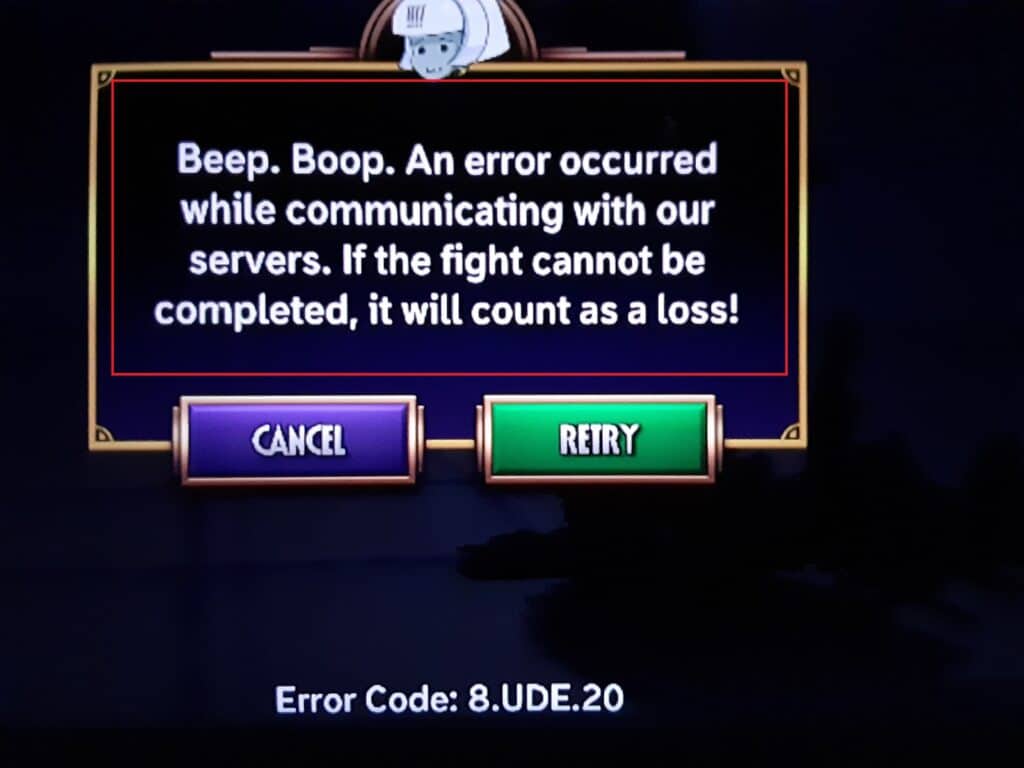
It can also occur if you are using an old game version that might not work well with the server updates.
Another reason for this error is having an unstable or weak internet connection, causing the game to struggle to connect with the servers properly.
How To Fix Skullgirls Mobile Error Code 8.UDE.20?
Below are some potential fixes that might assist you in resolving this issue:
1. Check Your Internet Connection
Before you do anything, make sure your internet is working well and doesn’t have any problems.
If the internet connection is not stable, it can cause issues like error code 8.Under.20 in Skullgirls game.
Here are the steps to Check your internet connection:
- Turn off your router or modem, wait for a few seconds, and then turn it back on.
- If the problem persists, you can reset your network settings on your device. Go to the network settings menu and look for an option to reset or restart network settings.
- If you’re using Wi-Fi, try switching to a wired connection to rule out any potential wireless issues.
- Restart your router or modem to refresh the connection.
2. Check The Skullgirls Server Status
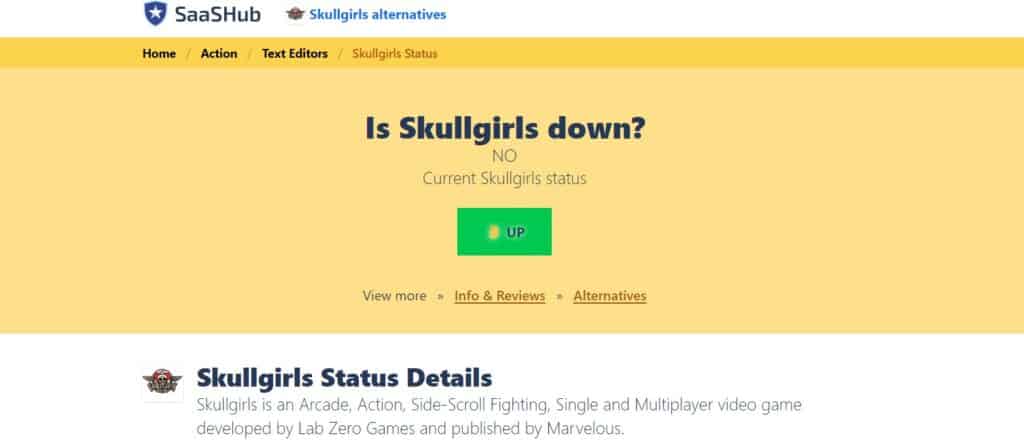
Check if the Skullgirls server has any issues, such as maintenance or technical problems.
In case the server is down for some reason, it is recommended that you wait for some time and then try again later.
3. Check For Skullgirls Updates
To avoid errors like error 8.UDE.20 in Skullgirls, make sure you have the latest version of the game.
Go to your app store, search for Skullgirls, and install any updates available. Then, check if the problem is fixed.
4. Clear Cache And Data
Sometimes, clearing the cache and data of the app can resolve such errors. Try clearing the cache and data, then check if that resolves the issue or not.
Steps to clear cache for Skullgirls On Android:
- Open Settings > Apps.
- Find and tap on the Skullgirls app.
- Tap on “Storage” or “Storage & cache.”
- Select “Clear cache” to remove temporary files.
- Optionally, you can tap on “Clear data” to delete all app data, including settings.
Steps to clear cache for Skullgirls On iOS:
- Open Settings and go to the list of installed apps.
- Locate and tap on the Skullgirls app.
- Choose “Offload App” or “Delete App” to remove it.
- Visit the App Store and reinstall the Skullgirls app.
- Launch the app, log in, and the cache and data will be cleared during reinstallation.
5. Unistall And Reinstall The Skullgirls App
If none of the above solutions works, try uninstalling the game from your device and then reinstalling it from your app store.
This can help fix any corrupted files that may be causing the error issue.
6. Contact Skullgirls Support
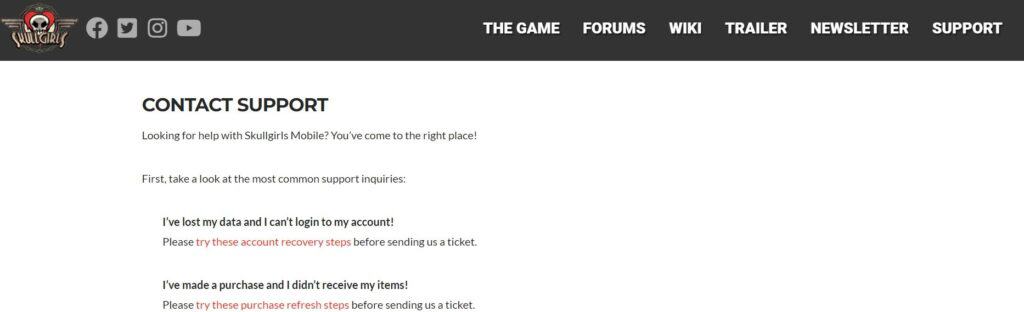
If you have exhausted all the previous troubleshooting steps to fix an error in Skullgirls without success, the recommended next step would be to contact the official support team of Skullgirls for further assistance and guidance.
