Deleted messages and attachments remain in your Recently Deleted folder for up to 30 days on your iPhone, and you can quickly recover them.
Although you can also permanently remove them before that. But what in case, you have neither deleted the messages permanently before 30 days nor been able to show recently deleted messages up to 30 days?
Many are encountering this issue. If you are also facing the same, you do not need to worry about it because you are not alone.
In this guide, we will discuss why “Show recently deleted messages” not showing on iPhones and how to fix it. So, read the article and resolve your issue.
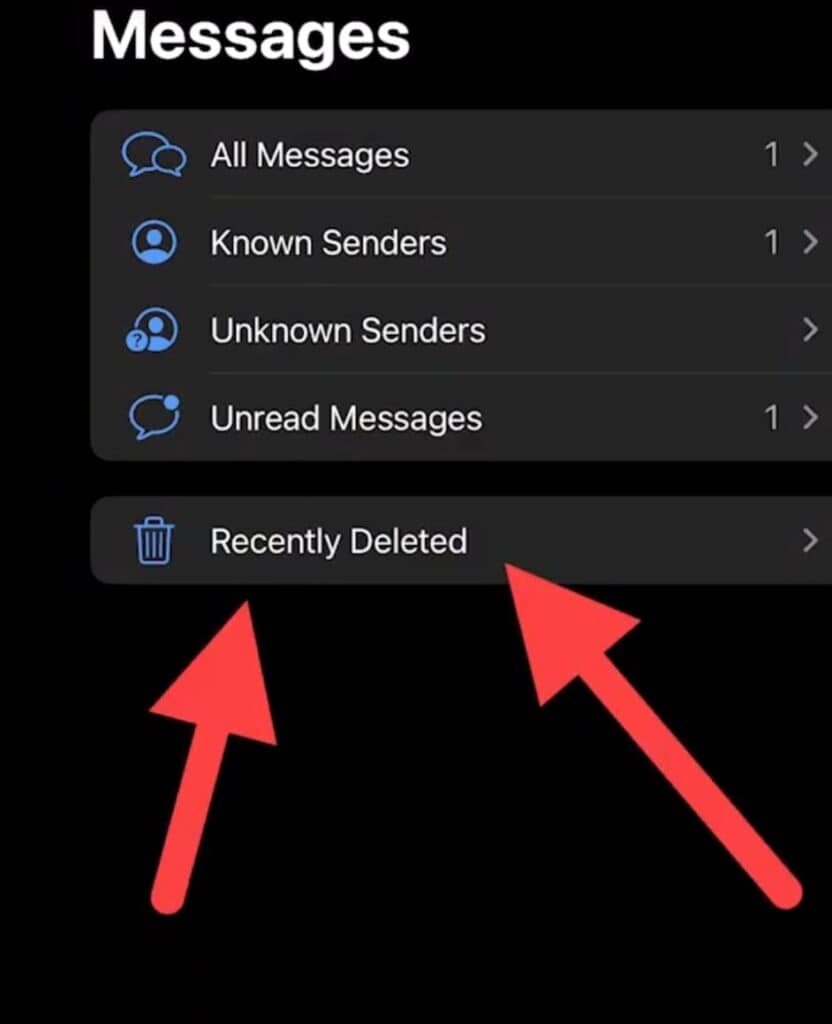
Why Does Show Recently Deleted Messages Not Showing On IPhone?
The reasons for “Show Recently Deleted Messages” Not Showing On iPhone could be due to not having iOS 16 or iPadOS 16.1, retrieving messages incorrectly, 30 days past message deletion, etc.
Below we have mentioned the reasons in detail:
- If you are not retrieving the deleted messages correctly then it may happen that your deleted message will not show up on your iPhone.
- If you are trying to recover the messages that you deleted more than 30 days ago, then you will not be able to do this. The deleted messages are valid only for up to 30 days.
- You need iOS 16, iPadOS 16.1 or later version of OS to recover deleted messages and conversations. If you do not have an iOS 16 or later on your device then you can not retrieve your deleted messages.
- If you are trying to recover the messages that you have deleted before the installation of iOS 16. Then you will not be able to do the same.
How To Fix Show Recently Deleted Messages Not Showing On IPhone?
To fix the issue of “Show Recently Deleted Messages” not showing on iPhone, you can Retrieve Deleted Messages Correctly, Installed iOS 16, Recover Within 30-35 Days, Ensure You Have Not Deleted The Messages Permanently, and Contact Apple Support, etc.
Below we have mentioned all the fixes in detail:
1. Retrieve Deleted Messages Correctly
If you are not retrieving the deleted messages correctly then it may happen that your deleted messages will not show up on your iPhone.
Follow these below-mentioned steps to do the same correctly:
- In Messages, tap Edit on the conversations page.
- If you previously turned Message Filtering on, the Edit button doesn’t appear.
- Instead, tap Filters on the conversations page.
- Tap Show Recently Deleted.
- Choose the conversations with the messages you want to restore, then tap Recover.
- Tap Recover Message or Recover [Number] Messages.
2. Recover Within 30-35 Days
No more than 30-35 days have passed since you deleted the message.
So, Show Recently Deleted will not appear if more than 30-35 Days have passed since the message was deleted.
Therefore you must recover recently deleted messages within the provided time limit.
3. Ensure You Have Not Deleted The Messages Permanently
If you have deleted the messages permanently before 30 days, then you will not be able to retrieve them, and the “Show Recently Deleted” option will not appear.
Try deleting a message this way and check again to see if this appears:
- Reach out to the conversation that you want to delete.
- Touch and hold the conversation to open an Options menu.
- Tap Delete.
- Tap Delete once more to confirm.
As long as the conversation isn’t pinned, you can also swipe left over the conversation, tap Delete, and then tap Delete again to confirm.
To delete more than one conversation, open Messages and tap Edit in the upper-left corner. Tap Select Messages, then tap the circle next to the conversations and tap Delete in the bottom-right corner.
By following the above-mentioned steps, the conversation will not be deleted permanently. You can retrieve them within 30 days.
4. Contact Apple Support
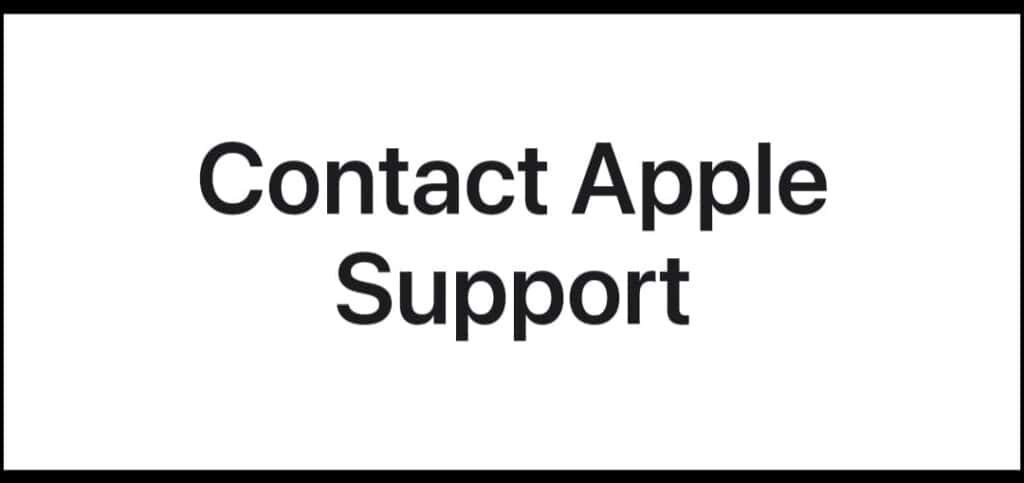
Suppose the above-mentioned fixes are not working for you. The last option for you is to contact The Apple Support Team.
They will guide you with better options. You can contact them by clicking here.

