Struggling with the scroll wheel bug in Enshrouded? Frustrated by the disruption it brings to your gaming experience? You’re not alone.
The scroll wheel bug can be frustrating, but fear not, as there are solutions available to help you address this issue and get back to enjoying the game seamlessly.
In this blog post, we’ll explore effective methods to fix the scroll wheel bug in Enshrouded, drawing on both community insights and expert recommendations.
How To Fix Scroll Wheel Bug Enshrouded?
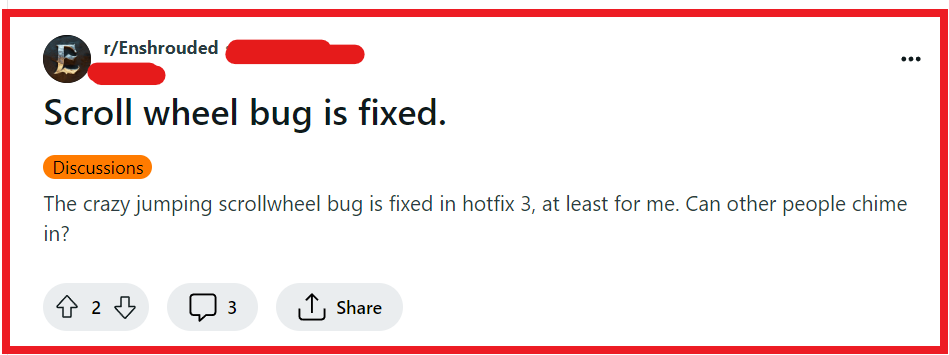
To fix Scroll Wheel bug Enshrouded, you can limit FPS to 60/ enable Vsync, adjust mouse sensitivity, and check mouse hardware. Additionally, you can restart Enshrouded, and use a gaming mouse software.
1. Limit FPS To 60 / Enable VSync
The scroll wheel bug in Enshrouded can cause duplicate inputs, which can be particularly disruptive during gameplay.
By limiting the FPS to 60 or enabling VSync, you can effectively mitigate this issue and improve your gaming experience.
- Go to the game’s settings menu.
- Look for the display or graphics options.
- Find the FPS limit setting and set it to 60, or enable VSync if available.
- Save the changes and exit the menu to apply the new settings.
2. Adjust Mouse Sensitivity
Adjusting the mouse sensitivity can help with the scroll wheel bug by fine-tuning how the game registers scroll wheel inputs, making it less likely to register the same input twice.
- Access the control settings in the game’s options menu.
- Locate the mouse sensitivity slider and adjust it to a lower setting.
- If the problem persists, try adjusting the DPI settings through your mouse’s software if you are using a gaming mouse.
- Test the new sensitivity settings in-game to ensure the issue is resolved.
3. Check Mouse Hardware
Ensuring that your mouse is functioning correctly is a crucial step, as the scroll wheel bug might be a hardware issue rather than a software one.
If the problem is with the mouse itself, it will likely persist across different applications.
- Connect your mouse to the computer.
- Test the scroll wheel in different applications.
- Use the mouse on another computer.
- Try a different mouse on your current computer.
- Check for physical damage or debris.
- Clean the scroll wheel with a soft cloth or compressed air.
4. Restart Enshrouded
Restarting the game can resolve temporary glitches or issues, including the scroll wheel bug, by refreshing the game’s state and eliminating any temporary software conflicts that might be causing the problem.
PC:
- Save any progress in the game.
- Press Alt + F4 to close the game or exit through the game menu.
- Wait a moment, then relaunch the game from your desktop or game launcher.
PlayStation:
- Press the PS button on the controller to open the Quick Menu.
- Select the game application.
- Press the Options button and choose ‘Close Application.‘
- Confirm to close, then restart the game from the home screen.
Xbox:
- Press the Xbox button on the controller to open the guide.
- Highlight the game, press the Menu button, and select ‘Quit.‘
- Wait a moment, then relaunch the game from the home dashboard.
5. Use A Gaming Mouse Software
Using the dedicated software that often accompanies a gaming mouse can be a potential fix for scroll wheel issues.
This software allows for customization and could be inadvertently causing the scroll wheel bug if not configured properly.
- Open the gaming mouse software you have installed.
- Navigate to the settings for the scroll wheel.
- Check for any unusual configurations or settings that might affect the scroll wheel’s behavior.
- Adjust the settings to a standard or default profile to see if it resolves the issue.
- Apply the changes and test the scroll wheel in the game.
6. Contact Enshrouded Support
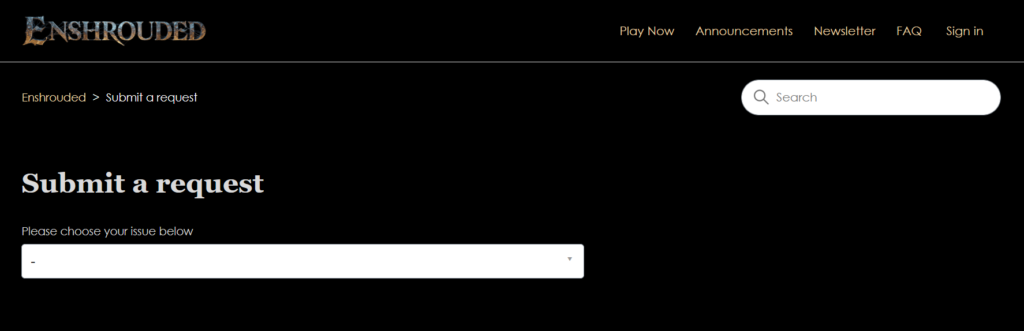
If the scroll wheel issue persists after trying other fixes, reaching out to Enshrouded’s support team could provide a solution tailored to your specific problem.
- Visit the Enshrouded support page.
- Choose the relevant issue category, such as ‘Bug Report‘.
- Fill out the form with details of the scroll wheel issue, including any steps you’ve already taken to resolve it.
- Submit the request and wait for a response from the support team for further assistance.

