Are you also an Instagram user? Instagram has become a very popular free photo and video-sharing app available on iPhone and Android.
You can upload photos or videos to their service and share them with your followers or with a select group of friends. It provides various kinds of unique features to its users.
Among all one is the feature of Scheduling Posts. So what is a Scheduled Post on Instagram?
Scheduled posts refer to a feature that Instagram provides which allows its users to create and schedule their posts to be published at a later date and time using third-party scheduling tools
But one thing you must keep in mind you can not schedule posts inside Instagram directly. So what can you do in this case? You can schedule your posts with the external tools. Many users are complaining that their scheduled posts not posting on Instagram.
Are your scheduled posts also not posing on Instagram? Don’t worry. In this article, we will discuss why are your scheduled posts not posting on Instagram and how to fix scheduled posts not posting on Instagram.
Why Are Your Scheduled Posts Not Posting On Instagram?
Scheduled Posts Not Posting On Instagram can be caused by various factors, these can be Account Restrictions, Third-Party Scheduling Tool Issues, Content Violations, Technical Issues, etc.
Below are some common reasons mentioned in detail why scheduled posts are not posted on Instagram:
- First of all, if you are not posting your scheduled posts the correct way on Instagram, then probably this might not be working for you.
- Instagram has strict content guidelines. If your scheduled post violates these guidelines, it may not get published.
- Instagram works a bit differently than other social networks, and not all posts can be published automatically
- Third-party scheduling tools may encounter technical issues or bugs that prevent posts from being published as scheduled.
- If Instagram may have imposed restrictions on your account, then these restrictions can prevent you from scheduling or posting content.
How Do You Fix Scheduled Posts Not Posting On Instagram?
You need to find the right cause of this issue. The cause that is creating trouble for you. And after finding the cause, you need to fix the same.
Regardless of the cause, it’s important to take action quickly to ensure that your scheduled posts not posting on Instagram issue resolved as soon as possible.
The possible fixes can be managing scheduled post content, using the Business Suite app, using reliable third-party scheduling tools, etc.
Below we have provided you with a great understanding of all the fixes. So that you may easily resolve your issue as early as possible. Here are a few steps you can take:
1. Check If You Correctly Posts Your Scheduled Posts On Instagram
If you are not posting your scheduled posts the correct way on Instagram, then surely your scheduled posts will not be posted on Instagram.
You can plan ahead by scheduling Reels, photos, and carousel posts from the Instagram app. Scheduling posts can help you save time and stay organized when you create and schedule your posts.
Below we have mentioned the steps to create and schedule posts through Instagram:
- Open any browser and search Instagram.com or open the Instagram app itself.
- Tap on Post.
- Select a photo or video and add a caption, effects, and filters.
- Tap on Advanced Settings.
- Click on Schedule.
- Select a date and time up to 75 days away.
- Tap Done.
- Tap on the back button.
- Tap Schedule to schedule the post.
2. Manage Schedule Posts As Per Community Guidelines Of Instagram
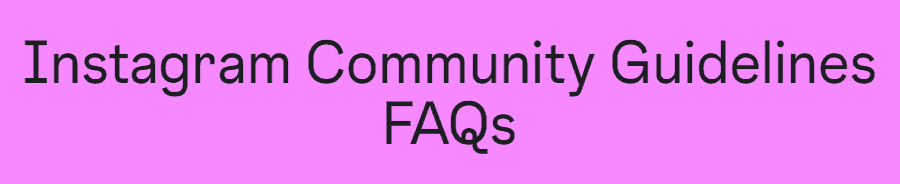
Instagram has strict community guidelines. Therefore, you must keep in mind if your scheduled post violates these guidelines, it may not get published.
So, you have to be very particular with the guidelines of Instagram. And you need to make sure that your scheduled post content is not hurting the sentiments of any.
The content should not involve material that is strictly appropriate according to Instagram and violates the terms and conditions of Instagram.
To manage scheduled content from your Instagram profile:
- Go to your Instagram Profile.
- Tap in the top right and then tap Scheduled Content.
- Tap next to the post you’d like to edit.
- Click on Reschedule, Share now, or Delete.
To manage scheduled content from create :
- Open the Instagram app, tap, and tap Post.
- Tap Scheduled to view your scheduled content.
- Tap on the post you’d like to edit.
- Click on Reschedule, Share now, or Delete.
3. Check Whether Instagram Direct Scheduling Is Enabled Or Not
Instagram works a bit differently than other social networks, and not all posts can be published automatically.
So, in case, your Instagram posts are not sending automatically then it means that your direct scheduling is disabled.
The other possible reason could be that your Instagram posts do not meet the criteria for being published automatically.
You must keep in mind that posts scheduled for a personal account do not publish automatically. Instead, you will get a mobile notification.
It is just that you will receive a push notification on your phone to remind you to post on Instagram.
To check if Instagram has introduced direct scheduling or to find out if a third-party tool supports it, follow these steps:
- Visit Instagram’s Official Blog and Help Center for any announcements.
- Look for information related to direct scheduling.
- Make sure to read Instagram’s policies and terms of service to understand what is allowed and what is not in terms of scheduling.
You will get to know by following the above-mentioned steps whether Instagram Direct Scheduling Is Enabled Or Not.
4. Use Their “Business Suite” App
There is a possibility that they are trying to get everyone over to use that integrated app. So, if you’re managing a business page, consider using Business Suite (formerly known as Creator Studio).
Scheduling works over there, you can pre-schedule advertising too. It offers more reliable scheduling tools compared to the regular third-party app or website.
Therefore, if you want to schedule posts on Instagram but are not able to do the same or your scheduled posts are not posing on Instagram directly. Then you can try using Business Suite.
The time you download this app, follow the steps mentioned below:
- When you install the Business Suite app, you see your page list there after logging into it.
- Reach out to the page on which you want to schedule a post.
- Select post.
- You see a preview section. Click on the Now button in that section.
- Then you can schedule your post. Your schedule posts will be posted on the fixed time and date.
5. Use Reliable Third-Party Scheduling Tools
Many people use third-party scheduling tools to schedule Instagram posts. Sometimes, these tools may encounter technical issues or bugs.
These kinds of technical issues or bugs may prevent your posts from being published as scheduled. So, in this case, all you can do is just try using a reliable and up-to-date scheduling tool.
Research and find a reputable tool that supports the scheduling features you need, including direct messages. Some popular tools include Buffer, Hootsuite, and Later.
6. Make Sure Your Instagram Account Is In Good Standing
Instagram puts restrictions on those accounts that make an attempt to violate its community guidelines or do any kind of suspicious activity.
Therefore, there are chances that Instagram has imposed restrictions on your account for various reasons, such as violating community guidelines or suspicious activity.
These restrictions can prevent you from scheduling or posting content. So, what can you do in this case? You can try using another account and schedule the posts.
Then check whether they get posted or not on the pre-scheduled date and time.
7. Contact Instagram Customer Support
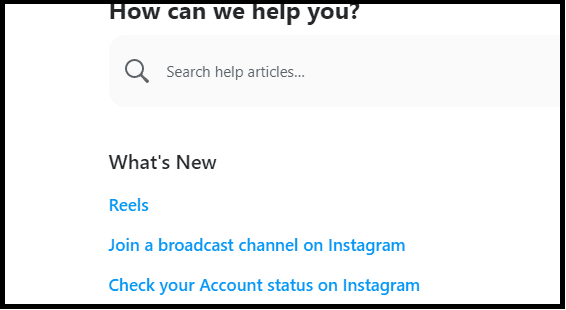
If you are still facing any difficulty in resolving the issue of Scheduled Posts Not Posting On Instagram then you may contact The Instagram Support Team by clicking here.
You can directly contact the Help Center from the Instagram app itself. Below we have discussed the steps for the same:
- Open the Instagram app and log in to it.
- Tap on your Profile icon at the bottom right corner.
- Reach out to the Settings menu.
- Scroll down in the settings menu and look for an option related to “Help” or “Help & Support.”
- Instagram provides a Help Center or FAQ section where you can find answers to your questions. You can browse through the articles to see if your issue is addressed there.
