Are you encountering issues with your Samsung TV Plus channels?
If so, you’re not alone. Many users experience difficulties with their TV Plus service, but the good news is that there are several potential solutions to get your channels up and running again.
The full error message will read, “There are no TV PLUS Channels available at the moment. Select Retry and wait a moment.”
In this blog, we’ll explore various troubleshooting methods to help you resolve the issue of Samsung TV Plus channels not working.
How To Fix Samsung TV Plus Channels Not Working?
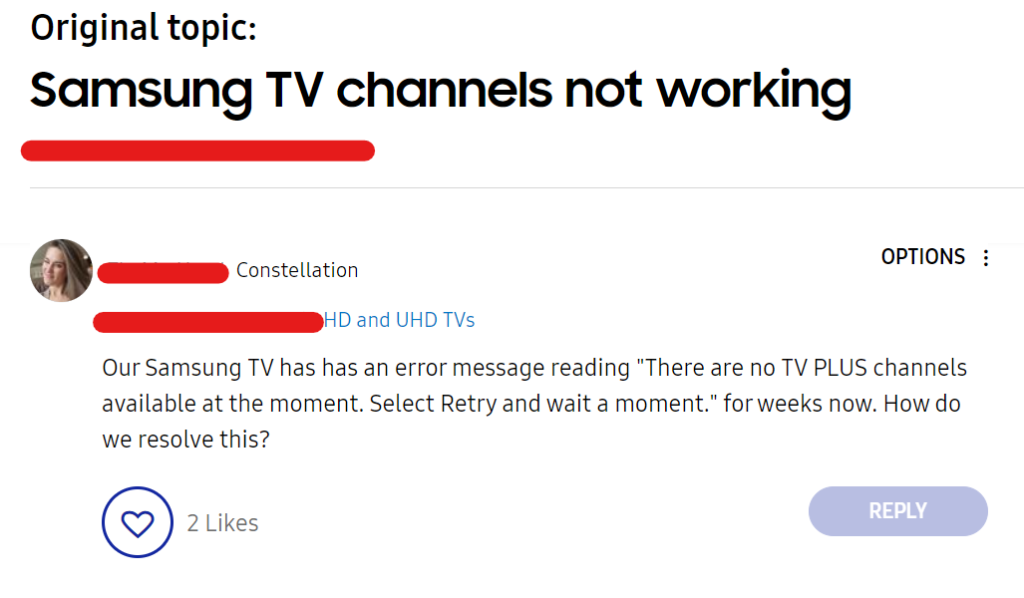
To fix Samsung TV Plus channels not working, you can check your internet connection, power cycle your Samsung TV, and update the firmware of your Samsung TV. Additionally, you can clear the Samsung TV Cache and use the Google DNS.
1. Check Your Internet Connection
Samsung TV Plus is a streaming service, which means a stable internet connection is crucial for it to function properly.
Ensure your TV is connected to the internet and that you have a strong and stable connection.
- Turn off or unplug the router.
- Wait at least 30 seconds.
- Turn on the router or reconnect the power cord.
- Allow the router to fully restart, which may take a few minutes.
- Reconnect your Samsung TV to the Wi-Fi network.
- Test the internet connection by accessing Samsung TV Plus.
2. Power Cycle Your Samsung TV
Sometimes, a simple power cycle can resolve temporary glitches.
- Turn off the TV with the remote or the power button.
- Unplug the TV from the power outlet.
- Wait for about one minute.
- Plug the TV back into the power outlet.
- Turn on the TV.
3. Update The Firmware Of Your Samsung TV
Outdated firmware may cause compatibility issues with apps like TV Plus.
Check for any available software updates for your TV in the settings menu and install them.
- Press the Home button on the remote.
- Navigate to Settings.
- Go to Support.
- Select Software Update.
- Choose Update Now and follow any additional prompts.
4. Clear Samsung TV Cache
Clearing the cache can resolve issues that arise from accumulated data.
- Press the Home button on the remote.
- Navigate to Settings.
- Go to Apps and find Samsung TV Plus.
- Select Clear Cache option.
5. Use The Google DNS
Some users have found that changing their DNS settings to use Google’s DNS (8.8.8.8 or 8.8.4.4) can improve their TV’s connectivity to Samsung servers.
You can change the DNS settings in the network settings of your TV.
- Press the Home button on your remote.
- Navigate to Settings and select Network.
- Go to Network Status and wait for it to complete the check.
- Select IP Settings.
- Change DNS setting to Enter Manually.
- Enter 8.8.8.8 or 8.8.4.4 as the DNS server.
6. Disable IPv6
In some cases, disabling IPv6 in your TV’s network settings can resolve connection issues with Samsung TV Plus.
- Press the Home button on your remote.
- Navigate to Settings and select Network.
- Go to Network Status and select IP Settings.
- Find the option for IPv6 and turn it off.
7. Correct The Date And Time On TV
Incorrect date and time settings can cause issues with online services. Ensure that your TV’s date and time are set correctly.
- Press the Home button on the remote.
- Navigate to Settings.
- Select General.
- Go to System Manager.
- Click on Time and choose to set automatically or manually set the correct time.
8. Update The Samsung TV Plus App
If the Samsung TV Plus app itself is outdated, it may not work properly. To ensure the Samsung TV Plus app functions correctly, keep it updated by following these steps:
- Press the Home button on your remote.
- Navigate to Apps and find the Samsung TV Plus app.
- Highlight the app and select Options (may appear as a gear icon).
- Choose Update apps and select Samsung TV Plus.
- Confirm any prompts to install the update.
9. Factory Reset Your Samsung TV
If none of the above steps work, you may need to perform a factory reset on your TV.
This will erase all data and return the TV to its original settings, so use this as a last resort.
- Press the Home button on your remote.
- Navigate to Settings.
- Scroll down and select General or Support.
- Choose Reset, and enter your PIN (default is 0000).
- Confirm the reset and follow on-screen instructions to complete the process.
10. Contact Samsung Support
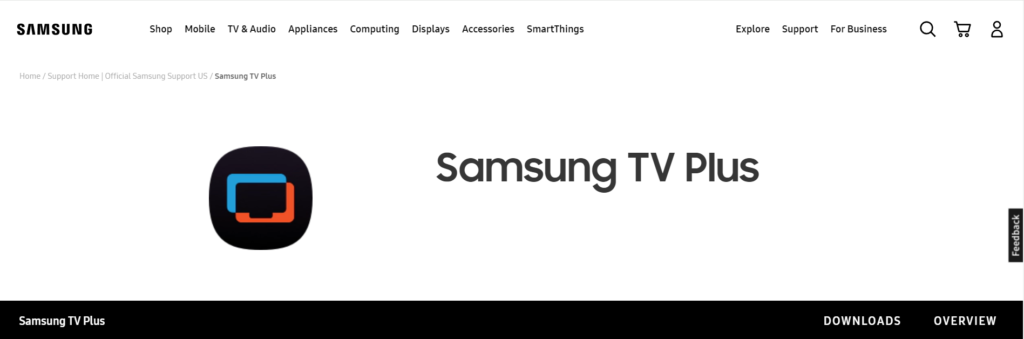
If you’ve gone through all the troubleshooting steps and your Samsung TV Plus channels are still not working, it may be time to reach out for professional help.
Contact Samsung Customer Support for assistance. They can provide you with expert guidance, and if there’s a more complex issue at hand, they can offer repair or service options.

