Are you seeing the error message, “Couldn’t verify fingerprints, Try again later” when you are trying to use fingerprints in Samsung Pass?
If that is the case then please don’t worry as there are many users who are getting the same error.
We understand that it can be frustrating and stressful when suddenly one day you are unable to use your fingerprint verification for your Samsung Device.
Maybe you have recently replaced your screen or put on a protector.
It can also be that you have not done anything as such but suddenly you aren’t able to use your fingerprint With Samsung Pass.
In this article, we will be discussing all the reasons why you might be having this issue with fingerprint verification in Samsung Pass and what you can do to fix it.
Why Is Samsung Pass Fingerprint Not Working Saying Couldn’t Verify Fingerprints
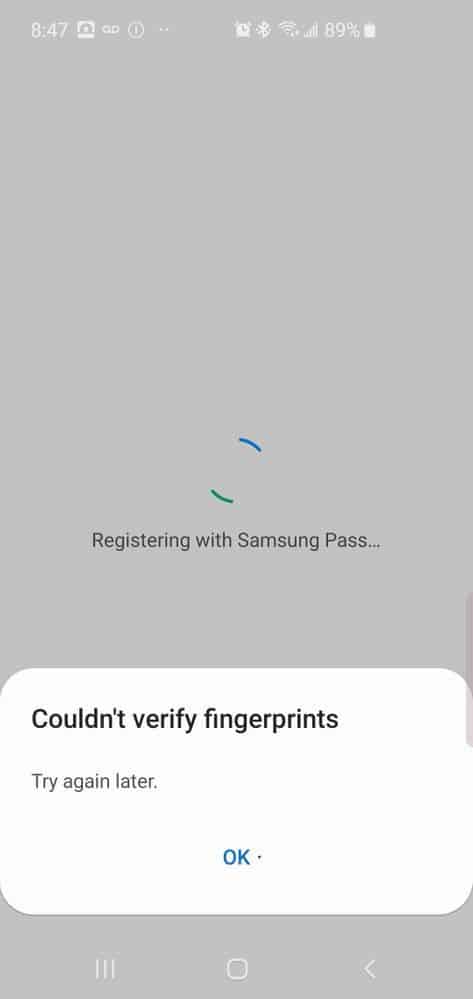
There can be a few reasons why your fingerprint verification is not working in your Samsung Pass.
One of the major reasons could be that your screen is having some problems for example maybe you have recently replaced the screen and now the sensors are not working.
If you have put a screen protector on your device then that could also be the reason why you are unable to use the Fingerprint with your Samsung Pass.
Other problems can include a bug in the system, Samsung Pass having glitched somehow in your device and your device software needing the latest updates.
Whatever the reason is you will be able to solve the issue by following the fixes in the section below.
How To Fix Samsung Pass Fingerprint Not Working Saying Couldn’t Verify Fingerprints
In this section, we will be looking at the fixes that will help you to fix the issue of the Fingerprint sensor not working in Samsung Pass.
If you have recently changed the screen of your Samsung device or put a screen protector then you can clean the surface of the screen gently with a dry and soft cloth and see whether you are now able to use the fingerprint sensor.
However, if you are still aren’t able to use it then please follow the fixes below.
1. Try To Connect With Mobile Instead Wi-Fi
The first thing that you can try is to move your phone to your phone data from wifi and then try to access Samsung Pass through there.
Now check whether your Samsung Fingerprint sensor is working with Samsung Pass.
If you are still seeing the verification error then please try the solutions below.
2. Update Samsung Pass
Make sure that you have updated Samsung Pass to the latest version update for it that is available.
Samsung regularly updates its software so it could be the reason why you were unable to verify the Fingerprint in Samsung Pass.
You will have to go to the Settings of your device and then go to the Software option and update the software from there.
Updates not only allow the system to run smoothly on your device but also allows it to solve various bugs and glitches.
3. Check Your Device
If you have recently replaced your device’s screen or the Samsuing Pass fingerprint verification is not working after you put on the screen protector then please check the device at the nearest service centre where you took it for the replacement.
Ask them to check the device and see whether the screen replacement is the reason for your Samsung Pass fingerprint verification not working.
You can also remove the screen protection and see whether you are able to use the Samsung Pass fingerprint verification now.
4. Contact Samsung Support Center
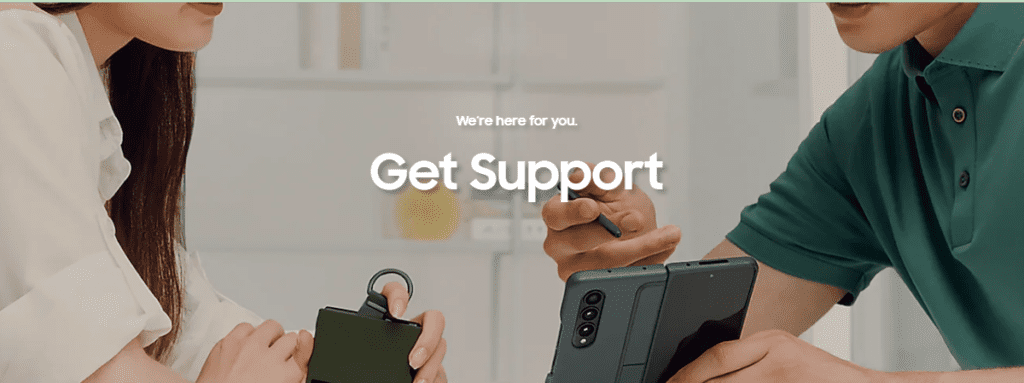
If none of the fixes works for you then please contact the Samsung Help Center and communicate the issue to them about how you are completely unable to use the fingerprint in Samsung Pass on your device and ask them for a solution.
The team of professionals will be able to help you out.
