Are you getting error 255 or error 162 in Samsung pass app?
If you are a Samsung phone user, you might have encountered the Samsung Pass Error 255, which prevents you from using your phone’s pass feature.
The error is usually accompanied by a message that says, “Samsung Pass is temporarily not available, Please try again later (255) or (162)”
This error can be frustrating, especially if you rely on the pass feature to keep your phone secure.
In this article, I will show you how to fix Samsung Pass Error 255, 162 and get back to using your Samsung phone.
How To Fix Samsung Pass Error 255
Here are some solutions that you can try to fix Samsung Pass Error 255 and get back to using your phone’s pass feature:
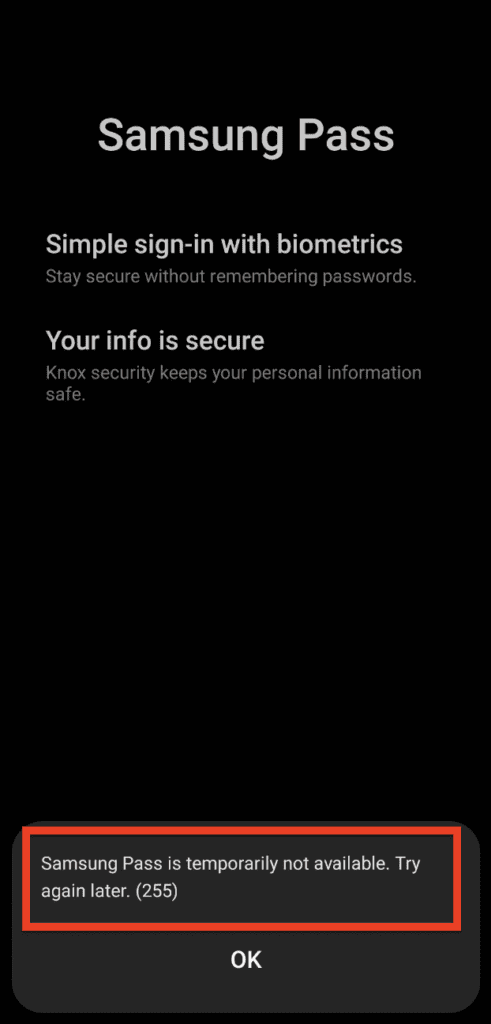
Solution 1: Turn Off Wi-Fi And Use Mobile Network
One of the solutions to fix Samsung Pass Error 255 is to turn off Wi-Fi and use your phone’s mobile network instead.
Here are the steps:
- Go to your phone’s settings and turn off Wi-Fi.
- Use your phone’s mobile network to set up Samsung Pass.
- Once you’ve set up Samsung Pass, turn on Wi-Fi again. Samsung Pass should work fine from then on.
Solution 2: Clear The Cache Of Samsung Pass
Another solution to fix Samsung Pass Error 255 is to clear the cache of Samsung Pass. Here are the steps:
- Go to your phone’s settings and select “Apps.”
- Find and select “Samsung Pass.”
- Select “Storage” and then “Clear cache.”
- Soft reboot your phone by turning it off and then back on.
Solution 3: Use Safe Mode
Using Safe Mode can help you identify if a downloaded app or theme is causing a conflict that’s preventing Samsung Pass from working. Here are the steps:
- Turn off your phone.
- Turn on your phone and press and hold the “Volume Down” button until you see “Safe Mode” on the screen.
- Once you’re in Safe Mode, try using Samsung Pass.
- If Samsung Pass works fine in Safe Mode, it’s likely that a downloaded app or theme is causing a conflict. Uninstall the downloaded app or theme and try using Samsung Pass again.
Solution 4: Clear Cache Files From The Phone’s System Partition Section
Clearing cache files from the phone’s system partition section can help with lag or stutters and can clear the phone of old/unused or broken cache files. Here are the steps:
- Turn off your Samsung device.
- Press and hold the Volume Up, Home, and Power buttons simultaneously until you feel the device vibrate.
- Release the Power button when you feel the vibration and a menu appears.
- Use the volume buttons to navigate to the “Wipe cache partition” option and select it by pressing the Power button.
- Use the volume buttons to select “Yes” and press the Power button to confirm.
- Wait for the process to complete, then use the Power button to select “Reboot system now”.
After the device reboots, the cache partition will be cleared, which may help resolve any issues with the Samsung Pass app.
Solution 5: Use Samsung Wallet Instead Of Samsung Pass App
Samsung Pass and Samsung Pay have been combined and replaced with Samsung Wallet. If you’re having trouble using Samsung Pass, you can try using Samsung Wallet instead.
