Encountering error codes can be frustrating, especially when trying to enjoy your favorite content on your Roku device.
One common issue that many users face is Error Code 006, which typically indicates a problem with the device’s internet connection or a failure to verify during an update.
In this comprehensive guide, we will delve into the step-by-step process of resolving Roku Error Code 006, ensuring that you can quickly get back to enjoying seamless streaming on your Roku device.
How To Fix Roku Error Code 006?
To Fix “Roku Error 006”, you should check the network connection, restart the device, and update the software. Additionally, you should also do a factory reset of your Roku device to fix the error code 006.
1. Check Network Connection
While experiencing a slow or no internet connection, it is suggested to reboot the Wi-Fi router. These are the steps to follow in restarting the Wi-Fi router:
- Simply switch off the router and unplug it from all the devices and power supply.
- Wait for 3 minutes and then plug it in again.
- Now wait for the signal to come back and connect to the internet through it.
You can check your internet speed by clicking here.
2. Restart The Roku Device
Restart your Roku device to refresh its system. To restart a Roku device, you can follow these steps:
- From the home screen, click on “Settings.”
- Scroll down and click on “System.”
- Select “System Restart” to initiate the restart process.
Alternatively, you can use the Roku remote to perform a soft reset with the following button combination:
- Press the home button five times.
- Then, press the up button once, the rewind button twice, and the fast forward button twice.
- This will restart the Roku device without performing a factory reset.
3. Update Roku Software
Make sure that your Roku software is up to date before you try any other fixes.
To update the software on your Roku device, follow these steps:
- Press the home button on your remote to go to the home screen.
- Navigate to “Settings” and select it.
- Choose “System” and then select “Software Update.”
- Finally, select “Check now” to initiate the software update
4. Factory Reset Your Roku Device
Doing a factory reset might solve the issue of error code 006 on your Roklu device so make sure to perform a factory reset if all other fixes fails.
To factory reset your Roku device, you can follow these steps:
- Press the home button on your remote to go to the home screen.
- Navigate to “Settings” and select it.
- Choose “System” and then select “Advanced system settings.”
- Select “Factory reset” and follow the on-screen instructions to complete the process.
If your Roku device has a physical reset button, you can also perform a factory reset using the following steps:
- Ensure your device is powered on.
- Press and hold the reset button firmly for 10-30 seconds, depending on the model. When the reset is complete, an indicator light or LED will blink rapidly on most devices
5. Contact Roku Support
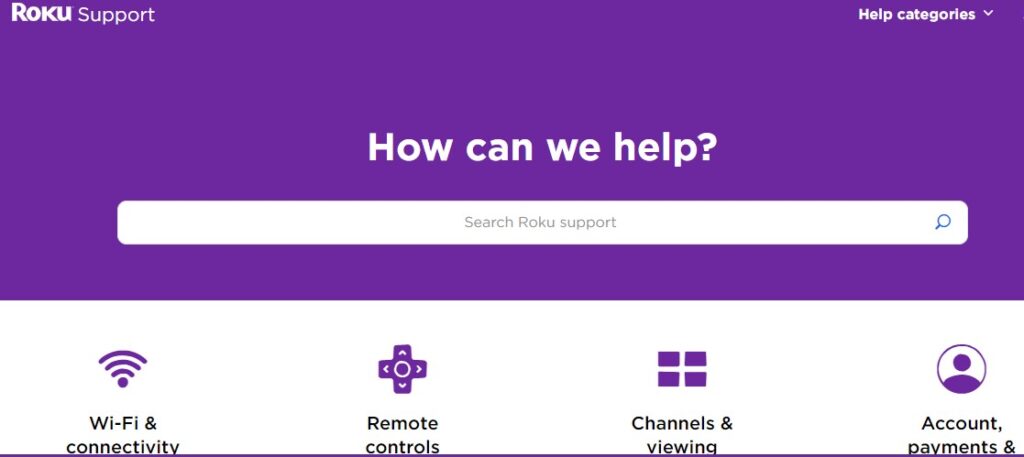
Make sure to contact Roku support if none of the fixes above can help you. The professional team members of Roku will be able to give you individual solutions that will fix the error code 006 easily.
