Encountering error codes on your devices can be frustrating, especially when it hinders your ability to monitor your home or office remotely.
One such issue that might disrupt your peace of mind is the “Device is offline (error code 90) Can’t connect to the camera. Please check your network connection.” message on your Roku camera.
This error indicates that your camera is unable to communicate with the Roku app, rendering you unable to access the camera’s live feed.
In this blog, we’ll explore the reasons behind the “Device is Offline (error code 90)” and provide step-by-step solutions to get your device back online.
So, let’s dive into the troubleshooting steps and get your Roku camera up and running again.
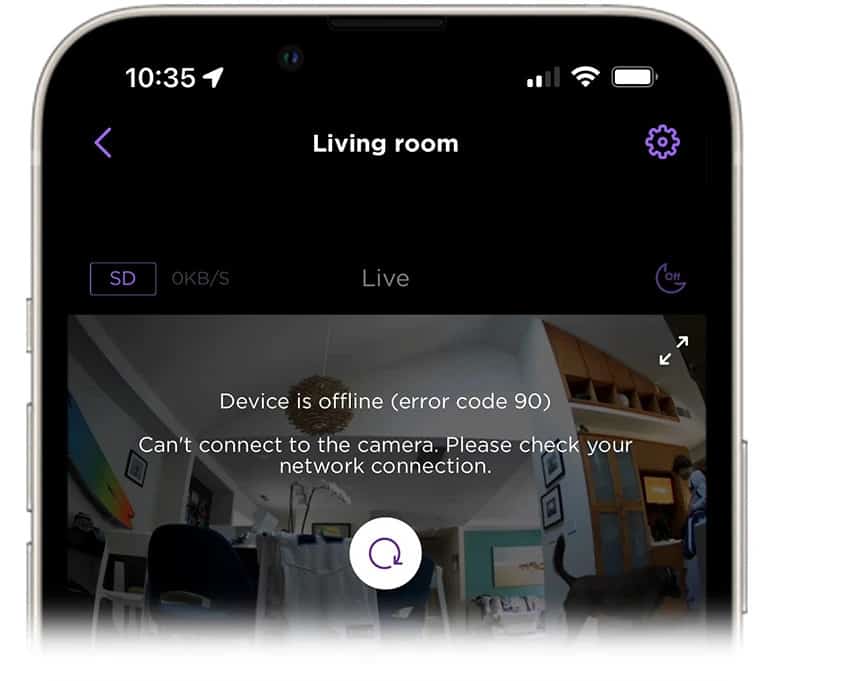
How To Fix Roku Camera Device Is Offline Error Code 90?
To fix the “Device is Offline error code 90” in the Roku camera, you can restart your device, and do a factory reset. Additionally, check for any updates that you might have missed.
1. Restart Your Devices
Begin by restarting both your Roku camera and your wireless router. This can resolve temporary connectivity issues that might be causing the error. A simple power cycle can often clear up minor glitches.
- Unplug the power cord from the Roku camera and your wireless router.
- Wait for about 30 seconds to 1 minute.
- Plug the power cords back in and wait for the devices to boot up fully.
2. Factory Reset Roku Camera
As a last resort, you can perform a factory reset on your Roku camera. This will restore the device to its original settings and often resolves error code 90.
- Locate the reset button on your Roku camera. This is usually a small, recessed button that might require a paperclip or similar tool to press.
- Press and hold the reset button for about 10 seconds or until the camera’s lights start flashing, indicating it’s resetting.
- After the camera resets, set it up again as if it were a new device, using the Roku app.
3. Check For Software Updates
Make sure that your Roku camera is running the latest firmware version. Outdated software can lead to connectivity issues and errors.
- Open the Roku app and navigate to the camera settings.
- Look for an option to check for updates. If an update is available, follow the prompts to install it.
- Ensure your camera stays connected to power during the update process.
4. Contact Support Of Roku
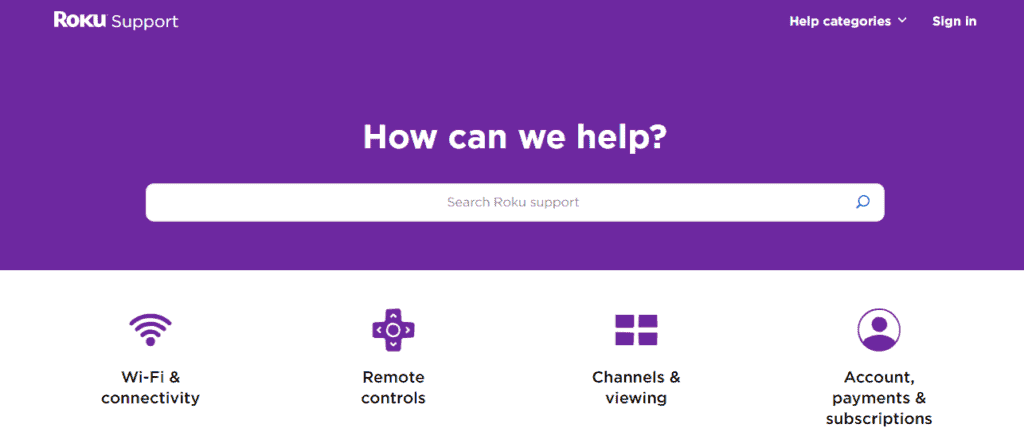
If none of the above steps work, there might be a more significant issue at play. Reach out to Roku Support for further assistance. They can provide more detailed troubleshooting steps and, if necessary, warranty or repair options.

