The Rockstar Games Launcher is a popular platform that allows gamers to access and play their favourite Rockstar titles. However, players may sometimes encounter issues with the launcher not working as expected.
This article will explore practical methods to resolve the Rockstar Games Launcher not working.
We’ll provide easy-to-follow steps and guidance to help you effectively address any issues you may encounter in Rockstar Games Launcher.
How To Fix Rockstar Games Launcher Not Working?
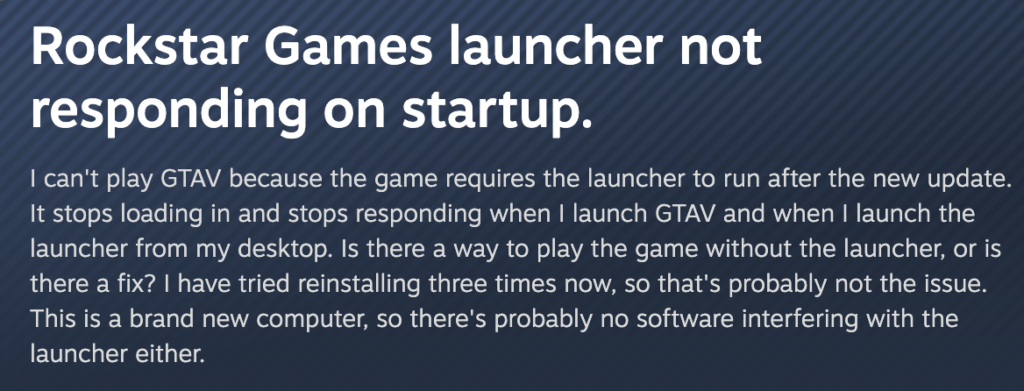
To fix “Rockstar Games Launcher Not Working”, you can restart your computer, and check server status integrity, download the latest version. Additionally, you can run the game launcher as an administrator and install and uninstall it to fix the issue.
1. Restart Your Computer
One of the most basic troubleshooting steps is to restart your computer. This can often resolve minor issues that may cause the Rockstar Games Launcher not to work properly. To restart your computer, follow these steps:
- Save any open work and close all programs.
- Click on the Start menu and select the Power icon.
- Choose Restart.
Wait for the system to reboot and then try relaunching the Rockstar Games Launcher.
2. Check The Server Status Of GTA 5 (or The Game You Want To Play)
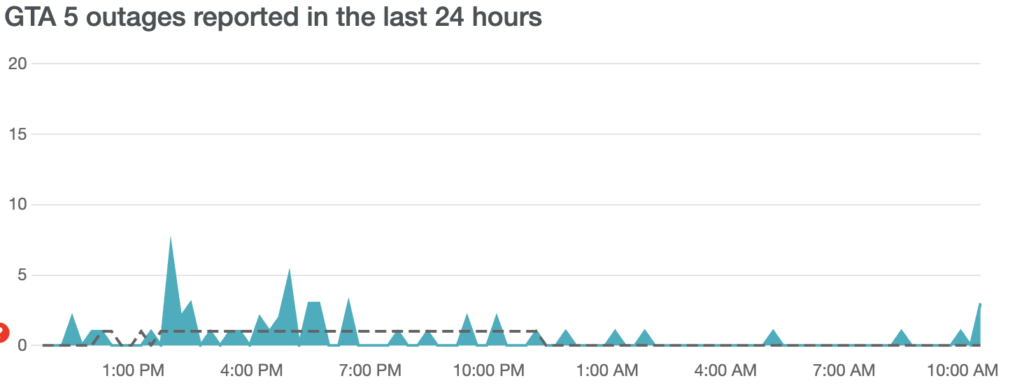
Before diving into more advanced troubleshooting steps, it’s a good idea to check if the issue is on Rockstar’s end. Visit the game’s Server Status page like Downdetector to see if there are any known outages or maintenance windows.
3. Run Rockstar Games Launcher As Administrator
Running the Rockstar Games launcher as an administrator can sometimes resolve issues.
- Right-click on the Rockstar Games Launcher shortcut.
- Select Properties.
- Navigate to the Compatibility tab.
- Tick the box next to Run this program as an administrator.
- Click Apply and OK.
Try launching the Rockstar Games Launcher again to see if the issue is resolved.
4. Install And Uninstall The Rockstar Games Launcher
If the Rockstar Games Launcher is still not working, you may need to uninstall it. To uninstall the launcher, follow these steps:
- Press Windows Key + R to open the Run dialogue.
- Type
appwiz.cpland press Enter. - Look for Rockstar Games Launcher in the list of programs, and select it.
- Click Uninstall on the toolbar above the list.
- Follow the prompts to complete the uninstallation process.
- Visit the official Rockstar Games website.
- Locate the section for the Rockstar Games Launcher and find the download link.
- Click on the download link to initiate the download of the launcher.
- Once the download is complete, navigate to the location where the installer file is saved.
- Double-click on the launcher installer icon to start the installation process.
- The installation wizard will appear. Follow the on-screen instructions to proceed with the installation.
5. Contact Support For Rockstar Games
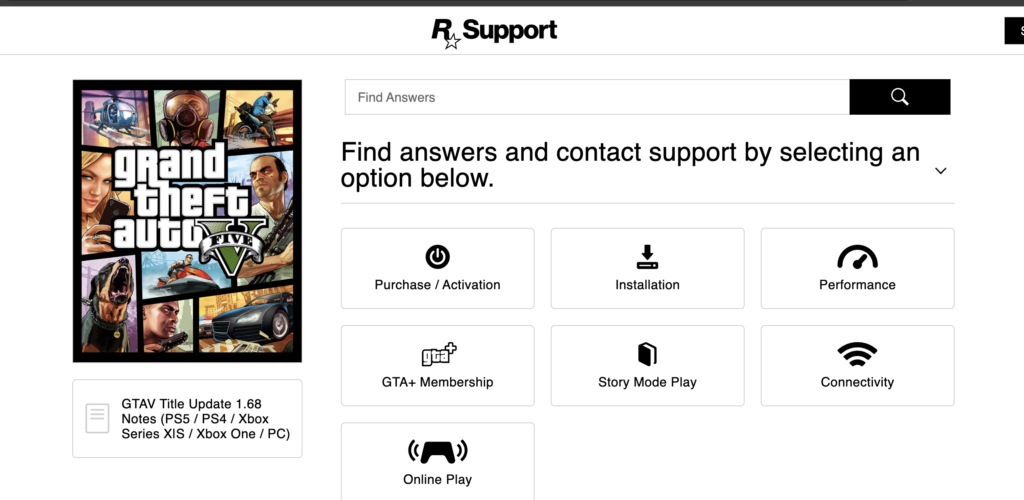
If you are experiencing problems with the Rockstar Games Launcher and have been unable to resolve them, contacting support is a reliable option. To get in touch with Rockstar Games Customer Support, you can start by visiting their support page. From there, you can contact their team and request assistance with your specific issue.

