Is your Riot Client stuck on an infinite loading screen?
Maybe whenever you are trying to open Valorant or League of Legends and play it in your Riot Client, you are seeing an infinite loading screen.
In that case, you aren’t the only one as many players have reported that they are seeing an infinite loading screen without the game actually loading when they are opening the Riot Client.
Riot Client is the game launcher for games like League of Legends and Valorant.
The games developed by Riot Games are very popular due to their innovative gameplay and action-packed storyline.
In this extensive guide, we will be taking a look at the reasons Riot Client is stuck on the loading screen in your computer and how you can fix it.
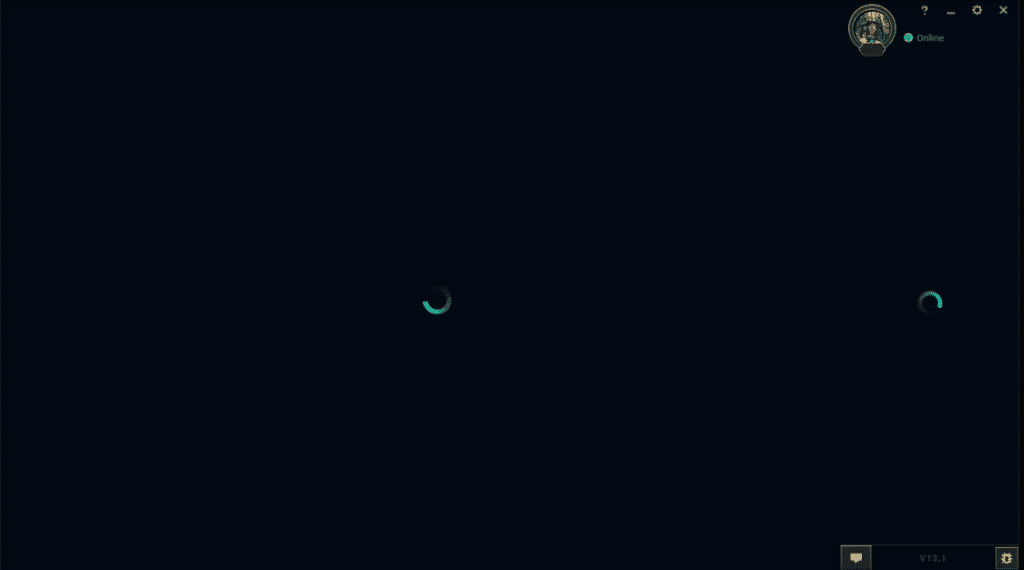
How To Fix Riot Client Stuck On Infinite Loading Or Loading Forever
1. Restart The Riot Client And Your Computer
The first and simplest solution is to restart the Riot Client and your computer. This can resolve temporary issues and clear any software glitches that might be causing the problem.
- Close the Riot Client completely by right-clicking on the system tray icon and selecting “Exit.”
- Restart your computer.
- Launch the Riot Client again and check if the issue is resolved.
2. Run The Riot Client As An Administrator
Running the Riot Client with administrative privileges can help resolve potential permission issues that may be causing the infinite loading problem.
- Right-click on the Riot Client shortcut or executable file.
- Select “Run as administrator.”
- If prompted by User Account Control, click “Yes” to grant administrative privileges.
- Check if the issue is resolved.
3. Update Your Graphics Drivers
Outdated graphics drivers can cause compatibility issues and result in the Riot Client getting stuck on the loading screen.
Ensure your graphics drivers are up-to-date to avoid this issue.
- Visit your graphics card manufacturer’s website (e.g., NVIDIA, AMD, or Intel).
- Locate and download the latest drivers for your specific graphics card model.
- Install the drivers and restart your computer.
- Launch the Riot Client again to check if the issue is resolved.
4. Disable Or Uninstall Conflicting Applications
Certain applications, such as antivirus software or system optimization tools, can interfere with the Riot Client and cause the infinite loading issue.
Temporarily disabling or uninstalling these applications may resolve the problem.
- Right-click on the taskbar and select “Task Manager.”
- Navigate to the “Startup” tab.
- Disable any applications that may interfere with the Riot Client.
- Restart your computer and launch the Riot Client to check if the issue is resolved.
5. Repair The Riot Client
The Riot Client includes a built-in repair tool that can fix various issues, including the infinite loading problem.
- Launch the Riot Client.
- Click on the gear icon in the top right corner to open the settings menu.
- Select “General” and click on “Initiate Full Repair.”
- Wait for the repair process to complete, then restart the Riot Client and check if the issue is resolved.
6. Reinstall The Riot Client
If the above methods have not resolved the issue, you may need to reinstall the Riot Client to ensure a clean installation with the latest version.
- Uninstall the Riot Client through the “Control Panel” or “Settings” app on your computer.
- Visit the official Riot Games website and download the latest version of the Riot Client.
- Install the Riot Client by following the on-screen instructions.
- Launch the Riot Client and check if the issue is resolved.
7. Modify DNS Settings
Changing your DNS settings to use a public DNS server, such as Google DNS or OpenDNS, can help resolve connection-related issues that may be causing the infinite loading problem.
- Press
Win + Ron your keyboard to open the “Run” dialog. - Type
ncpa.cpland press “Enter” to open the “Network Connections” window. - Right-click on your active network connection and select “Properties.”
- Scroll down to “Internet Protocol Version 4 (TCP/IPv4)” and click on “Properties.”
- Select “Use the following DNS server addresses” and enter the following values:
- Preferred DNS server:
8.8.8.8 - Alternate DNS server:
8.8.4.4
- Preferred DNS server:
- Click “OK” to save the changes.
- Restart your computer and launch the Riot Client to check if the issue is resolved.
8. Contact Riot Support
If none of the above solutions have resolved the issue, it’s time to reach out to Riot Support for further assistance.
They can help identify and resolve any underlying issues specific to your account or system.
- Visit the Riot Support website.
- Click on “Submit a Ticket” at the top of the page.
- Select the appropriate category for your issue (e.g., “Technical Issues”).
- Fill out the required information and provide a detailed description of the problem.
- Attach any relevant files, such as screenshots or logs, that can help diagnose the issue.
- Submit the ticket and wait for a response from the Riot Support team.
By following the steps outlined in this comprehensive guide, you should be able to resolve the issue of the Riot Client getting stuck on infinite loading or loading forever.
