Is Remini Video Enhancer Not working and facing errors while enhancing the video quality?
As we all know, the Remini app is a cool AI tool that helps users enhance old photos and videos, making them more efficient in HD format.
Recently, many users have found it difficult and are facing errors while working with Video on Remini AI since there is an issue with the application file or the device.
In this article, you will understand the potential fix and the causes behind the error message.
Why Is Remini Video Enhancer Not Working?
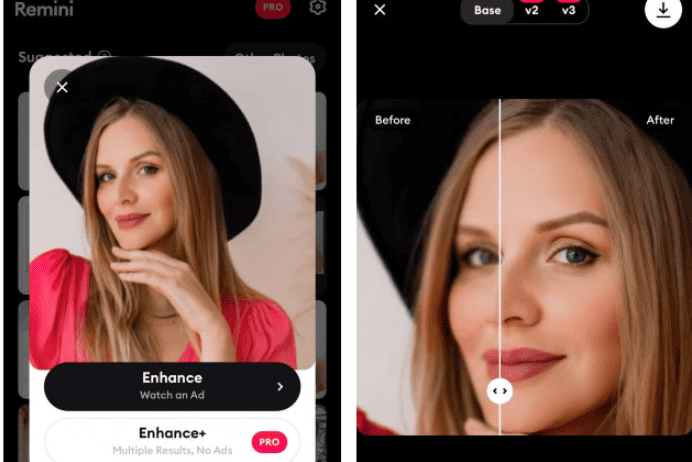
The Remini Video Enhancer not working error occurs for a wide range of reasons, including Internet connectivity issues, issues with device configuration or insufficient memory space on the device, or the fact that you are using an outdated version of the Remini AI tool.
The other possible reasons include
- You might exceed the weekly upload limit.
- The Video you have uploaded may exceed the size limit.
- You might be using an older version of Remini or an outdated Device OS.
- You might have insufficient memory space to process the video file.
How To Fix Remini Video Enhancer Not Working?
Before getting into the fix, let us understand the recommended size, time, and length limits of video files.
- Your original file size should be less than 60 MB.
- You can submit videos up to 1500 seconds in length.
- You can only upload 1500MB in size every week. This limit resets each Monday.
If you have followed the correct file size and length, and cannot process the Video, move forward to the below troubleshooting steps.
1. Check Your Internet Connection.
A stable internet connection is crucial for the Remini AI application to work correctly. If your internet connection is weak or unstable, it can lead to an error.
Here are the steps to Check your internet connection:
- Turn on your Airplane mode, wait for a few seconds, and Turn it off again and check.
- If you still have an Internet issue, turn off your router or modem, wait for a few seconds, and then turn it back on.
- If the problem persists, you can reset your network settings on your device. Go to the network settings menu and look for an option to reset or restart network settings.
- If you’re using Wi-Fi, try switching to a wired connection to rule out any potential wireless issues.
- You can also connect with Other ISP providers if you have any. Sometimes the cause of the error might be due to the ISP provider, which, for some reason, might be blocking the traffic to the Remini application.
2. Enable Storage Permission On The Remini App
Remini should have storage permission to save the processed image on your device.
The device never allows you to store media if you do not grant storage access for any applications.
For Android,
- Go to Settings on your device.
- Click on Apps.
- Find and locate Remini, and click on Permissions.
- Make sure the media and file are under the Allowed section.
- If not, click on Media and Files, then click on Allow.
Now the permission is enabled, and you can save your image successfully without any errors.
For iPhone,
- Go to Settings on your device.
- Go to Privacy and Security.
- Scroll down and click on the Remini App.
- Allow permission to access Photos.
Now launch the Remini App, and you will see the app is working fine.
3. Delete Cache Memory On The Remini App
Are you getting the error even after enabling the permissions?
The next step is to free up your device’s space.
First, delete the cache memory of the Remini App.
For Android:
- Go to Settings and Click on Apps.
- Find and locate the Remini app.
- Click on Storage, and then click on Clear Cache.
For iOS:
- Go to Settings.
- Click on General.
- Click on iPhone storage.
- Scroll down and click on the Remini App.
- Click on the Offload button near the Remini app.
- Reinstall the Remini app and check if the error is gone.
On the other hand, Make sure your device has enough space to store images. If not, Uninstall unused apps, delete unwanted files and continue with Remini.
You can also use a third-party device cleaner like Imanager to manage and optimize your device storage space.
Alternatively, you can extend the storage capacity by adding external SDD cards to your device if possible.
Otherwise, try following the next step.
4. Update Your Remini App To The Latest Version
If the problem persists, then you need to update your App.
You might be running the outdated Remini app, and the team might stop the updates for older versions.
Follow the steps to update the app.
If it is Android,
- Go to the Play Store and Search for the Remini app.
- Click on the Update button next to the App.
If it is an iPhone,
- Go to the app store and scroll down to the pending update sections.
- Locate and find the Remini app.
- Click on the Update button next to the Remini app.
Hold until the update completes, restart your device, and launch your Remini app.
If you still cannot process the video then move to the next step.
5. Update The Device OS
Sometimes the current version of the device OS version may not be compatible with the latest version of the Remini App.
It is necessary to update the OS for the App to function properly.
For Android
- Launch the Settings App
- Go to About Phone and click on System Information.
- Click on Update System from the Google Play Store.
- The phone will start looking for an update and install it automatically.
For Ios
- Go to Settings.
- Tap on General.
- Click on Software Update from the screen.
- Tap Automatic Update and turn on Download iOS Update.
The system will automatically download and install the update.
Wait until the update completes and restart your mobile.
Now relaunch your app and see whether the error is gone.
6. Reinstall The Remini App
If none of the above methods works, there is an issue with your application file.
You need to Uninstall and reinstall the Remini Application on your device.
Reinstalling the app will help to remove any corrupted files or technical glitches on the device and help it function correctly.
For Android:
- Go to the Play Store on your device.
- Search for the Remini app and click on it.
- Click on the Uninstall button next to the Remini app.
- Restart your device and launch the Play Store again.
- Search for the Remini App and Click on the Install button next to It.
For ios
- Go to the App library.
- Touch and hold the app, and Tap Delete App.
- Click on Delete App to uninstall it.
- Wait until the process is complete, and Restart your device.
- Go to the App Store and Search for Remini Application.
- Click on the Remini app and tap the Install button next to the Remini app.
Once the installation is complete, check whether you can process the Video file without any issues.
If the problem persists, you can use the web version of the Remini App to enjoy the service without interruptions.
