Are you facing challenges with the multiplayer functionality in “Ready or Not”?
If you’re encountering issues such as being unable to join friends or experiencing connectivity problems, you’re not alone.
It can be frustrating, but fear not! In this blog, we’ll delve into effective solutions to address the “Ready or Not” multiplayer not working issue, allowing you to enjoy seamless multiplayer gameplay with your friends once again.
How To Fix Ready Or Not Multiplayer Not Working?
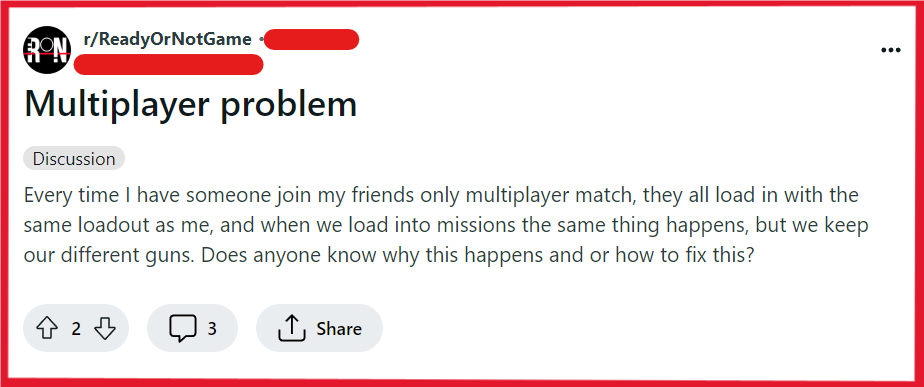
To fix Ready or Not multiplayer not working, you can check server status, restart Ready or Not and your PC, and check your internet connection. Additionally, you can adjust your firewall and antivirus settings, and verify Ready or Not game files.
1. Check The Server Status Of Ready Or Not
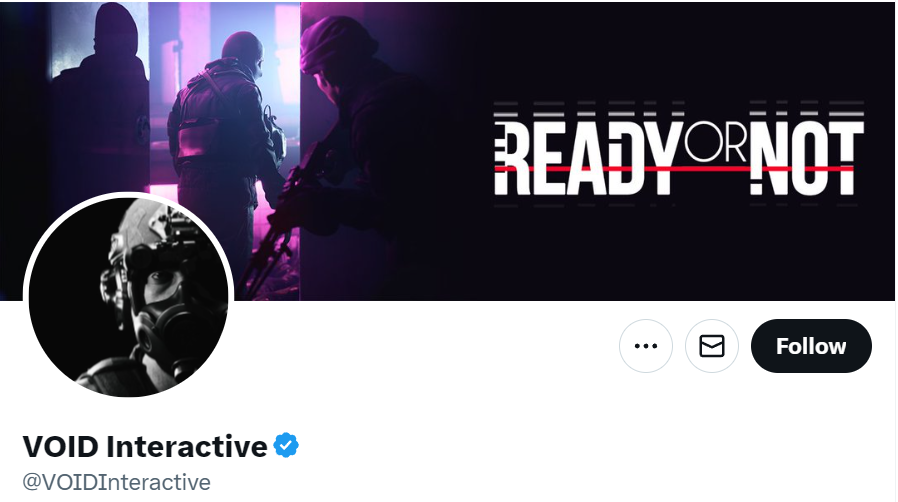
Before diving into more complex solutions, ensure that the game’s servers are up and running.
You can do this by checking the official Twitter page for the game, where any server downtime or maintenance will likely be reported.
2. Restart Ready Or Not And Your PC
Sometimes, a simple restart can fix a multitude of issues.
Close the game and restart your computer to clear out any temporary bugs or glitches that might be causing the problem.
- Exit “Ready or Not”.
- Shut down your PC via Start > Power > Shut down.
- Power on your PC after a minute.
- Reopen “Ready or Not”.
3. Check Your Internet Connection
Multiplayer games require a stable internet connection.
Verify that your internet is working correctly on other devices and try restarting your router to refresh your connection.
- Try loading a webpage to check internet connectivity.
- Restart your router by unplugging it for 30 seconds, then plugging it back in.
- Connect your PC with an Ethernet cable for a more stable connection.
- Try accessing “Ready or Not” multiplayer again.
4. Adjust Your Firewall And Antivirus Settings
Your firewall or antivirus software might be blocking the game from accessing the internet.
Make sure that “Ready or Not” is listed as an exception in your firewall and antivirus settings.
For Firewall:
- Go to Start, type “firewall,” and open “Windows Defender Firewall.”
- Select “Allow an app or feature through Windows Defender Firewall.”
- Click “Change settings,” find “Ready or Not,” or add it if it’s not there.
- Ensure both “Private” and “Public” are checked for “Ready or Not.”
- Click “OK” to save.
For Antivirus:
- Open your antivirus program.
- Go to the settings for exceptions or exclusions.
- Add “Ready or Not” to exceptions, selecting the game’s executable if prompted.
- Save changes and restart the antivirus if required.
- Test Ready or Not multiplayer function.
5. Verify Ready Or Not Game Files
If you’re playing on a platform like Steam, you can verify the integrity of game files to ensure that none of the game’s files are missing or corrupted.
- Open the Steam client and navigate to your Library.
- Right-click on “Ready or Not” and select ‘Properties.’
- Click on the ‘Local Files’ tab.
- Press ‘Verify integrity of game files’ button.
6. Update Ready Or Not
Make sure that you’re running the latest version of “Ready or Not.”
Developers often release patches and updates to fix bugs and improve gameplay, which can include fixes for multiplayer issues.
- In the Steam client, go to the Library.
- Right-click “Ready or Not” and select ‘Properties.’
- Go to the ‘Updates’ tab.
- Set ‘Automatic Updates’ to ‘Always keep this game updated.’
- Steam will automatically download and apply updates.
7. Check For Mod Conflicts
If you’re using mods, they could be causing conflicts with the multiplayer functionality.
Try disabling mods to see if that resolves the issue.
- Disable all mods for “Ready or Not” via the game’s mod menu or mod manager.
- Restart the game to see if the issue is resolved.
- If multiplayer works, re-enable mods one by one to identify the problematic mod.
- Ensure all players have the same set of mods enabled.
8. Join Through Ready Or Not Interface
Some players have reported issues when trying to join friends through external interfaces like the Steam friends list.
Instead, try joining through the in-game interface, using your friend’s name in the multiplayer lobby.
- Launch “Ready or Not” and enter the multiplayer lobby.
- Use the in-game interface to search for your friend’s game.
- Select your friend’s game and attempt to join directly.
9. Contact Ready Or Not Support
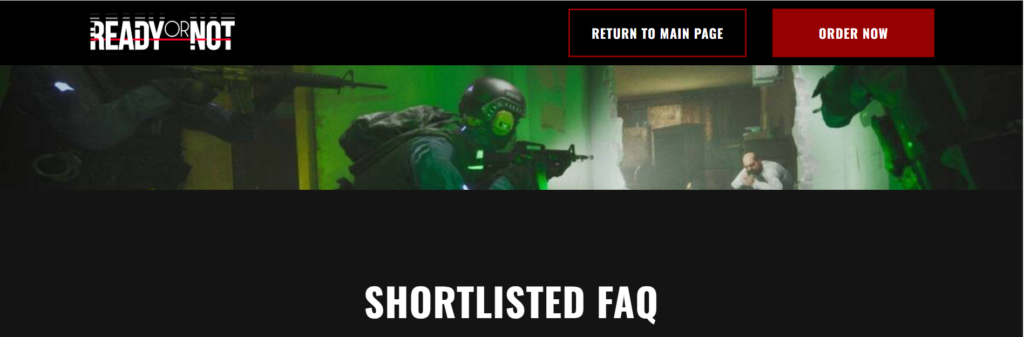
If you’ve tried all the above solutions and still encounter issues, it may be time to seek assistance from the game’s support team.
Visit the “Ready or Not” support page or contact them through their preferred channels to report the issue.

