Are you encountering the frustrating Razer Synapse “Failed to start” issue as a Razer user?
Many users have experienced difficulties with launching Razer Synapse, a vital tool for customizing Razer peripherals.
In this blog, we’ll explore effective solutions to troubleshoot and resolve the “Razer Synapse failed to start” problem, drawing on both user-tested methods and expert recommendations.
How To Fix Razer Synapse Failed To Start Issue?
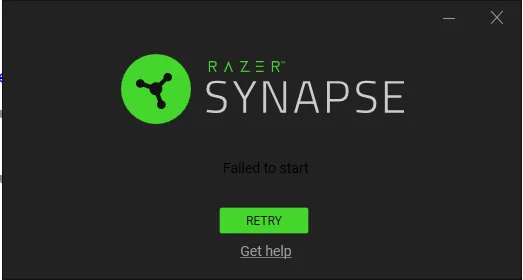
To fix Razer Synapse “Failed to start” issue, you can delete the corrupted config file, start the required Razer services, and run Razer Synapse as an administrator. Additionally, you can end Razer Synapse processes via task manager, and repair razer synapse installation.
1. Delete The Corrupted Config File
Deleting the corrupted Razer Central Service config file can resolve the issues preventing Razer Synapse from starting, as corrupted files can interfere with the software’s ability to launch properly.
- Navigate to C:\Program Files (x86)\Razer\Razer Services\Razer Central.
- Locate and delete the RazerCentralService.exe config file.
- Restart your computer and launch Razer Synapse again.
2. Start Necessary Razer Services
Sometimes, the required Razer services are not running, which can cause Razer Synapse to fail to start. Manually starting these services can help to fix the issue.
- Press “Win + R”, type “services.msc”, and press Enter to open Services.
- Scroll down to find “RzActionSvc” and “Razer Game Manager Service”.
- Right-click on each service and select “Start” if they are not running.
3. Run Razer Synapse As Administrator
Running Razer Synapse as an administrator can help resolve the “Failed to start” issue by ensuring that the software has the necessary permissions to launch and operate correctly.
- Right-click the Razer Synapse shortcut.
- Select “Properties” > “Compatibility” tab.
- Check “Run this program as an administrator”.
- Click “Apply”, then “OK”.
- Double-click the shortcut to run Razer Synapse.
4. End Razer Synapse Processes Via Task Manager
Ending Razer Synapse processes via Task Manager can help clear any stuck or conflicting processes that prevent the software from starting properly.
- Press “Ctrl + Shift + Esc” to launch Task Manager.
- Under the “Processes” tab, look for “Razer Synapse” or any related service.
- Click on the process to select it.
- Click “End task” to terminate the process.
- Repeat for each Razer-related process.
5. Repair Razer Synapse 3 Installation
Repairing Razer Synapse can fix any internal errors within the application without the need for a complete reinstallation.
- Click on the Windows “Start” button.
- Type “Apps & features” and open it.
- Scroll down to “Razer Synapse” in the list.
- Click on “Razer Synapse” and select “Modify”.
- In the window that opens, click “Repair”.
- Follow the prompts to complete the repair process.
6. Uninstall And Reinstall Razer Synapse
Uninstalling and Reinstalling Razer Synapse can address any corrupted installation files or configuration settings that may be causing the startup failure.
- Open “Programs and Features” by pressing “Win + R”, typing “appwiz.cpl”, and hitting Enter.
- Locate “Razer Synapse” in the list, select it, and click “Uninstall”.
- Follow the on-screen prompts to complete the uninstallation.
- Restart your computer after uninstalling.
- Visit the Razer Support website to download the latest Razer Synapse installer.
- Run the installer and follow the instructions to reinstall Razer Synapse.
7. Contacting Razer Support
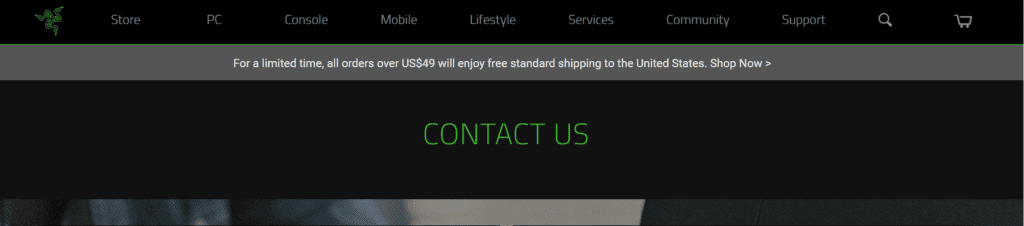
If all else fails, reaching out to Razer Support can provide personalized assistance from the experts who know Razer Synapse best.
- Visit the official Razer Support website.
- Submit a detailed description of your issue through the provided contact form or live chat.
- Follow any additional steps provided by the support team.

