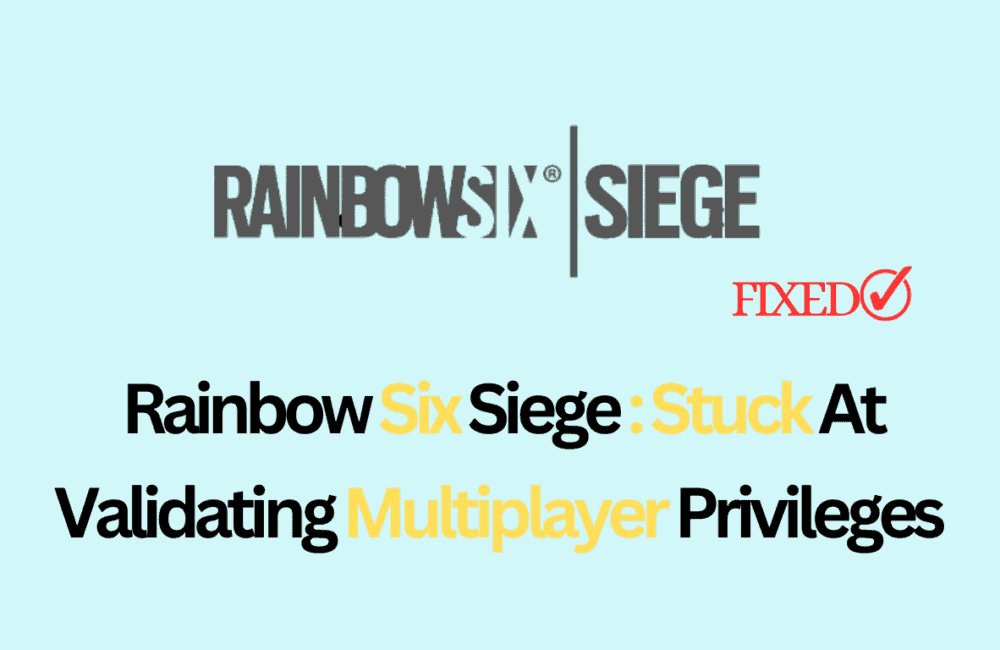Rainbow Six Siege is one of the most popular tactical shooter games out there, enjoyed by millions of players worldwide.
However, like any other game, it’s not immune to issues and bugs that can cause frustration among players.
One of the most common issues that players encounter in Rainbow Six Siege is getting stuck at the “validating multiplayer privileges” screen.
This issue prevents players from joining multiplayer games and can be a major headache for those who want to enjoy the game with their friends.
In this article, we’ll explore the reasons behind this issue and provide some solutions on how to fix Rainbow Six Siege stuck at validating multiplayer privileges.

How To Fix Rainbow Six Siege Stuck At Validating Multiplayer Privileges?
1. Restart The Game Or Console
Sometimes, simply restarting the game or your console can fix the issue. If you’re stuck at the validating multiplayer privileges screen when loading up the main screen, try restarting the game or your platform.
2. Check Ubisoft’s Connectivity Steps
You can try checking Ubisoft’s connectivity steps. These steps are designed to help players troubleshoot any connectivity issues they may be experiencing with Rainbow Six Siege.
To access the connectivity steps, go to Ubisoft’s website and click on the Rainbow Six Siege game page. From there, click on the “Connectivity” tab and follow the steps provided.
3. Verify Game Files
Another solution you can try is verifying the game files. This will ensure that all the game files are intact and not corrupted. To verify game files, follow these steps:
- Open the Steam client and go to your Library.
- Right-click on Rainbow Six Siege and select Properties.
- Click on the Local Files tab and select Verify Integrity of Game Files.
- Wait for the verification process to complete.
4. Disable Antivirus And Firewall
Sometimes, antivirus or firewall software can interfere with the game’s connection to the server. To rule out this possibility, try disabling your antivirus and firewall temporarily and see if that fixes the issue.
5. Reinstall The Game
If none of the above solutions work, you may need to reinstall the game. This will ensure that all the game files are fresh and not corrupted. To reinstall the game, follow these steps:
- Open the Steam client and go to your Library.
- Right-click on Rainbow Six Siege and select Uninstall.
- Wait for the game to uninstall.
- Download and install the game again.
If nothing works then you may try contacting Rainbow Six Siege customer support by clicking here. They will guide you with better options.