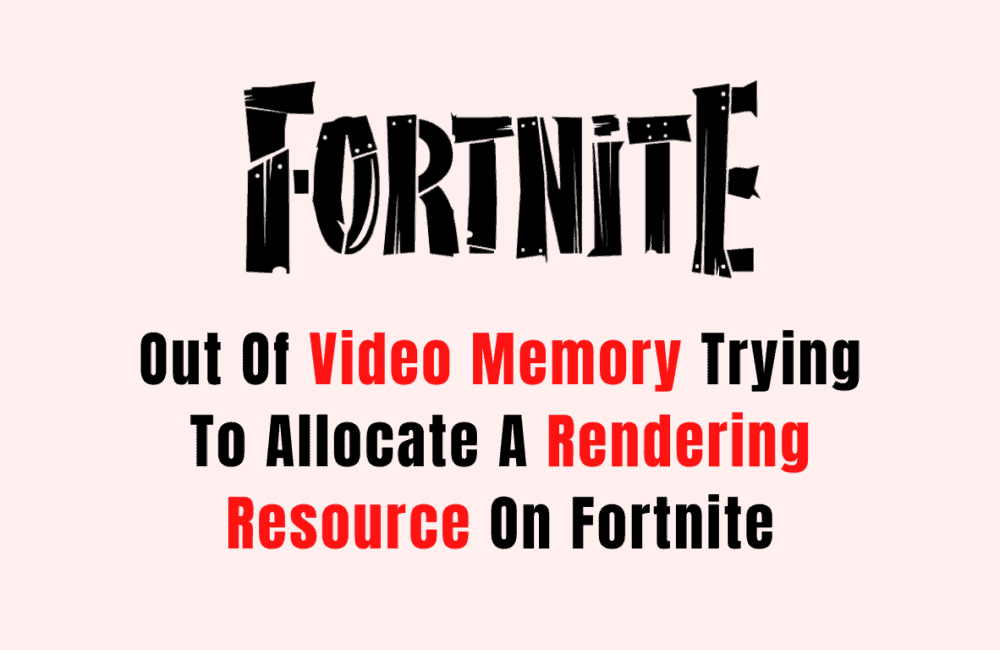Are you a Fortnite player who has been experiencing the frustrating “Out of video memory trying to allocate a rendering resource” error? If so, you’re not alone.
This error message can prevent you from playing the game altogether, leaving you wondering how to fix the problem.
But fear not, as there are several solutions to this issue that you can try.
In this article, we’ll explore some of the most effective methods for resolving the “Out of video memory” error on Fortnite.
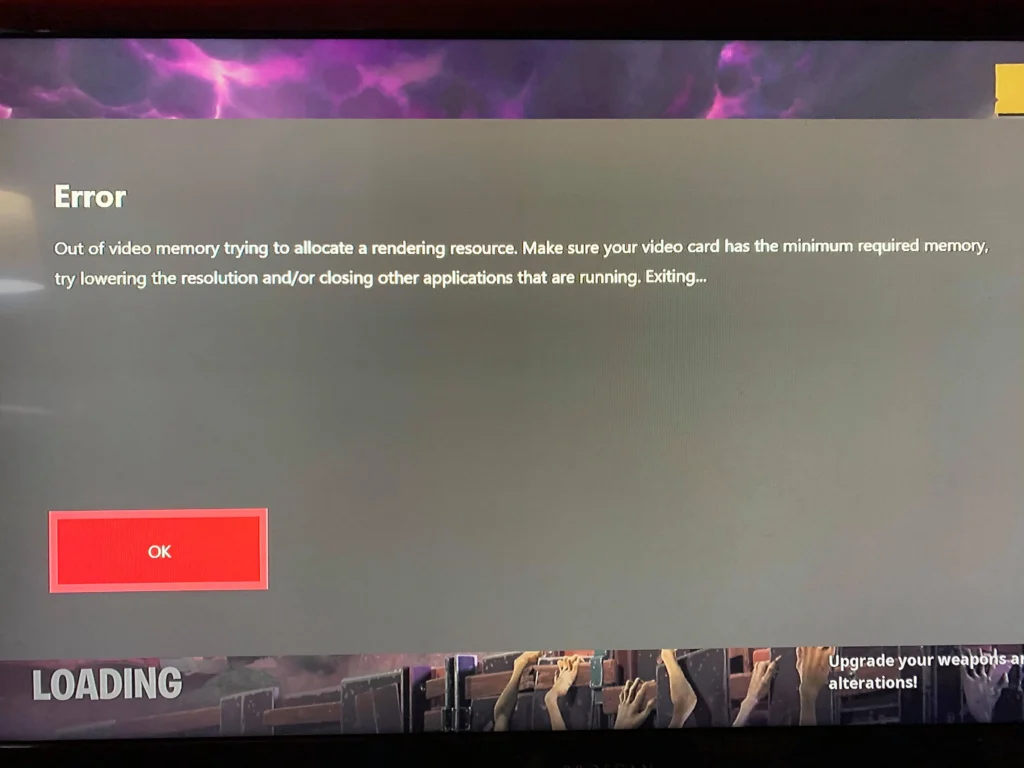
How To Fix Out Of Video Memory Trying To Allocate A Rendering Resource On Fortnite?
1. Ensure Your Video Card Meets The Minimum Requirements
Make sure your video card meets the minimum required memory for Fortnite. If your video card has less memory than the minimum required, it can cause the “Out of video memory” error.
You can check your video card’s memory by following these steps:
- Open the Start menu
- Search for “dxdiag” and open it
- Click on the Display tab
- Look for the “Approx. Total Memory” field under the Device section
2. Lower The Resolution And Close Other Applications
If your video card is struggling to handle Fortnite, try lowering the game’s resolution and/or closing other applications that are running. This can free up resources and improve performance. Here’s how to do it:
- Open Fortnite
- Click on the three lines in the top-right corner to open the menu
- Click on Settings
- Click on Video
- Lower the resolution to a level that your system can handle
- Close any other applications that are running in the background, especially those that are graphics-intensive.
3. Close Other Applications
If your video card is struggling to handle Fortnite, try closing other applications that are running. This can free up resources and improve performance. Here’s how to do it:
- Close any other applications that are running in the background, especially those that are graphics-intensive.
- If you’re running Fortnite in windowed mode, try switching to full-screen mode to improve performance.
4. Use A Different Platform
If you’re experiencing the “Out of video memory” error on your PC, you can try playing Fortnite on a different platform. As a workaround, you can start a Fortnite session by connecting to a platform like PS5, Xbox, or Nintendo Switch.
This can help alleviate the strain on your PC’s video memory and allow you to continue playing the game.
Keep in mind that this solution may not be ideal for everyone, as it requires you to have access to a different platform and may not offer the same level of performance as playing on a PC.
5. Verify Your Game Files
One fix for the “Out of video memory” issue is to verify your game files to make sure none of them have been corrupted. Here’s how to do it:
- Open the Epic Games LauncherClick on the Library tabLocate Fortnite in your list of games and click on the three dots next to it click on Verify
6. Update Your Graphics Driver
An outdated or corrupted graphics driver can also trigger the “Out of video memory” error. If your PC meets the minimum requirements for Fortnite but you’re still experiencing the issue, try updating your graphics driver. Here’s how to do it:
- Open your Device Manager
- Expand the Display Adapters category
- Right-click on your graphics card and select Update driver
- Choose Search automatically for updated driver software
- Follow the on-screen instructions to install any available updates
7. Adjust Your Graphics Settings
If your graphics settings are too high for your system to handle, it can cause the “Out of video memory” error. Try lowering your graphics settings to see if that resolves the issue. Here’s how to do it:
- Open Fortnite
- Click on the three lines in the top-right corner to open the menu
- Click on Settings
- Click on Video
- Lower your graphics settings to a level that your system can handle
If nothing works then you may try contacting Fortnite customer support by clicking here. They will guide you with better options.