Are you a Rainbow Six Siege enthusiast encountering the frustrating Error Code 2-0x0000d00a?
This pesky error can disrupt your gaming experience, but fear not!
The full error message reads as, “Matchmaking Error Rainbow Six Siege error code: [2- 0x0000D00A] Error during matchmaking. Contact support for additional information http://support.ubisoft.com“
In this blog, we’ll explore effective solutions to help you resolve this issue and get back to enjoying seamless gameplay.
How To Fix Rainbow Six Siege Error Code 2-0x0000d00a?
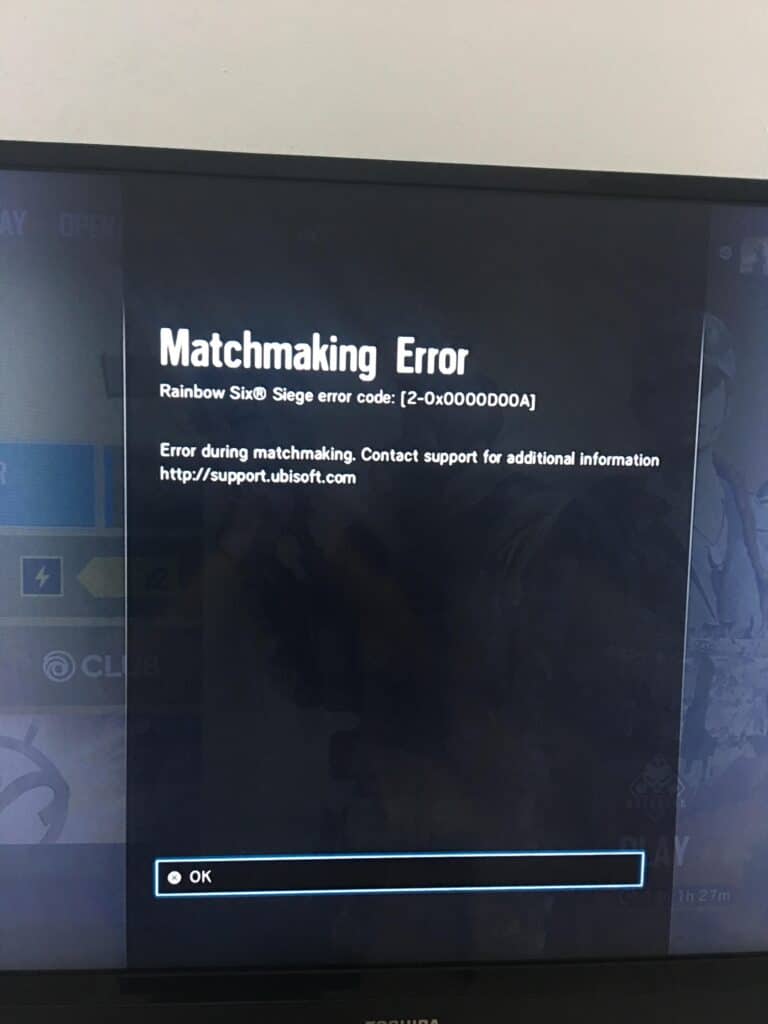
To fix Rainbow Six Siege error code 2-0x0000d00a you can check your internet connection, check server status, adjust DNS settings. Additionally, you can disable VPN or proxy, forward port on your network, update network drivers, and run the game as an administrator.
1. Check Your Internet Connection:
A stable internet connection is crucial for online gaming, and a disrupted or unstable connection could lead to Error Code 2-0x0000d00a. Ensuring your internet connection is stable can help re-establish a connection to the game’s matchmaking service.
Perform a speed test to check your internet connection’s upload and download speeds. Restart your modem or router to refresh your connection. If possible, connect to the internet via an Ethernet cable rather than Wi-Fi to ensure a more stable connection.
To restart your modem and router:
- Unplug the modem and router from power.
- Wait 30 seconds.
- Reconnect the modem to power and wait for it to boot.
- Reconnect the router to power and wait for it to boot.
2. Check Server Status
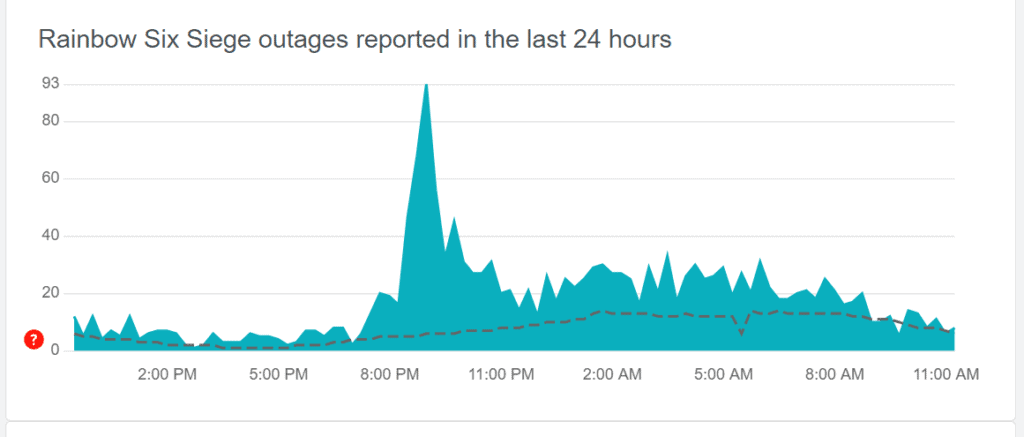
Rainbow Six Siege Error Code 2-0x0000d00a is often related to server issues. If the game’s servers are down, you may encounter this error code, which can prevent you from connecting to the game’s matchmaking service.
Checking the server status ensures that the issue is not on Ubisoft’s end before you proceed with other troubleshooting steps.
- Visit the official Ubisoft server status page to check if there are any ongoing issues.
- Check social media for any reports of server downtime.
- Look at Downdetector to see if there are any current reports of outages for Rainbow Six Siege.
3. Adjust DNS Settings
Altering your DNS settings can improve your connection stability, which might be necessary to resolve matchmaking issues associated with the 2-0x0000d00a error.
- Navigate to the network settings on your device.
- Change the DNS settings to a public DNS server like Google’s (8.8.8.8 and 8.8.4.4) or Cloudflare’s (1.1.1.1).
- Save the changes
- Restart your device to apply them.
4. Forward Ports On Your Network
You may need to forward specific ports for Rainbow Six Siege on your router. Port forwarding can help direct the network traffic necessary for Rainbow Six Siege directly to your gaming device, which may help bypass the error.
- Access your router’s settings through your web browser.
- Locate the port forwarding section.
- Enter the required Rainbow Six Siege ports which can be found on Ubisoft’s official site
- Save the settings
- Restart your router.
4. Disable VPN Or Proxy
If you’re using a VPN or proxy, it might interfere with the game’s ability to connect to the servers, causing Error Code 2-0x0000d00a. Disabling these services can help establish a direct connection to the game servers.
- Turn off any VPN or proxy service you may be using.
- Restart your device to ensure all changes take effect.
- Try connecting to Rainbow Six Siege again to see if the issue has been resolved.
5. Update Network Drivers
Outdated network drivers can lead to connectivity issues, including error codes when trying to play online games like Rainbow Six Siege.
- Go to ‘Device Manager‘.
- Expand ‘Network adapters‘.
- Right-click your network device
- Select ‘Update driver‘.
- Choose ‘Search automatically for updated driver software‘.
6. Run Game As Administrator
Running a game as an administrator can often resolve issues related to permissions that may prevent the game from accessing necessary files or services on your computer.
- Locate the Rainbow Six Siege shortcut on your desktop or within the game’s installation folder.
- Right-click on the shortcut or the executable file (.exe).
- Select ‘Run as administrator‘ from the context menu.
- If prompted by User Account Control (UAC), click ‘Yes‘ to grant administrative privileges.
7. Verify Game Files
If you’re playing on PC through platforms like Steam or Ubisoft Connect (formerly Uplay), use the built-in option to verify the integrity of game files. This will check for any missing or corrupted files and replace them.
- For Steam: Go to your Library, right-click on Rainbow Six Siege, select ‘Properties‘, go to the ‘Local Files‘ tab, and click on ‘Verify Integrity of Game Files‘.
- For Ubisoft Connect: Click on the game in your library, then click on the ‘Properties‘ and select ‘Verify files‘.
8. Reinstall The Game
As a last resort, if none of the above steps work, you might consider uninstalling and then reinstalling Rainbow Six Siege. This can help resolve issues caused by corrupted game data.
- Open the gaming platform (Steam or Ubisoft Connect).
- Navigate to the library and right-click on Rainbow Six Siege.
- Select ‘Uninstall‘ and confirm.
- Restart your computer.
- Reopen the gaming platform and go to the library.
- Click on Rainbow Six Siege and select ‘Install‘.
- Follow the installation prompts.
- If applicable, allow the platform to download and install updates.
- Launch the game to ensure it’s working correctly.
9. Contact Ubisoft Support
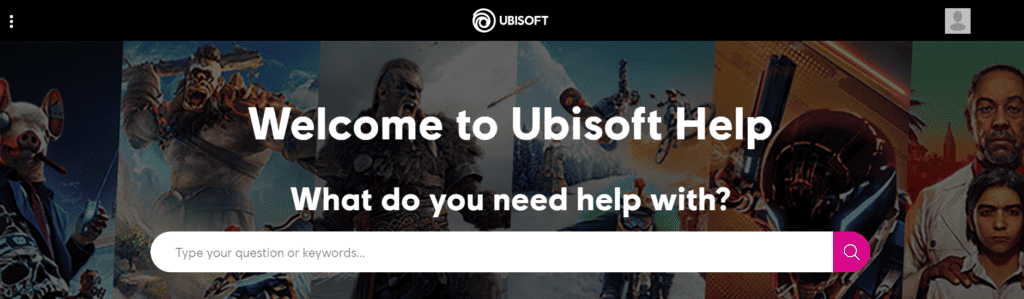
If none of the above solutions work, the issue might be more complex and require assistance from Ubisoft’s support team.
- Visit the Ubisoft support website.
- Submit a detailed ticket regarding the error code 2-0x0000d00a, including any troubleshooting steps you’ve already taken.
- Wait for a response from Ubisoft’s support team for further instructions or solutions.

