Experiencing rainbow lines on your Oculus Quest 2 screen can be a frustrating obstacle to an immersive virtual reality experience.
In our comprehensive guide, we’ll explore the common causes behind these rainbow lines and provide a detailed set of solutions to help you troubleshoot and resolve them.

How To Fix Rainbow Lines On Oculus Screen Quest 2?
To fix rainbow lines on Oculus Screen Quest 2, you can check for system updates, adjust display settings, and clean the lens and screen. Moreover, you may also restart the Oculus Quest 2, and contact Oculus customer support.
Below is a detailed explanation of all the above-mentioned fixes:
1. Check For Oculus Quest 2 Software Updates
Ensure that your Oculus Quest 2 has the latest software updates installed. Keeping the software up to date can resolve potential display issues.
- Put on your Oculus Quest 2 headset and navigate to the “Settings” section in the main menu.
- Within the Settings menu, select the “About” or “System” option. Look for the “Software Update” or “Check for Updates” feature.
- If an update is available, follow the on-screen prompts to download and install the latest firmware for your Oculus Quest 2 headset.
2. Adjust Display Settings
Within the Oculus Quest 2 settings, explore the display and graphics settings. Make adjustments to the brightness, colour balance, and refresh rate to see if the rainbow lines diminish or disappear.
To adjust the display settings on your Oculus Quest 2, you can follow these steps:
- Put on your Oculus Quest 2 headset and navigate to the main menu.
- From the main menu, select the “Settings” option using the controller.
- Within the Settings menu, locate and select the “Display” or “Visuals” option.
- Depending on the specific options available, you can adjust settings such as brightness, color balance, and screen orientation to customize your display preferences.
- After making adjustments, confirm the changes to apply the new display settings.
3. Clean The Lens And Screen
Use a microfiber cloth to gently clean the lenses and the screen of the Oculus Quest 2.
Dust, smudges, or debris on the lenses or screen can sometimes cause visual artifacts, including rainbow lines.
4. Restart The Oculus Quest 2
Power off the Oculus Quest 2 and then restart it. A simple restart can sometimes resolve temporary display anomalies.
To restart your Oculus Quest 2, you can follow these steps:
- If the Oculus Quest 2 is in use, exit any apps or experiences and return to the home environment.
- Press the Oculus button on the right controller to open the universal menu.
- Navigate to the right-hand side of the menu and select the “Settings” option, then choose “Power.”
- Within the Power menu, select the “Restart” option.
- A prompt will appear asking you to confirm the restart. Select “Restart” to confirm.
- The Oculus Quest 2 will begin the restart process. Wait for the headset to power off and then turn back on.
5. Contact Oculus Support
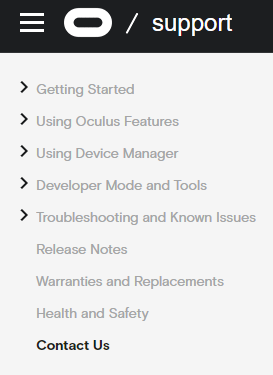
If the rainbow lines persist after trying the above steps, consider reaching out to Oculus support for further assistance.
Provide them with detailed information about the issue and the troubleshooting steps you’ve already taken.
