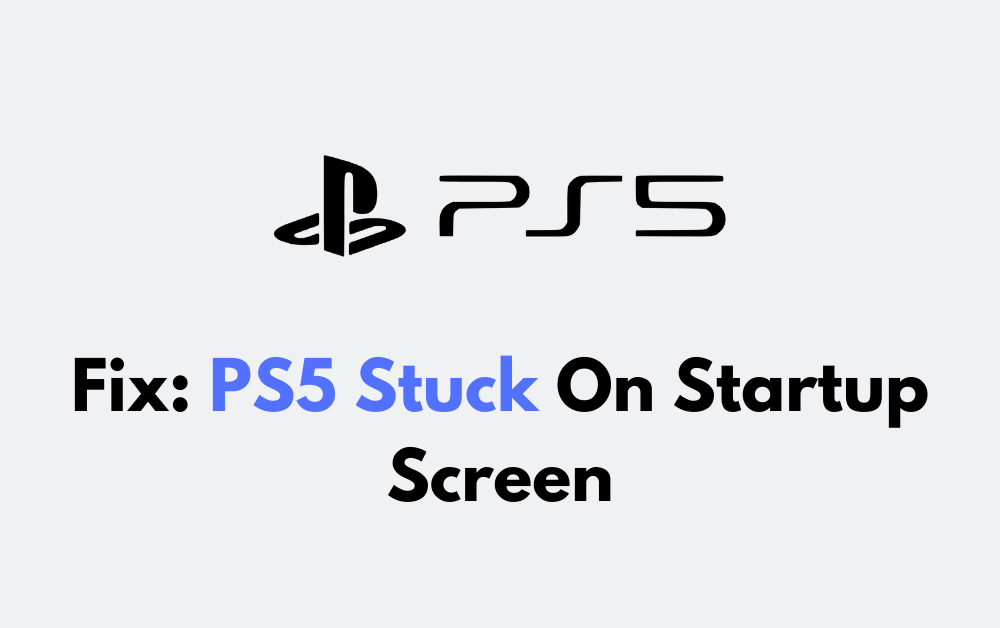Are you having trouble with your PS5 getting stuck on the startup screen?
It can be frustrating when your gaming console doesn’t start up as expected.
In this blog, we will explore some effective solutions to fix the PS5 stuck on the startup screen issue.
How To Fix PS5 Stuck On Startup Screen?
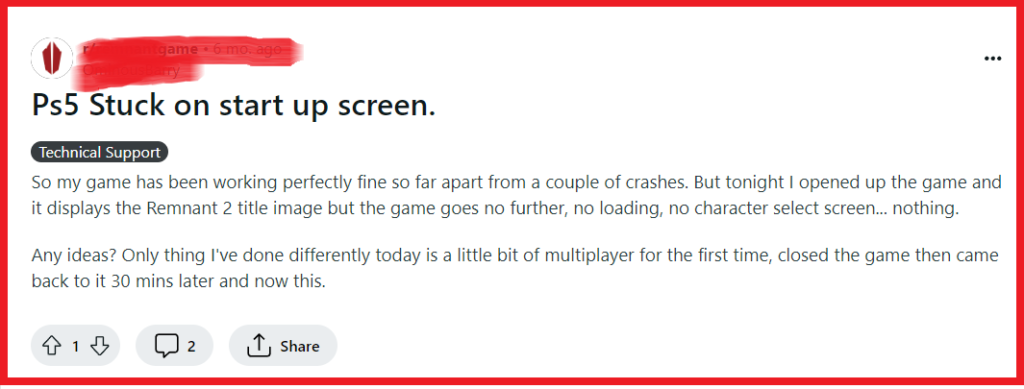
To fix PS5 stuck on startup screen, you can power cycle the PS5, update system software, rebuild database. Additionally, you can change output resolution and start PS5 without an internet.
1. Power Cycle The PS5
Sometimes the PS5 can become stuck on the startup screen due to software glitches or temporary malfunctions.
Power cycling the console can clear these issues by completely turning off the power and restarting it, which can refresh the system and potentially fix the startup hang-up.
- Hold the power button on the front of the PS5 for about 15 seconds until the system completely powers off.
- Unplug the power cable from the back of the PS5 and wait for a couple of minutes.
- Reconnect the power cable and turn the PS5 back on by pressing the power button again.
2. Update System Software
If a software issue is causing the PS5 to get stuck on startup, updating the system software in Safe Mode can potentially resolve the problem.
Safe Mode allows you to start the PS5 with only the most basic functions to help troubleshoot issues.
- Completely turn off your PS5 by holding the power button down until the power light stops flashing.
- Press and hold the power button again, releasing it after the second beep, indicating the console is entering Safe Mode.
- Connect the DualSense controller using a USB cable and press the PS button on the controller.
- Select the “Update System Software” option and follow the on-screen instructions to complete the update process.
3. Rebuild Database
Rebuilding the database can help if the PS5 is stuck on the startup screen due to corrupted data or issues with the system storage.
This process will scan the drive and create a new database of all content, which can resolve issues causing the startup screen to freeze.
- Power off the PS5 completely.
- Enter Safe Mode by holding the power button until you hear the second beep.
- Connect the controller with a USB cable and press the PS button.
- Select “Rebuild Database” from the Safe Mode menu and wait for the process to complete.
4. Change Output Resolution
Changing the PS5’s output resolution can help if the startup issue is related to compatibility problems with the TV or monitor.
Using Safe Mode allows you to change the resolution without fully booting into the normal user interface, which can help bypass the startup screen issue.
- Turn off the PS5 by pressing and holding the power button until the power indicator turns off.
- Once the system is completely off, press and hold the power button again until you hear the second beep to enter Safe Mode.
- Connect the DualSense controller to the PS5 with a USB cable and press the PS button.
- In the Safe Mode menu, select the “Change Video Output” option.
- Try selecting a lower resolution, such as 1080p or 720p, to see if the PS5 can bypass the startup screen.
- Confirm the resolution change and then restart the PS5 to see if the issue is resolved.
5. Start PS5 Without An Internet Connection
Disconnecting your PS5 from the internet can resolve issues related to online connectivity that may prevent the console from starting up properly.
By booting the console without a network connection, you can determine if the problem is related to network services or the game’s online functionality.
- Navigate to the PS5 home screen and open the Settings menu.
- Select “Network” from the settings options.
- Uncheck the box for “Connect to the Internet” to disconnect your PS5 from any network connection.
- Restart your PS5 and attempt to launch the game or application without an internet connection to check if the startup issue is resolved.
6. Initialize PS5
Initializing your PS5 will restore it to its original factory settings, which can help if software issues are causing your console to get stuck on the startup screen.
This process will erase all data on the system, including user profiles, settings, and installed games, so it should be used as a last resort after backing up any important data.
- Power off the PS5 completely by holding the power button until the system shuts down.
- Enter Safe Mode by holding the power button down again until you hear a second beep.
- Connect the DualSense controller to the PS5 using a USB cable and press the PS button.
- In the Safe Mode menu, select “Initialize PS5” to completely reset the system to factory settings.
- Follow the on-screen prompts to complete the initialization process. Remember that this will delete all data from the system, so make sure to back up any important information beforehand.
7. Contact PlayStation Support
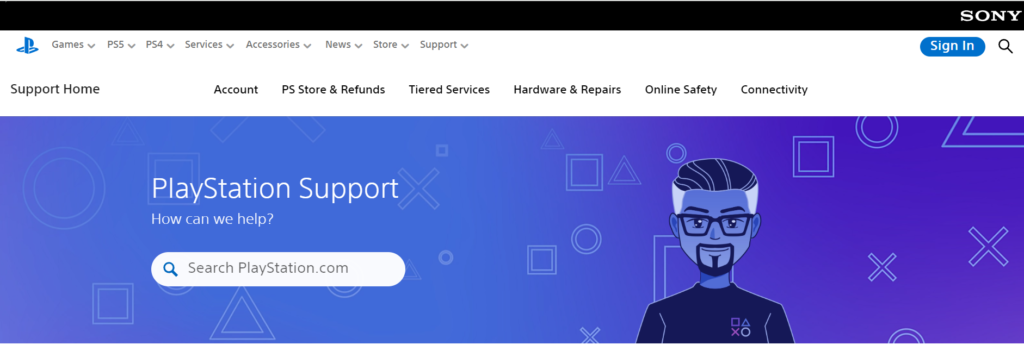
If you’ve tried all the troubleshooting steps and your PS5 is still stuck on the startup screen, it may be time to seek assistance from PlayStation Support.
They can provide further guidance, potential repairs, or service options.