Are you encountering the frustrating Prime Video Error Code 0.28 on your Apple TV?
You’re not alone. Many users have experienced this issue, but the good news is that there are solutions available.
The error message reads as “Problem occurred. We’re experiencing a temporary problem. Please try again later. Some issues might be fixed by restarting the Prime Video App or your device. Error code: 0.28.”
In this blog, we’ll explore the possible causes of this error and provide you with effective methods to fix Prime Video Error Code 0.28 on your Apple TV.
How To Fix Prime Video Error Code 0.28 On Apple TV?
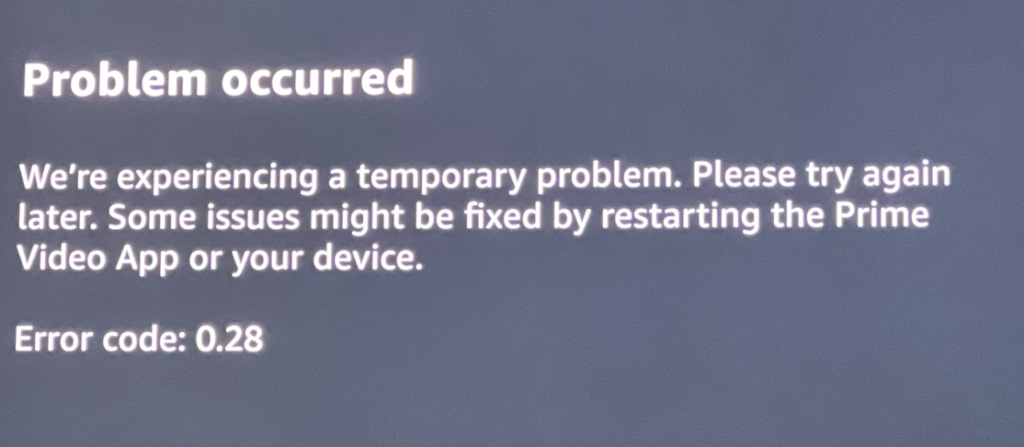
To fix Prime Video error code 0.28 on Apple TV, you can restart Apple TV, restart your network devices, and check DNS settings. Additionally, you can update your Apple TV and Prime Video App, and disable IPv6 on your network.
1. Restart Apple TV
Restarting your Apple TV can resolve many issues, as it clears the device’s memory and can fix minor software glitches. This action can often resolve error code 0.28 by refreshing the system and all of its connections.
- On your Apple TV, go to ‘Settings’.
- Scroll to ‘System’ and select it.
- Click on ‘Restart’ to reboot your device.
- Once the Apple TV has restarted, try to open the Prime Video app again.
2. Restart Your Network Devices
Network connectivity issues can often be resolved by restarting your devices, as this can clear any temporary glitches that might be causing the error.
By rebooting your modem and router, you’re allowing them to re-establish a fresh connection to your ISP, which could resolve the timeout error.
- Unplug your modem and router from the power source.
- Wait for at least 1 minute before plugging them back in.
- Once your network devices are back online, restart your Apple TV by going to Settings > System > Restart.
- Attempt to open Prime Video again after the Apple TV has restarted.
3. Check DNS Settings
Incorrect DNS settings can disrupt communication with Prime Video servers. Configuring the DNS settings manually can provide a more reliable connection and potentially fix the error.
- Open ‘Settings’ on your Apple TV.
- Go to ‘Network’ and select your active network connection (Wi-Fi or Ethernet).
- Select ‘Configure DNS’ and change it to ‘Manual’.
- Enter a public DNS server address (e.g., Google’s DNS which is 8.8.8.8) or the one provided by your ISP.
- Once the DNS settings are updated, try streaming on Prime Video again.
4. Update Your Apple TV And Prime Video App
Keeping both your Apple TV software and Prime Video app up to date is crucial for ensuring compatibility and resolving known issues.
Updates often include patches for errors like 0.28, so installing the latest versions can be an effective fix.
To update your Apple TV software:
- Open ‘Settings’ on your Apple TV.
- Select ‘System’ > ‘Software Updates’.
- Choose ‘Update Software’. If an update is available, select ‘Download and Install’.
- Allow your Apple TV to complete the update process.
To update your Prime Video app:
- Navigate to the App Store on your Apple TV.
- Search for the Prime Video app.
- If an update is available, you’ll see an ‘Update’ button. Click it to install the latest version.
- After updating, open the Prime Video app to check if the error is resolved.
5. Disable IPv6 On Your Network
Some users have reported that disabling IPv6 on their network has resolved connectivity issues with certain apps.
Since the Prime Video Error Code 0.28 is a network-related issue, disabling IPv6 could potentially help, especially if your network is not properly configured for it.
- Access your router’s settings by entering its IP address into a web browser.
- Look for the IPv6 settings; this might be under ‘Advanced Settings’ or a similar section.
- Disable IPv6 and save your changes.
- Restart your router and Apple TV to ensure the new settings take effect.
- After the restart, check if Prime Video is functioning correctly.
6. Uninstall And Reinstall Prime Video App
Corrupted app data might be the cause of the error. Uninstalling and reinstalling Prime Video can often eliminate any corrupt files and restore functionality to the app.
- Highlight the Prime Video app on your Apple TV home screen.
- Press and hold the touchpad until the app starts to jiggle.
- Press the Play/Pause button on your remote and select ‘Delete’.
- Go to the App Store, search for Prime Video, and download the Prime Video app again.
- Open the newly installed Prime Video app and log in to your account.
7. Contact Amazon Support

If none of the above solutions work, the problem might be on Amazon’s side or with your specific device. Contacting customer support can provide you with more personalized troubleshooting steps.
- Visit the Amazon Prime Video Support page.
- Choose the option to contact support via email, phone, or live chat.
- Provide them with the error code and the troubleshooting steps you’ve already attempted.
