Pokémon GO Plus Plus, a cool gadget for Pokémon GO players, has become super popular because it makes the game even more fun.
It has a special sleep mode that saves battery but still lets you catch Pokémon and gather items.
However, some users have reported issues with the sleep mode not working properly.
This article will explain why the sleep mode on the Pokémon GO Plus Plus might not be working properly and offer tips to fix the problem.
Why Is Pokemon Go Plus Plus Sleep Mode Not Working?
There are a few reasons why the sleep mode on the Pokémon GO Plus Plus might not be working correctly.
First, if you’re using an old operating system on your device or smartphone, it may not be compatible with the sleep mode feature.

Second, if the battery in your Pokémon GO Plus Plus is low, it may not enter sleep mode properly.
Third, make sure that you have enabled sleep tracking in the Pokémon GO app settings for the sleep mode to work.
Lastly, if you experience any technical problems with the app or the Pokémon GO Plus Plus device itself, it can affect the sleep mode’s functionality.
How To Fix Pokemon Go Plus Plus Sleep Mode Not Working?
If you’re experiencing issues with the Pokemon GO Plus Plus not going into sleep mode, here are some potential fixes to consider:
1. Enable Sleep Mode
To be eligible for sleep tracking, ensure that the Sleep Data setting is enabled.
To modify the Sleep Data setting at any time, follow these steps:
- In the Map View of Pokémon GO, tap the Main Menu button.
- Tap the Settings button at the top right.
- Select “Connected Devices and Services.”
- Tap “Accessory Devices.”
- Scroll until you see “Sleep Data.”
- Toggle the switch next to “Share Sleep Data with Pokémon GO” to enable it.
2. Operating System Compatibility
To ensure the Pokémon GO Plus Plus works smoothly, check if your device has the latest operating system. If you have an iPhone, make sure it’s running iOS 13 or a newer version, while Android users should have Android 7 or a more recent version. Using older operating systems might cause problems with the compatibility of the Pokémon GO Plus Plus.
Here are the steps to check for system updates
steps to check for system updates for iOS:
- Open “Settings.”
- Go to “General” > “Software Update.”
- Check for available updates.
- Download and install the update if prompted.
steps to check for system updates on Android
- Open “Settings.”
- Look for “System” or “About Phone” (may vary).
- Tap “Software Update” or “System Updates.”
- Check for available updates.
- Download and install the update if prompted.
3. Check Battery And Connection
Make sure both your Pokémon GO Plus Plus and your smartphone have enough battery. If the battery levels are low, it can cause connection problems.

If needed, replace the batteries to ensure a stable connection.
4. Try Alternative Methods
To do the “Catching Some Z’s Special Research” in Pokémon GO without using the Pokémon Sleep app, simply follow these steps to activate the sleep tracking mode on your Pokémon GO Plus Plus:
- Ensure you are disconnected from the Pokémon GO app on your smartphone.
- Ensure you are disconnected from the Pokémon GO app on your smartphone.
- Place the Pokémon GO Plus Plus flat on your bed near your pillow.
- Get your well-deserved rest and allow the device to track your sleep period. Remember that a minimum of 2 hours is required for it to count.
Ending Sleep Tracking and Syncing Data:
- Once you wake up, press the main button on the Pokémon GO Plus Plus until you see a flash of rainbow lights.
- Connect your Pokémon GO Plus Plus device to the Pokémon GO app on your smartphone to sync the sleep data.
- After syncing, you can claim your rewards for completing the sleep tracking.
5. Contact Pokémon GO Plus Plus Support
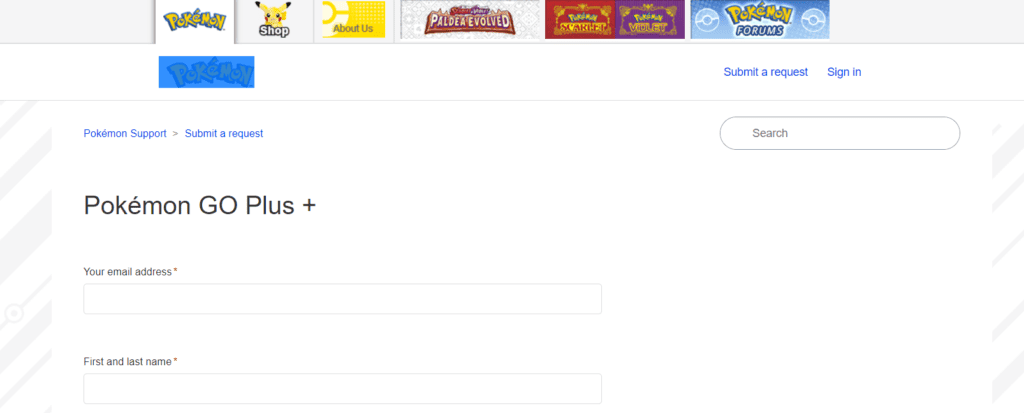
If the previous steps didn’t fix the problems with your Pokémon GO Plus Plus, you can contact Pokémon GO support for more help.
They will give you personalized advice and help you troubleshoot the issue based on your device and account details.
